Learn about new features and enhancements in the May 2024 (version 24.4) release of Premiere Pro.
Now in Premiere Pro, AI-powered audio workflow improvements including automatic tagging, interactive fade handles, and new badges. Plus with improvements to Text-Based Editing, new clip colors, and improved hardware acceleration, it's the perfect time to update.
Learn about best practices for updating Premiere Pro.
Major audio workflow updates
New audio workflow updates make it faster and easier to edit and mix directly in Premiere Pro. Whether you’re an experienced pro, a newcomer to editing, or working on your audio skills, our new audio workflow will put the right tools for the job at your fingertips so you can focus on storytelling.
Now add fades and transitions faster. When hovering over an audio clip in the timeline, click on the small squares that appear in the corners of the clip. Drag these squares to quickly create a fade-in, fade-out, or crossfade. While dragging, move up and down to adjust the slope of the fade.


Hold the option key while dragging to constrain the adjustment to only one axis — up-down for slope or left-right for duration.
You can hold the shift key to change one side for the crossfade effect. Or you can also hold the option key and drag it left or right to change the curve or the duration.


The power of AI automatically recognizes if clips are Dialogue, Music, SFX, or Ambiance and adds a new interactive badge. Just click for instant access to the most relevant tools for that audio type in the Essential Sound panel.


An updated badge makes it easier for you to see which clips have effects added to them. New effects can be added by right-clicking the badge, and a single click opens the Effect Controls panel for even more adjustment without changing the workspace or searching for the panel.


Waveforms now dynamically resize when you change the track height, and improved clip colors make it easier for you to see and work with audio on the timeline.


Bulk delete speakers for faster cleanup
You can now select all dialogue by a particular speaker in the transcript and choose to quickly bulk delete it from the video. It facilitates the removal of any irrelevant dialogue from your timeline, such as interviewers or other off-camera conversations in unscripted content.


Add markers in the Text panel
Now you can use markers in the Text panel to leave notes and place markers in your transcript. Add notes, change colors, or add spanned markers to highlight sections of text. Your markers will also be visible in the sequence.
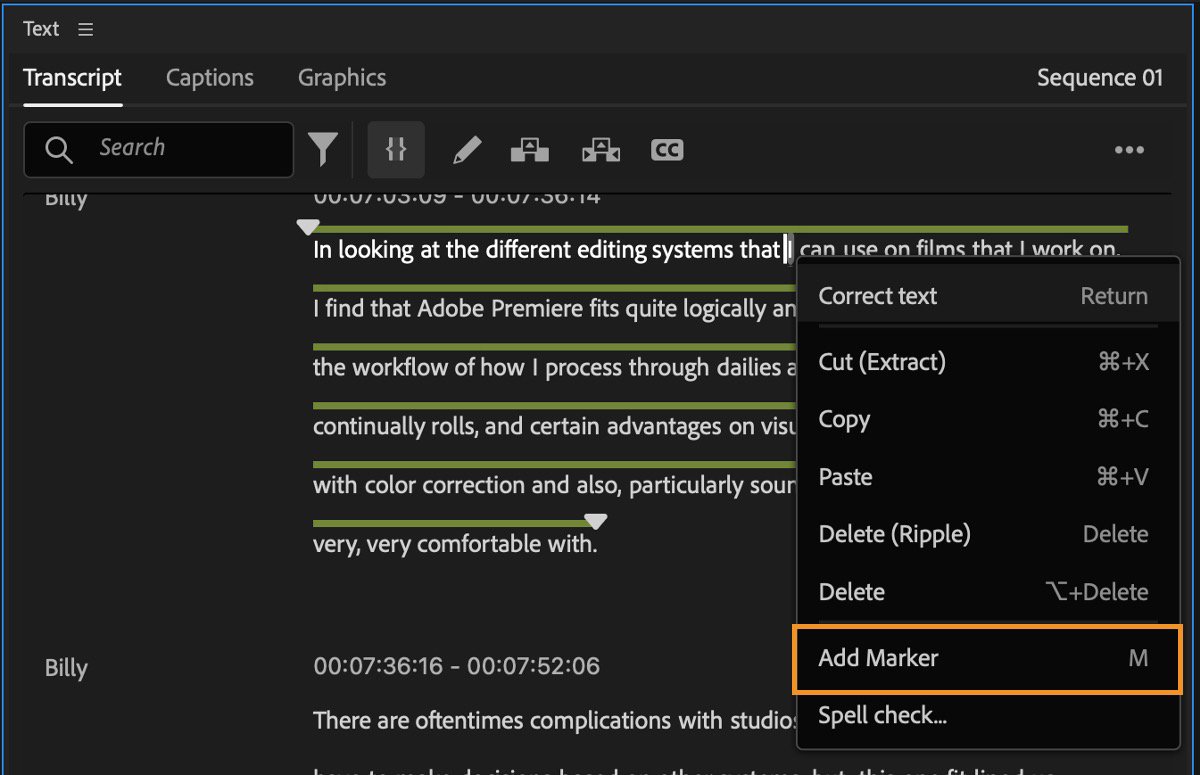
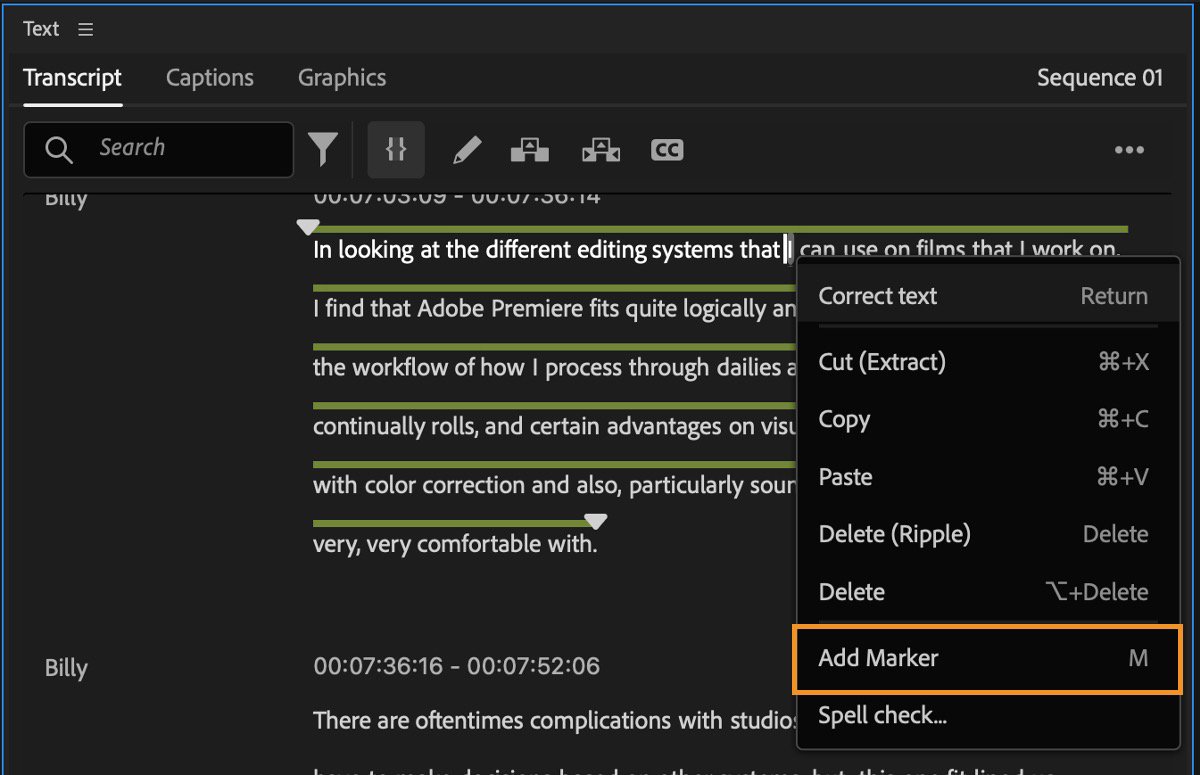
Faster plug-in loading time
Premiere Pro will now load faster on macOS after the initial launch because plugins don’t need to be loaded on subsequent launches. Instead of Premiere Pro loading plugins into memory on every launch, the plugins will be cached on the Mac, so the application load time will be much faster.
Apple iPhone 15 Pro and Pro Max include a new ProRes log video recording option, enabling you to record in a high-quality, 10-bit format that retains the maximum latitude and detail. Premiere Pro not only supports it via the existing LUT-based workflow but also offers a dynamic, LUT-free automated solution using our color management system.
Enable Auto Detect Log Video Color Space and drop an iPhone ProRes log original camera media clip into a Rec 709 timeline. Lumetri Settings will show that the clip’s Media Color Space is set to Apple Log/ Rec 2020, and an automatic tone map will be applied.
Premiere Pro now includes hardware acceleration for playback of video formats including:
- AVC LongGOP in MXF
- HEVC LongGOP in MXF
- HEVC Intra in MXF
The following vendors of AVC Long GOP, HEVC-Intra, and HEVC-L benefit from this:
- Sony (XAVC-L, XAVC H-I, XAVC H-L)
- Canon (XF-AVC L, XF-HEVC L)
- Panasonic (AVC LongG)
Learn more about supported file formats in Premiere Pro.
Additional updates
- You can now set Text and Shape layer preferences in the Graphics section of the Preferences panel.
- Color Management is now supported for import of MXF files utilizing HEVC Intra and Long GOP codecs.
- You can now override the default media color space for all formats (except for RAW formats).
- Project templates are now available in localized languages.
- You can now smoothly zoom into the Monitor using your mouse's scroll wheel and quickly pan around the Monitor by holding the middle mouse button and dragging.
- Embedded captions are now supported while using proxies.
- Select View > Display Mode and view each color channel separately in the Program Monitor.
Get help and provide feedback quicker
When you select Help or Provide Feedback inside Premiere Pro, you’ll automatically log in to the Adobe Support Community Forums.
Fixed issues
We have been working hard at making Premiere Pro even better. Here are the important fixes, performance improvements, and more.