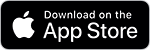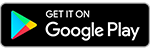See how you can start drawing wherever the mood catches you and then send your work to the desktop to finish it up. You can create a complete vector illustration or get a head start on a more complex vector drawing. (Watch 2 min) And then read the tutorial.
What you'll need
Create a shape in Capture


Add the shape to a new Illustrator Draw project
Open Illustrator Draw on your device, tap a Project, tap the Shapes menu, then tap Change Library to navigate to the library where you saved your shape in Step 1. Select the eye vector drawing you captured in Capture. Position the shape using the Touch Slide tool and tap a tool on the left and choose a color. Then, double-tap to stamp the shape onto a layer and fill it with the selected color.
Check the Illustrator Draw tutorial for more information.
Note: The Touch Slide tool is only available for the iPad.
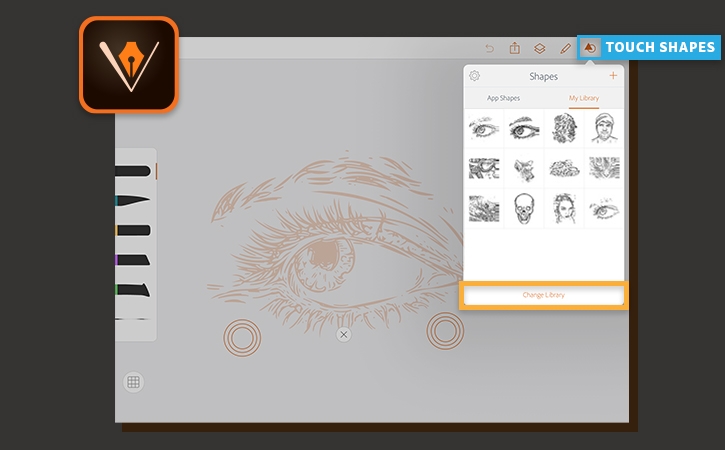
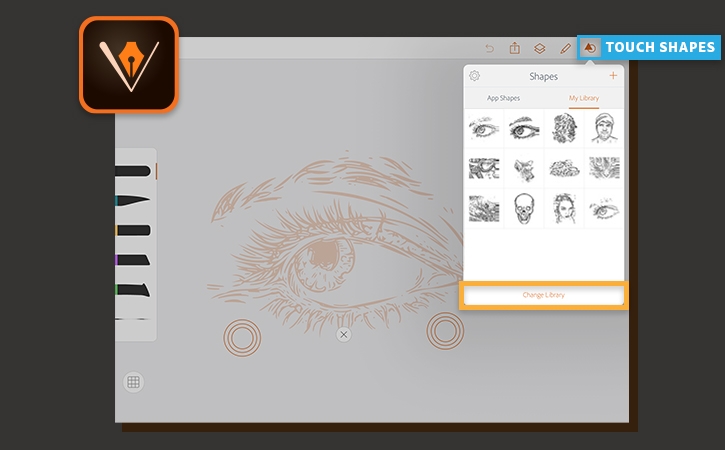
Use drawing tools to illustrate the eye
Tap the Layers icon and add a Draw Layer. You can refine parts of the image—add background, color foreground, add strokes—using separate layers so you do not affect the work on another layer.
Use the eraser and the tapered line brush in Illustrator Draw, to start illustrating the eye. The stamped shape is useful as a guideline, and you can keep some of the bits and pieces produced when you traced the original photo in Capture.
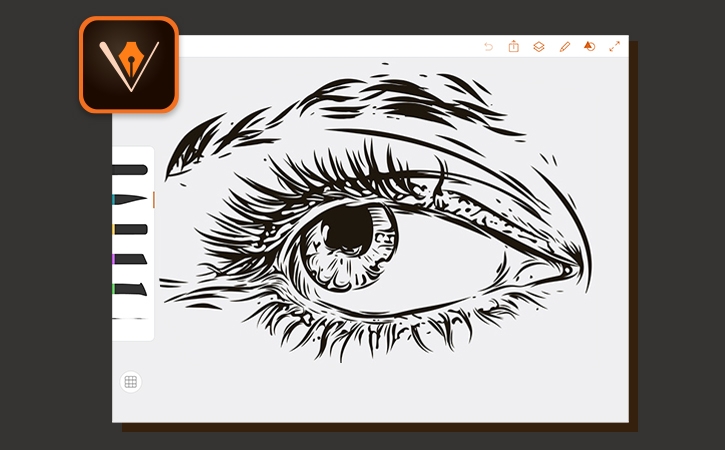
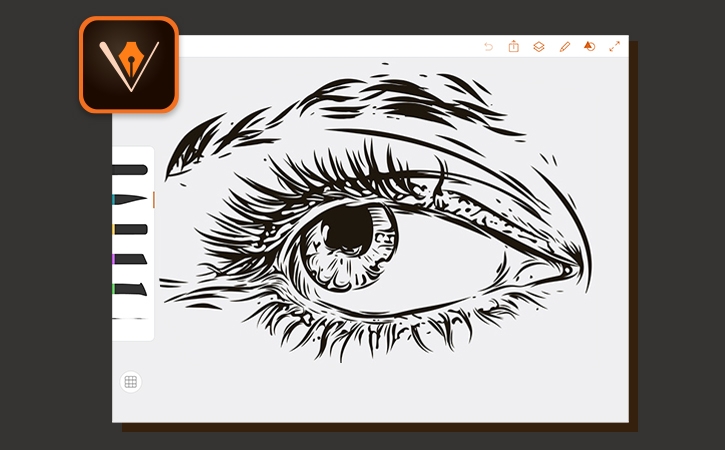
Add depth using layers
Add layers to add some color to the illustration background and give it a bit more dimension. For example, add one layer to add some color to the eye. Then, add another layer to add the shading.
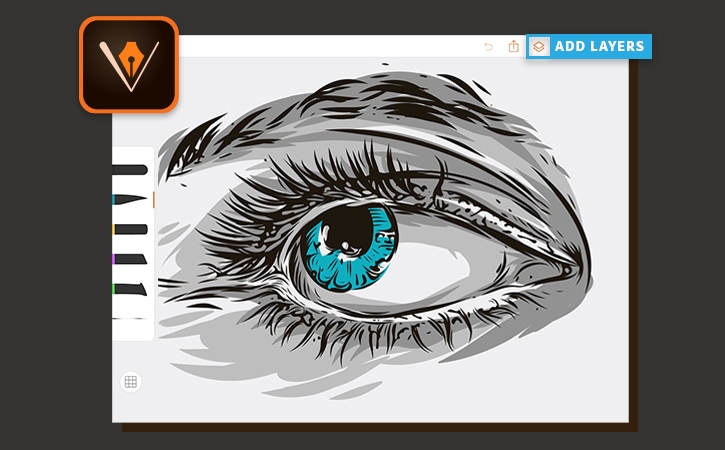
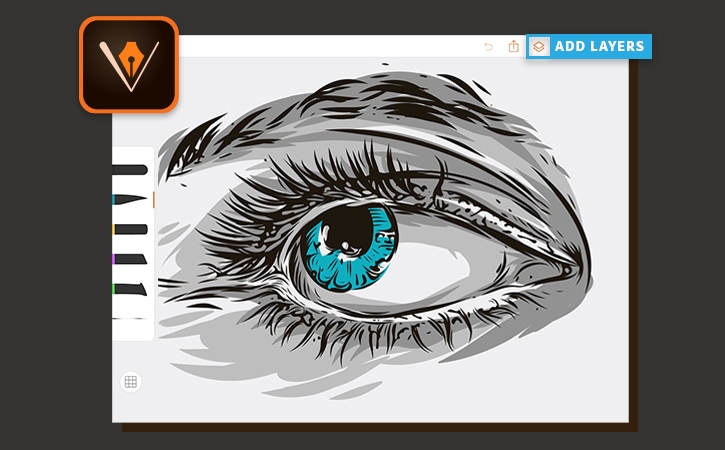
Send to Illustrator
In Illustrator Draw, tap the Share icon and then select Send to Illustrator where you can refine the drawing.
If you’re simultaneously signed into Illustrator Draw and Illustrator using the same Creative Cloud account, while on the same network, Capture sends the file and opens it in Illustrator on your desktop. Creative Cloud displays a sent successfully message when the sync completes.
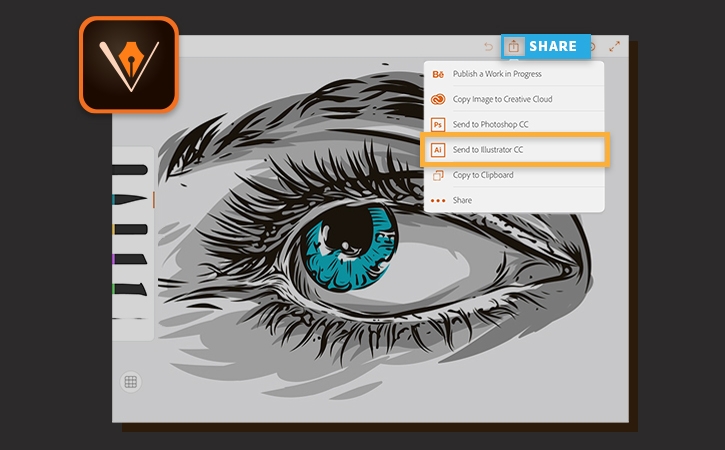
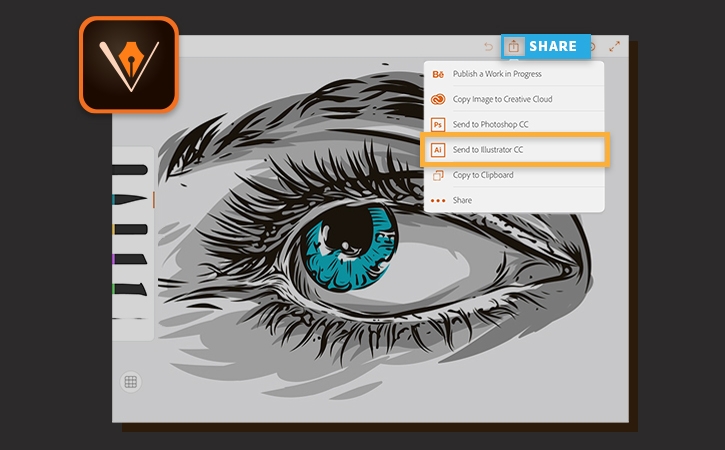
Refine the drawing in Illustrator
Each stroke made in Illustrator Draw is now a vector shape in Illustrator. Use the tools available in Illustrator to complete your design.


Launch Capture, tap Shapes, then the + icon and capture a photo of an eye with the Shapes module in Adobe Capture using your device. Use the slider to adjust the amount of detail captured in your shape, and then click on the Capture button to trace the photo and create a clean vector version.
Tap Next to name your shape, choose the appropriate Creative Cloud Library and tap Save Shape. The new shape is saved to the selected Creative Cloud Library.
Note: The screenshots in this tutorial show Adobe Capture and Adobe Draw on an iPad. The user interface may vary between iPhone, iPad, and Android devices.
Merge all shapes to create a smooth image
Select each color and merge all shapes of each color to keep things tidy. Here's the final the result.
With Adobe mobile apps you can begin a drawing wherever you're inspired, instead of having to sit in front of your computer.