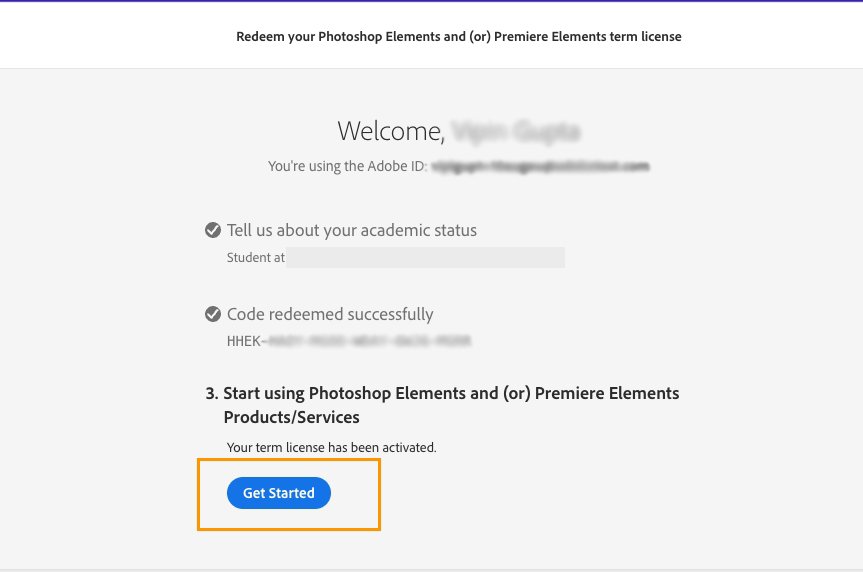When you buy Adobe Photoshop Elements or Adobe Premiere Elements from Amazon, you receive a redemption code in your Amazon account. Redeem this code to register your Elements product with your Adobe ID.
Purchased Adobe Photoshop Elements or Adobe Premiere Elements from Amazon? Learn how to find your redemption code and download your Elements products from Adobe.
How do I find the Redemption code/key on Amazon after purchase?
-
Follow either of the given ways to view your purchase and access your redemption code:
- Email: You will receive an email post-purchase with your Redemption code/key in it.
- Amazon account: Open your Amazon account. Go to Returns & Orders, and select Go to Your Software Library.
-
Your Redemption code/key will be presented on the screen.
-
Jot down your redemption code/key.
How do I redeem this item on Adobe.com?
Before you begin, jot down the redemption code/key provided by Amazon (per the instructions above).
-
Do one of the following:
- Returning Adobe customer? Sign in using your email and existing Adobe password.
- New to Adobe? Select Create an account, and then follow the onscreen instructions.
Select Create an account on the sign-in screen. Select Create an account on the sign-in screen. -
Enter the redemption code/key provided by Amazon and select Redeem code.
-
Select Get Started.
Student and Teacher Edition
-
Do one of the following:
- Returning Adobe customer? Sign in using your email and existing Adobe password.
- New to Adobe? Select Create an account, and then follow the onscreen instructions.
Select Create an account on the sign-in screen. Select Create an account on the sign-in screen. -
Enter the details to validate your academic status and select Continue.
-
Enter the redemption code/key provided by Amazon and select Redeem code.
-
Select Get Started.
To redeem a redemption code for Elements 2024 and earlier versions visit www.adobe.com/go/getserial