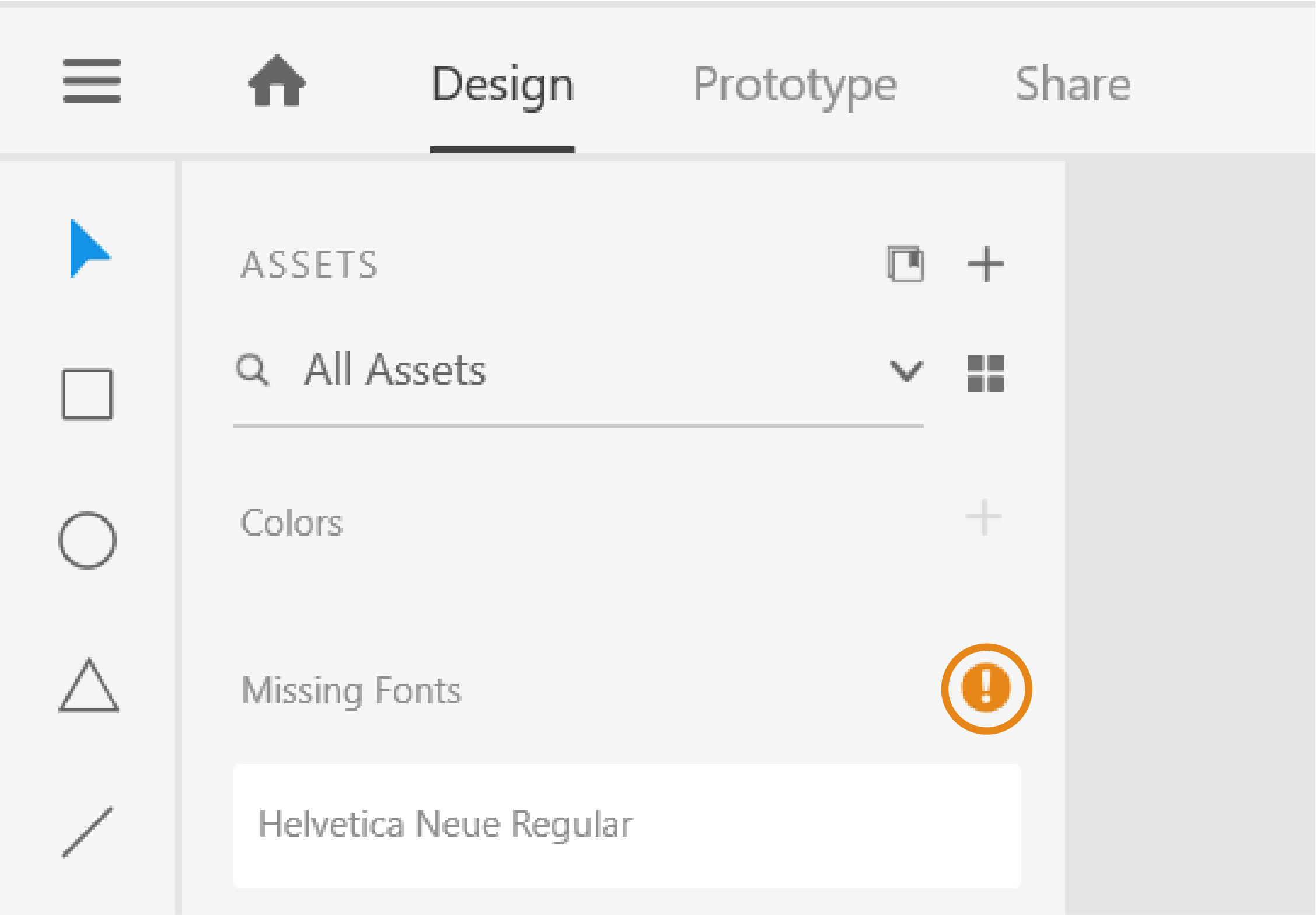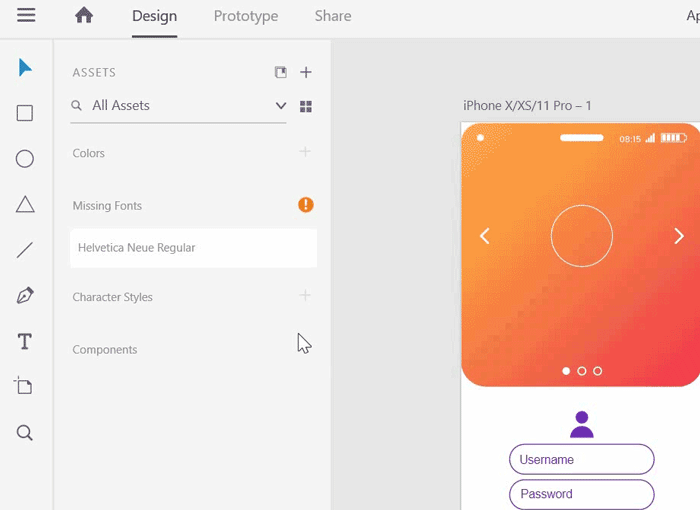Looking for information on how to resolve missing fonts in XD? You are at the right place!
For a seamless font experience, XD automatically activates the missing fonts available in Adobe Fonts Library on your machine without intervention. No more missing fonts!
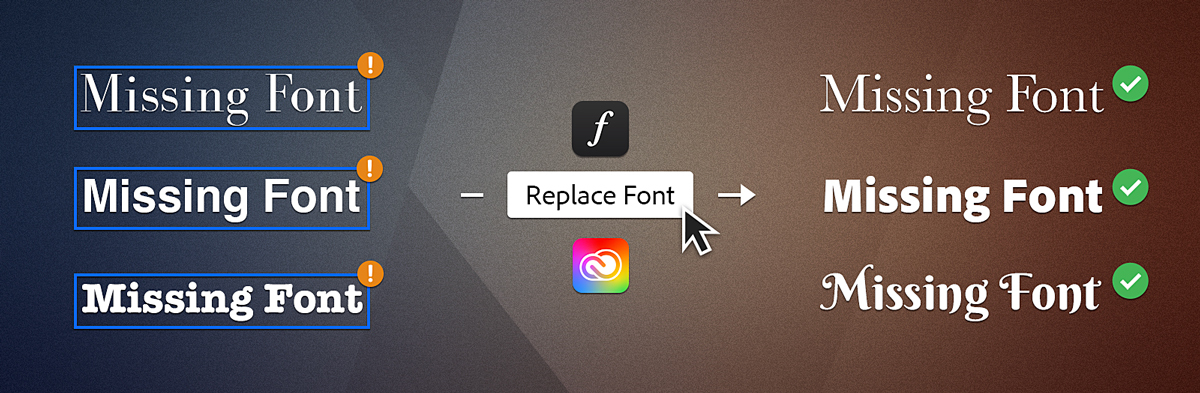
Got questions about fonts? Check out Fonts | FAQ and troubleshooting tips.
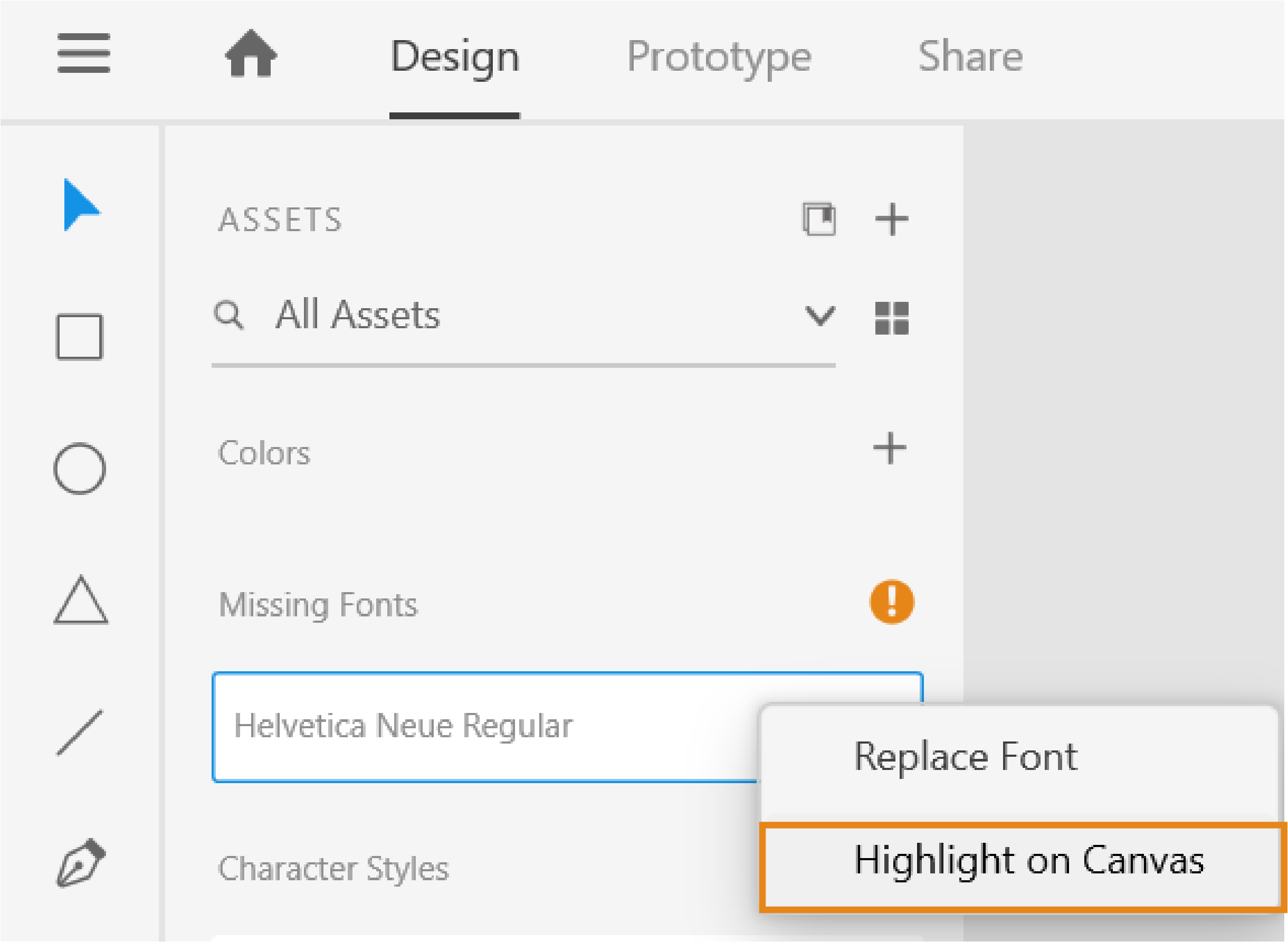
Highlight on Canvas
We've got you started on how to resolve missing fonts in XD. Take a step forward and learn how to use Actions and Triggers to create your designs and share them with designers or stakeholders for feedback.
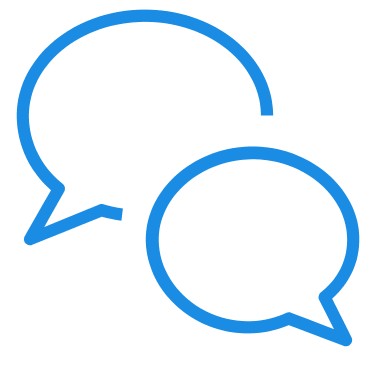
Have a question to ask or an idea to share? Come and participate in Adobe XD Community. We would love to hear from you and see your creations!