Ensure a smooth upgrade to the next version of your Creative Cloud application. This document provides you with a quick list of things to check before you proceed.
It's always best to update to the next version of your product after you have completed work on your current project.
Create a backup copy of your project files
Some Adobe products, such as Adobe Muse, Lightroom, Adobe Premiere Pro, and After Effect, convert your files when you open them in the next version of the product. While this conversion is required to successfully use your files on the latest version, very rarely things can go wrong during this process.
For example, your files could get corrupt, or you need access to features that are no longer available in the latest version. A backup copy of your files helps ensure that your work continuity is not disrupted until you troubleshoot issues with the latest version.
Retain previous version of the product
When you install the latest version of a product, the previous version is uninstalled by default. To prevent the default uninstall deselect Remove Old Versions from the app Update dialog.
You can uninstall the previous version after you confirm the latest version to work seamlessly with your current workflows.


Account for post-upgrade task and effort
Additional work post-upgrade can include the following:
- Reinstall third-party components such as widgets, plug-ins, and extensions.
- Migrate/recreate product customization such as preferences, workspaces, and keyboard shortcuts.
If you find third-party components to be incompatible with the latest version of a product, check with the company that sold you the components.
Understand system requirements and known bugs
Ensure that you understand the minimum hardware and software requirements that are required to run the latest update to Creative Cloud. Update your computer and device drivers to meet the latest minimum requirements.
The technical specifications (System requirements) document contains all the information that you need. Known bugs in the software, and a list of changes to the feature set are available in the release notes document, or What's New section of the help content.
To locate these documents, use the Learn and Support link of the product page. The links are at the bottom of the page.
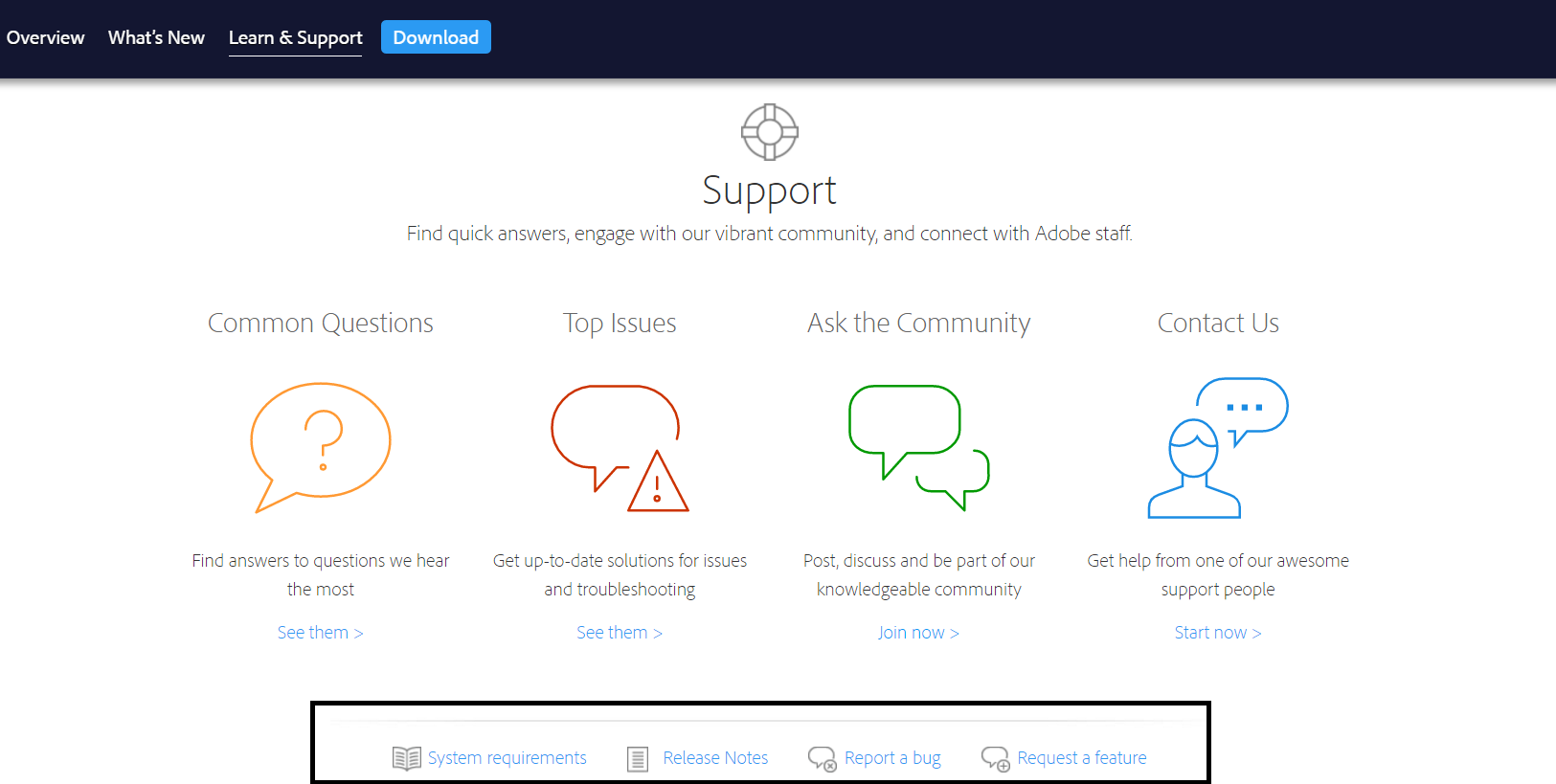
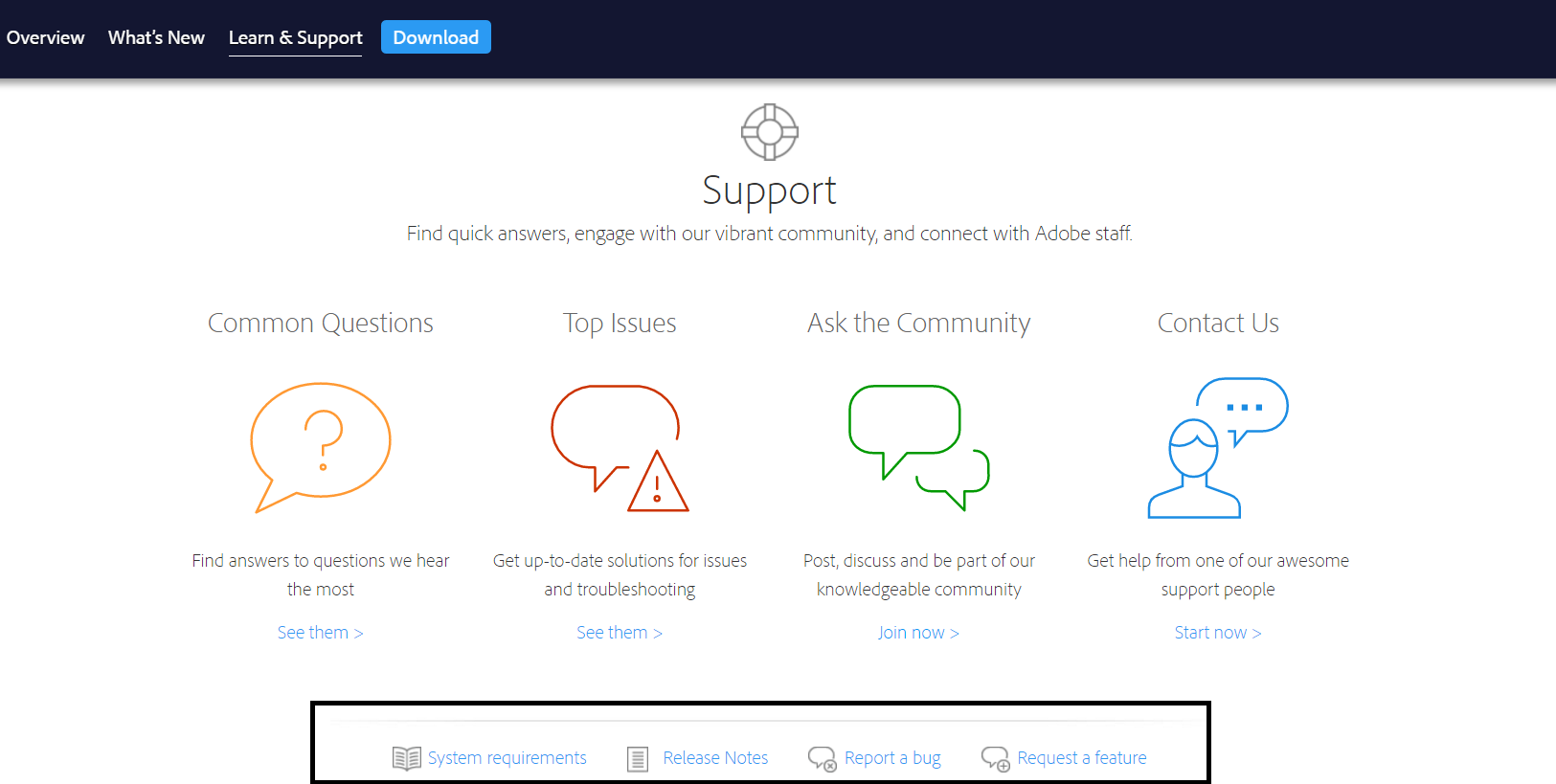
Still need help?
If we have not covered your issue in this document, please post your question on the relevant Adobe Forum.
For installation-related issues, post your query on the Creative Cloud Get Started forum.
If you are subscribed to Creative Cloud, you can reach tech support using this link http://adobe.ly/21iudtV