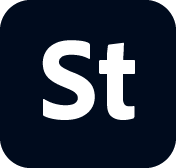Top tips for expanding your stock photography portfolio to include video
By SouthWorks


Video is everywhere — from social media to mobile ads to web backgrounds — and the demand keeps growing as brands, influencers, and other media creators look for new ways to tell their stories and connect with their audiences. As a photographer and stock creator, you may be wondering if now is the time to expand your offerings to include video.
Our take? It’s definitely time! The same clients who need photography need video, too. If you tell a potential client you can offer video footage that complements your images, you’ll have a much better chance of getting the job. When you capture video at your photo shoots, you’ll maximize the return on your investment in sets, models, and production time. As we’ve seen time and again, doing everything you can to produce more quality content — photo and video — will help you improve your chances of sustained commercial success with stock.
But if you’re new to video, where do you start? The SouthWorks team shoots both photography and video, and we have a few tips to help you make the transition. Check out our suggestions below, and don’t forget to follow best practices to be sure your content gets accepted by the Adobe Stock team.
1. Understand how to approach shutter speed, aperture, and ISO for video.
There are some key differences between shooting stills and shooting video, and the way you set up your camera can have a big impact on your footage.
First, let’s talk about shutter speed. When shooting stills, you typically aim to freeze the action and capture a pin-sharp image with no motion blur, so you use high shutter speeds in the range of 1/200 to 1/8000+. With video, your main goal is to make your footage look natural and cinematic, so you want to have some motion blur. (See examples of natural-looking footage in the Adobe Stock Food and Water inspiration galleries.) If you use a high shutter speed, you’ll lose the blur and the footage may look jittery and unnatural.
To achieve natural motion blur we use the 180° shutter rule, which says that your shutter speed should be double your frame rate. So if you shoot at 30 FPS, your shutter speed should be 1/60, and if you shoot slow-motion footage at 60 FPS, your shutter speed should be 1/120. Some video cameras give you the option to set your shutter speed at 180° so you don't have to adjust it every time, but you’ll have to set it manually on other cameras like DSLRs.
Like most rules, you can break the 180° shutter rule to achieve different creative outcomes. For example, higher shutter speeds work well for fast-paced action scenes. If you use a high shutter speed to shoot a boxer punching a bag, you’ll get less motion blur and crisper footage.
Next, let’s touch on aperture and ISO. They work the same for photography and video. However, you may want to shoot with a wide aperture of f2.8 in bright environments, because your video will be overexposed if you stick with a 180° shutter speed. To get around this, you can add an ND filter to your lens to reduce the amount of light that reaches your sensor. Check out the Adobe Stock Localists inspiration gallery to see some beautifully exposed outdoor footage for inspiration.
2. Select a color space and color profile.
When shooting video, you need to choose a color space and color profile. Color space is the measurable range of possible colors and luminance values for video output. While it sounds complicated, the key thing to know is that you only need to stay in one color space when processing video. For stock footage, rec.709 is a good choice.
Also, we recommend that you choose a log (a.k.a. flat) color profile. That way your camera will record uncompressed data, so you’ll have more room to tweak colors and expand your dynamic range when color-grading your footage. This isn't a critical step when you’re just starting out with video, but it can make a big difference in your final output. Note that Adobe Stock does not accept flat or log color profiles and so upload the color corrected version.
3. Manage exposure and focus.
You can use video camera features like histograms, waveforms, false color, or zebra patterns to easily get the perfect exposure. Find out which option is available on your camera and add it as a custom button so you can easily toggle it on and off.
And when it comes to focus, should you choose auto or manual? If you have a newer video camera with auto-focus, we recommend that you lock your focus on your subject and let your camera do all the hard work for you. But if you have an older camera, here are a few tips for working with manual focus:
Shoot with a smaller aperture (f5.6 or higher) — this will give you less depth of field so your plane of focus will be larger.
Place your camera on a tripod and practice pulling focus before you try doing the same with the camera in your hands.
Keep your subject in your field of focus by creating a set distance between the subject and your camera and then making sure the distance doesn't change.
4. Choose the best video gear and settings.
As a photographer, you probably own a tripod. But when making the move to video, consider adding a fluid head to your tripod so you can better control movement and shoot smooth pans and tilts.
Also, video uses far more power than photography, so make sure you have extra batteries to cover your shoot. And get one or more super-fast memory cards that can handle 4k footage, higher bitrates, and bigger color spaces.
In terms of camera settings, which video modes should you choose? Just like with photography, you’ll want to shoot the highest quality possible. If there’s a 4k HQ setting on your camera, choose that. If you don’t have a 4k setting, choose HD mode as there’s still strong demand for HD stock footage.
If your camera allows it, shoot high frame rate content (i.e., slow-motion video) to add variety to your stock portfolio. Just make sure you follow the 180° shutter rule (see tip number one). Learn more about resolution and frame rate requirements for Adobe Stock video content.


5. Get help along the way.
Finally, here are a few technical resources and guides to help you be successful as you start creating more video content:
For tips on editing video in Adobe Premiere Pro, check out Adobe’s Learn & Support hub.
See how to upload your videos to Adobe Stock.
Create effective keywords and titles for your stock assets by reviewing the Adobe Stock Guide to Mastering Metadata.
As a seasoned photographer, you’ve already got an eye for composition, you’ve developed instincts for capturing the right moments, and you know your way around a camera. We have no doubt that you’ll be able to apply those skills to become a professional videographer and start growing your business by adding video to your stock portfolio.