The Blend node blends or mixes two separate inputs with a user-defined blend mode and an optional opacity mask. It is the most useful node in Designer; almost any graph you build will use this node. It's similar to having two layers above one another in Painter or Photoshop, blending them with the mode of the top layer.
An overview of some commonly used Nodes.
Substance 3D Designer provides many nodes to build graphs with. There are hundreds of nodes, so it isn't possible to list all of them on one page. We'll outline some of the most commonly used nodes below. For more information, refer to Nodes.
Atomic Nodes
Atomic nodes are the most basic building-blocks of Designer. There are 26 atomic nodes, but we'll only cover five widely used atomic nodes below.
Blend


Uniform Color


The Uniform Color node returns a solid, user-defined color or value. It is a simple node that is used often as a starting point for adding color or creating specific values. Switch this node to grayscale if using it to output a shade of gray. Using the grayscale color mode improves performance and makes graphs easier to edit.
Bitmap


The Bitmap node is used to either import a bitmap into your graph or to create a bitmap for use with the 2D painting tools. Whenever you need a bitmap file in your graph, this is the node you should use. You can either create the node from scratch, or by dropping a bitmap in a supported format into the graph view.
Levels
The Levels node lets you remap the tones of an input by setting input and output remap factors. The interface of the levels node is similar to the levels feature in Photoshop. The levels node also has a Histogram preview in the parameters.
The levels node is one of the core nodes in Substance Designer, and is often used to remap and adjust values in a graph, as it provides the most precise and accurate interface for changing values.
Output


An Output node is a special node that serves as a termination point for your graphs. Output nodes don't perform any processing on their input. The Output node has only a single input slot that automatically adapts to either color or grayscale. Output nodes have no parameters, instead they have attributes that help organize your assets.
Library Nodes
Designer comes with a library of graph instance nodes made using the atomic nodes. Some come in handy often, some are intended for specific use cases. Below we'll give you an idea of some common ones.
Gaussian Noise


This node generates one of the most basic, but most useful noises, with soft, simple random blobs at a customizable scale. It has some extra controls for creating looping movements within the noise. If you're not sure what noise to use, gaussian noise is often a good choice.
Tile Generator
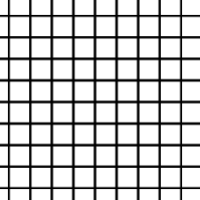
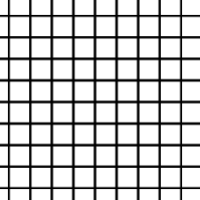
The tile generator node is one of the most advanced nodes in the library. Master the tile generator and you will be able to create most patterns with it. The tile generator is highly customizable and can be used in almost any graph, even graphs that don't need patterns. Adjust the parameters and use custom shapes to create limitless variations.
Histogram Scan
Histogram scan is a simple node that lets you remap the contrast and brightness of input grayscale images. It can be used to "grow" and "shrink" masks in dynamic ways. You can use this as an alternative to the levels atomic node, as it is often easier to use.
Ambient Occlusion


This node takes a height map as input and generates an ambient occlusion map from it. It uses Horizon-Based Ambient Occlusion (HBAO), an advanced algorithm. You can use it to create high-quality AO maps from procedural height maps. A Ray Tracing Ambient Occlusion (RTAO) node is also available but is more computationally expensive.
Blur HQ
Blur HQ does a high-quality gaussian blur on its input, just like the filter in Photoshop. It is much higher quality than the standard atomic "Blur" node, but also slower to calculate. You can customize the blur's quality level using a parameter in this node.
What's next?
Create graphs and play with nodes to see how they work and what you can create. When you're ready to start using your creations in other applications, learn how to Export Textures and Substance Materials.
Have a question or an idea?
If you have a question or an idea to share, join other Designer users in the Substance 3D Designer Community. Get help, make suggestions that could be incorporated into Designer, or show off your work and techniques.
If you have new ideas for Designer nodes or features, share them with us here!