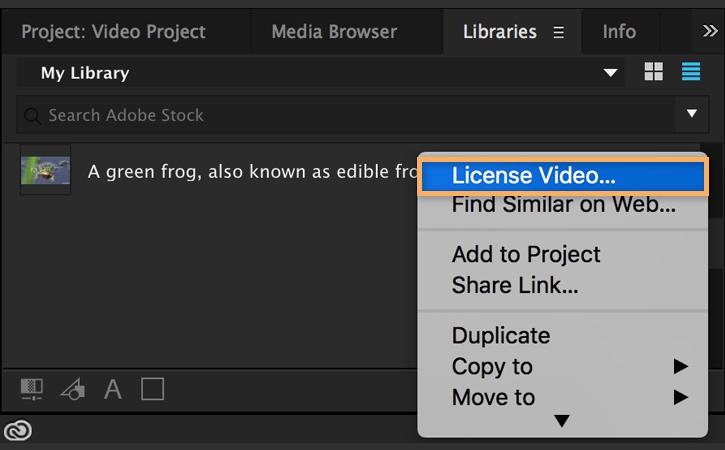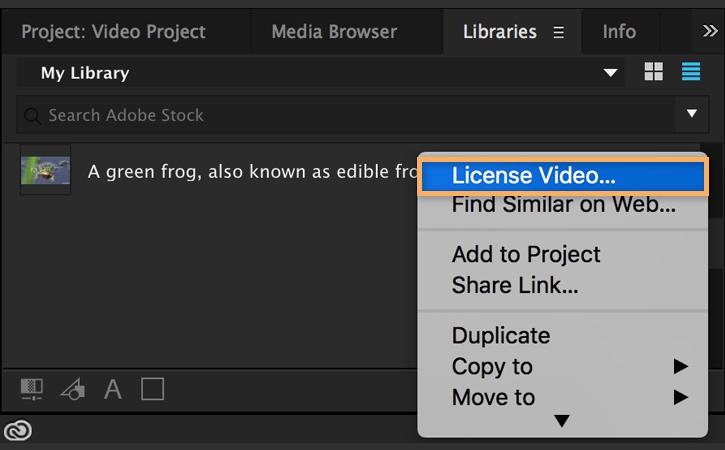Learn how to search, download, and license royalty-free video footage from Adobe Stock via your Creative Cloud Libraries panel inside Premiere Pro and After Effects.
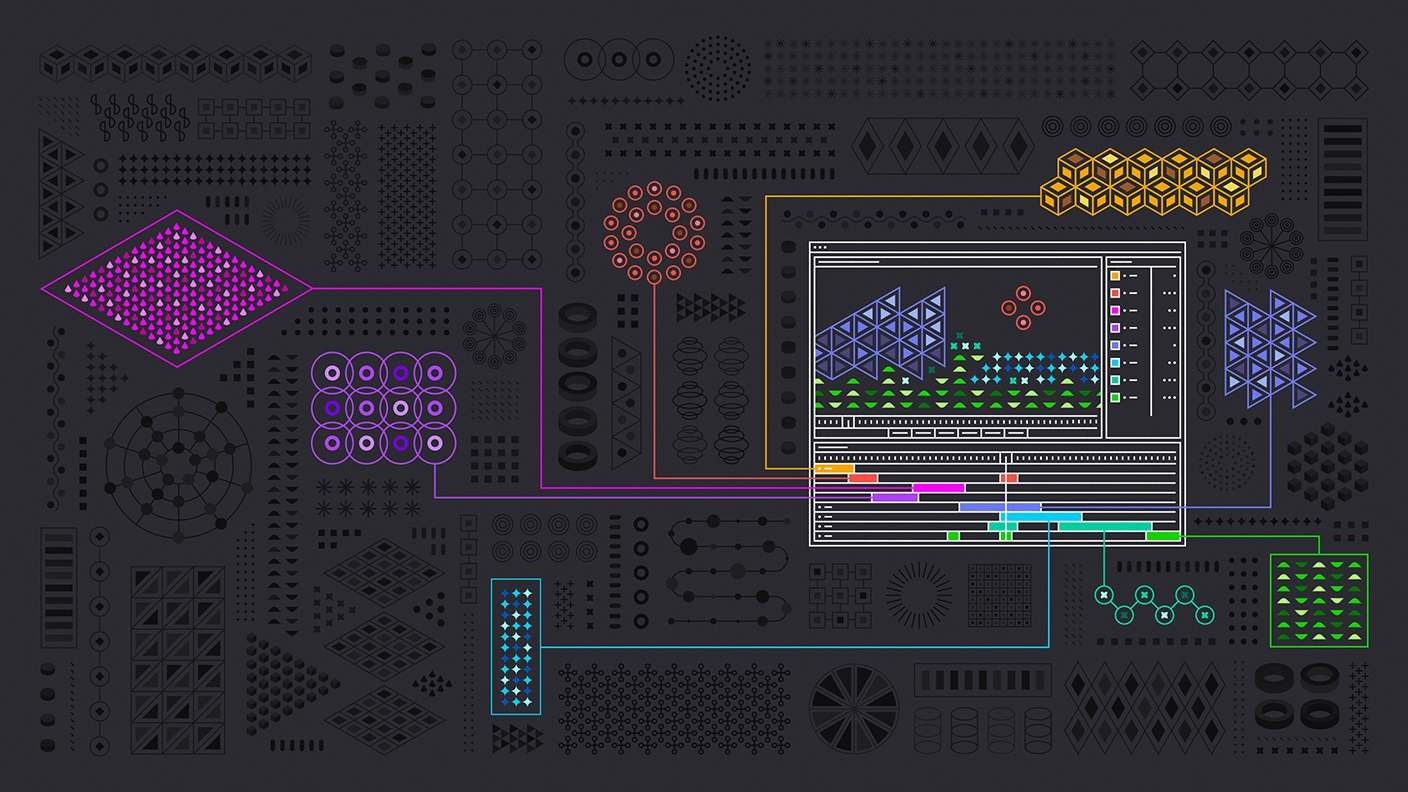
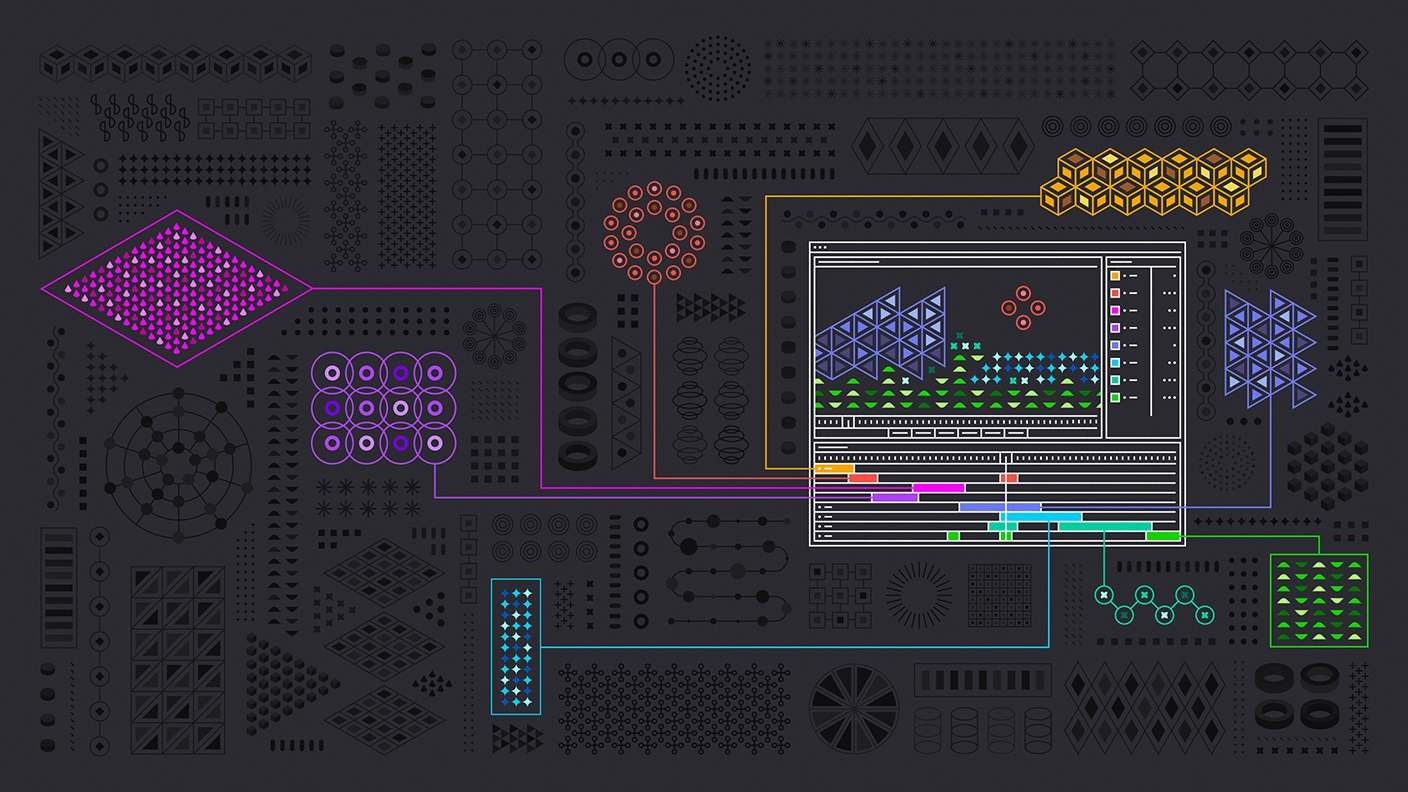
Set preferences for CC Libraries downloads (for Premiere Pro only)
In Premiere Pro, you need to first define where you would like to save licensed Adobe Stock video footage on your computer so that you can use the footage for your project. Otherwise, the footage will be saved in the same folder as the project file by default. To do so, choose File > Project Settings > Scratch Disks..., and then under CC Libraries Downloads, click Browse to choose the destination.
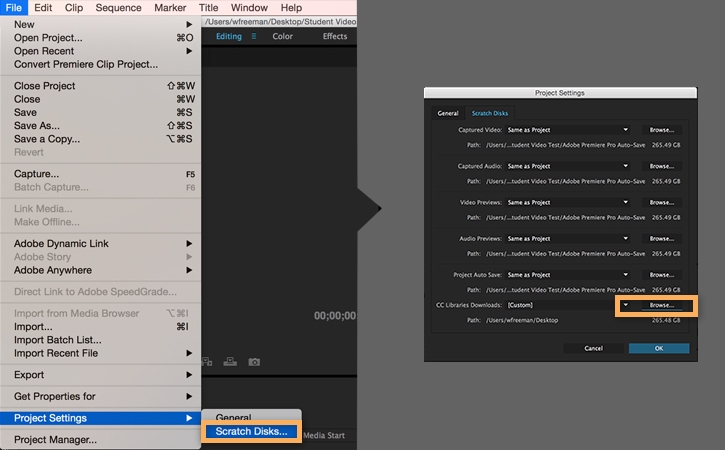
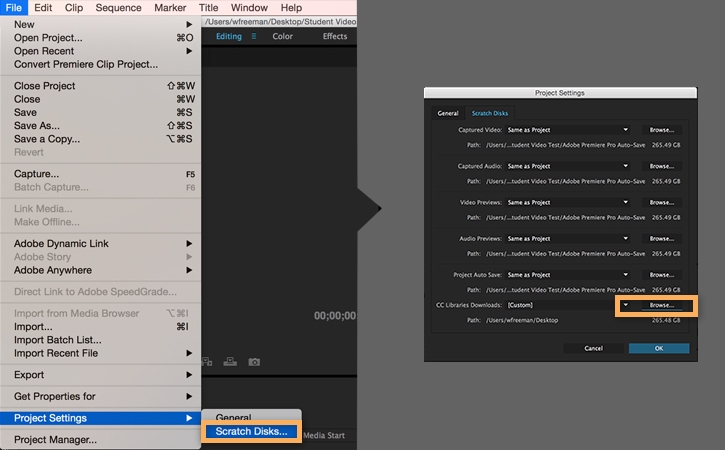
Open the CC Libraries panel
You can now search Adobe Stock video footage inside the Creative Cloud Libraries panel of Premiere Pro and After Effects.
If the Libraries panel isn’t already open, choose Window > Libraries to open it.
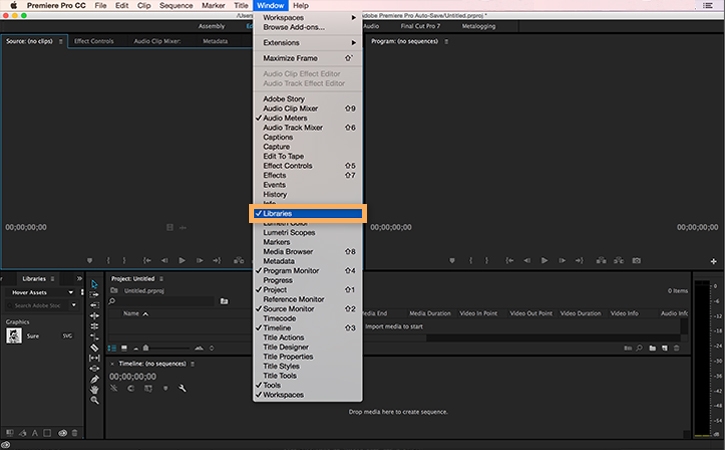
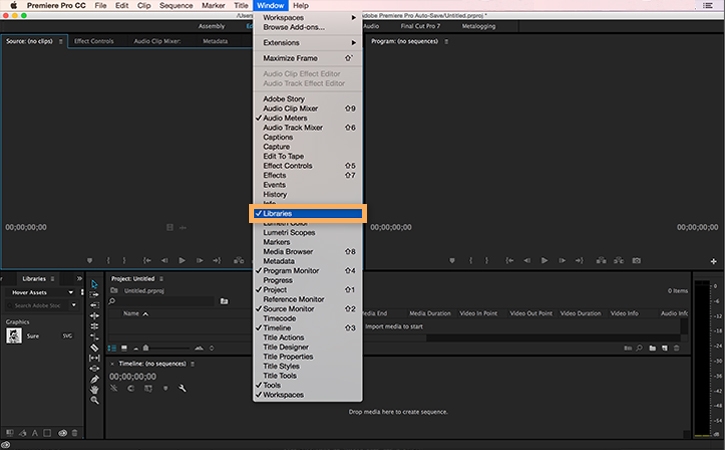
Search for video previews
Click the arrow to the right of the search field. Choose Adobe Stock from the pull-down menu.
In the search field, type a search term that describes the video you are looking for, such as "frog". Press Enter on Windows or Return on Mac to start the search and see the results.
Click the arrow next to Results from Adobe Stock to expand the results and select Videos to narrow the results to only videos.
Note: 4K HD in the lower right corner of a search result indicates that the video is available in both 4K and HD resolution.
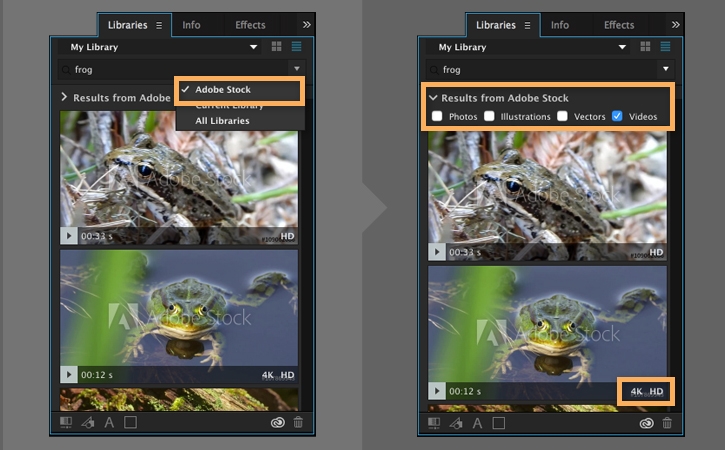
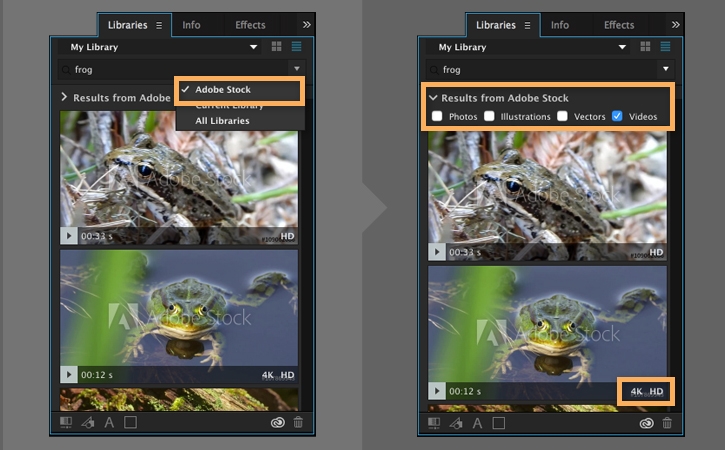
Find the right video preview
Use the vertical scroll bar to browse through the search results.
To see the details of a video preview, click the arrow on the preview or right-click the preview and choose View Details on Web... to open its detail page on the Adobe Stock website.
You can right-click a preview and choose Find Similar on Web... to find similar previews on the Adobe Stock website.
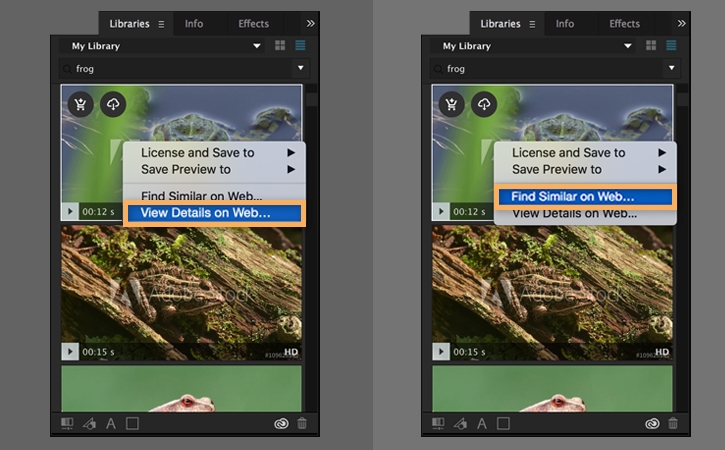
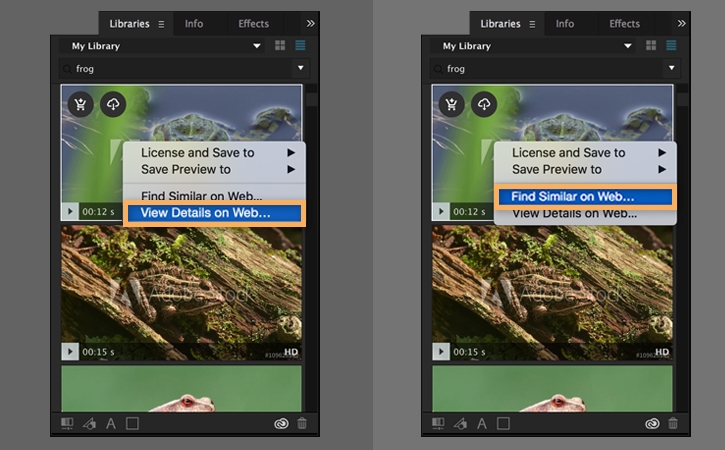
Save video previews to CC Libraries
Once you find a video you like, choose the library where you want to save the watermarked video preview.
Move the mouse pointer over the video preview and click the download icon that appears. Alternatively, right-click the video preview and choose Save Preview to.
Note: For 4K HD videos, you will need to select either the HD or 4K version to save.
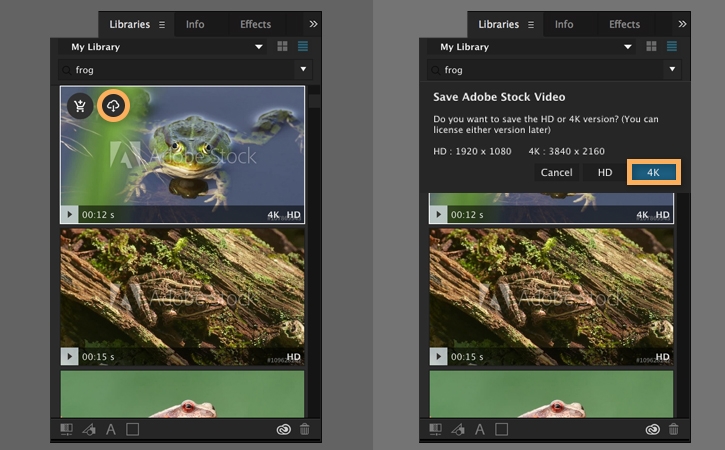
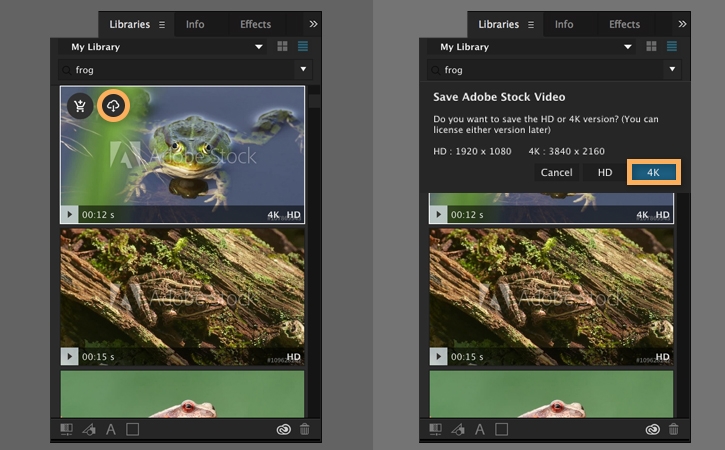
Use the saved video preview for your project
Right-click the video. Now that the saved video preview is in your library, you can import it into your project. In the Libraries panel, you want to import and choose Add to Project.
From the Project panel, drag the watermarked preview to your sequence or composition.
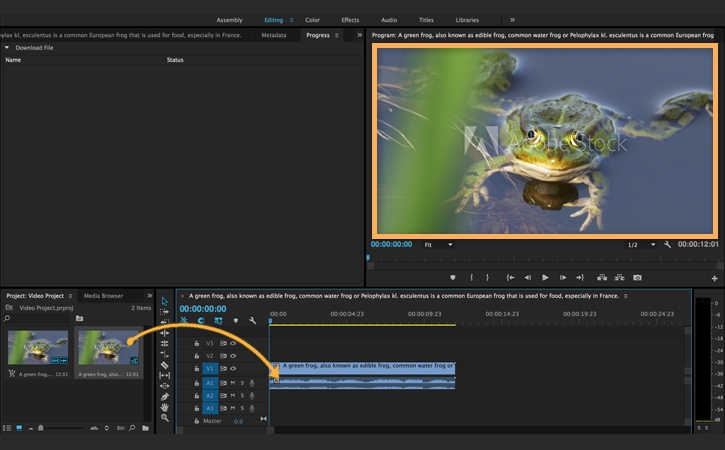
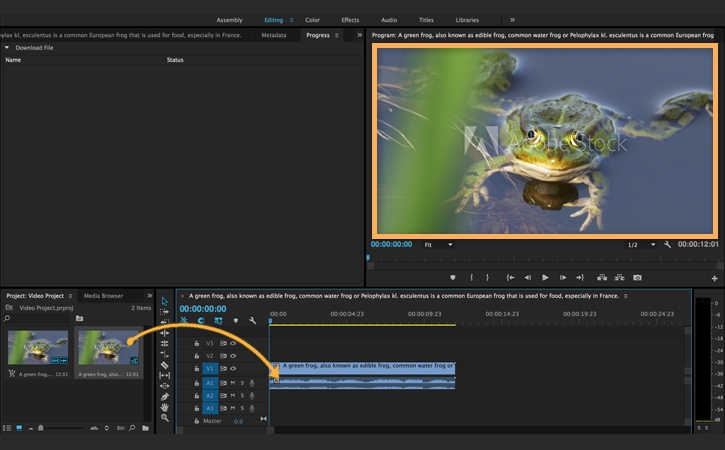
License your video preview
When you are happy with the saved preview and are ready to license the non-watermarked version, right-click the video preview in the Libraries panel and choose License Video.... Follow the instructions to complete the purchasing process.