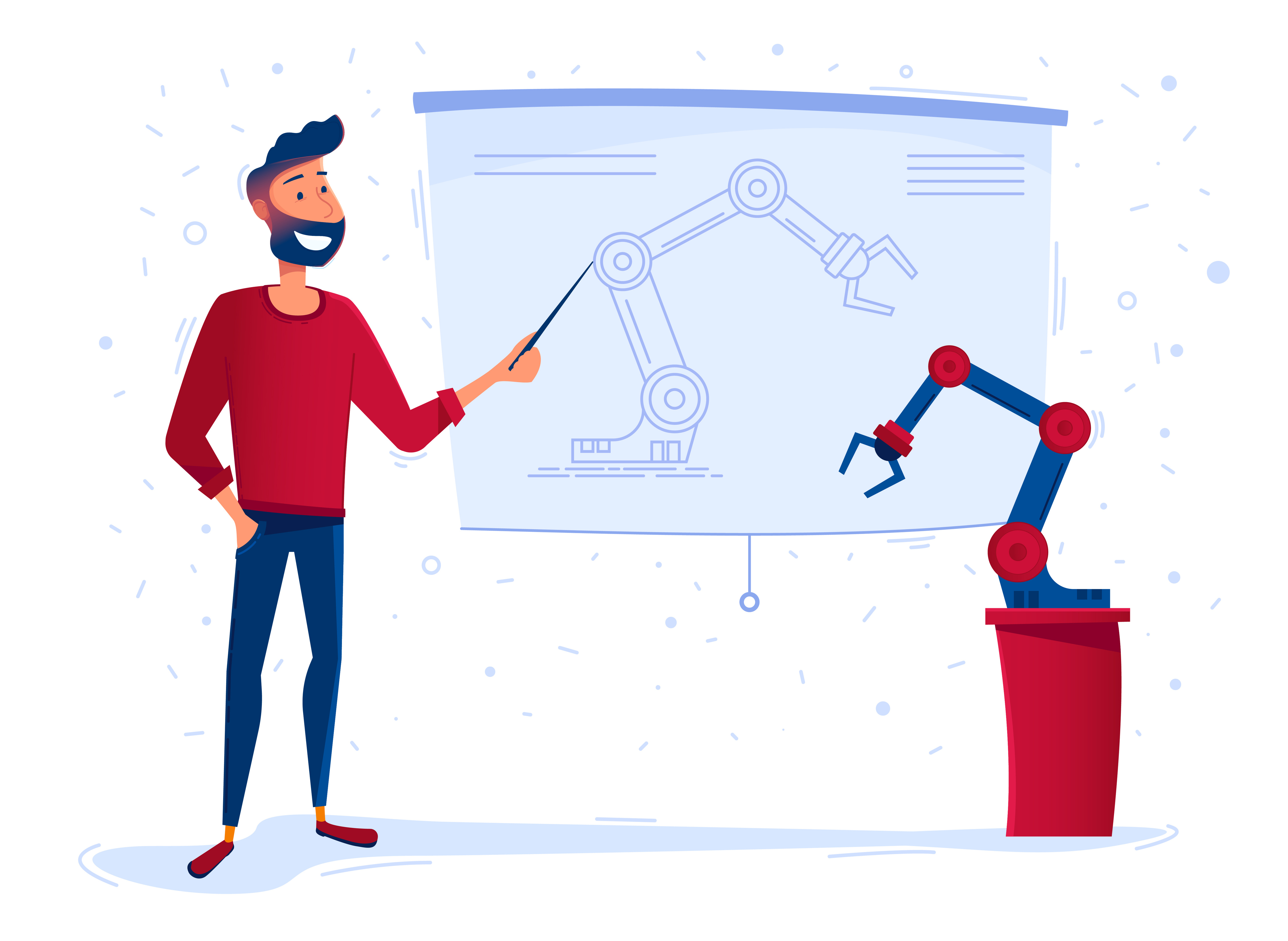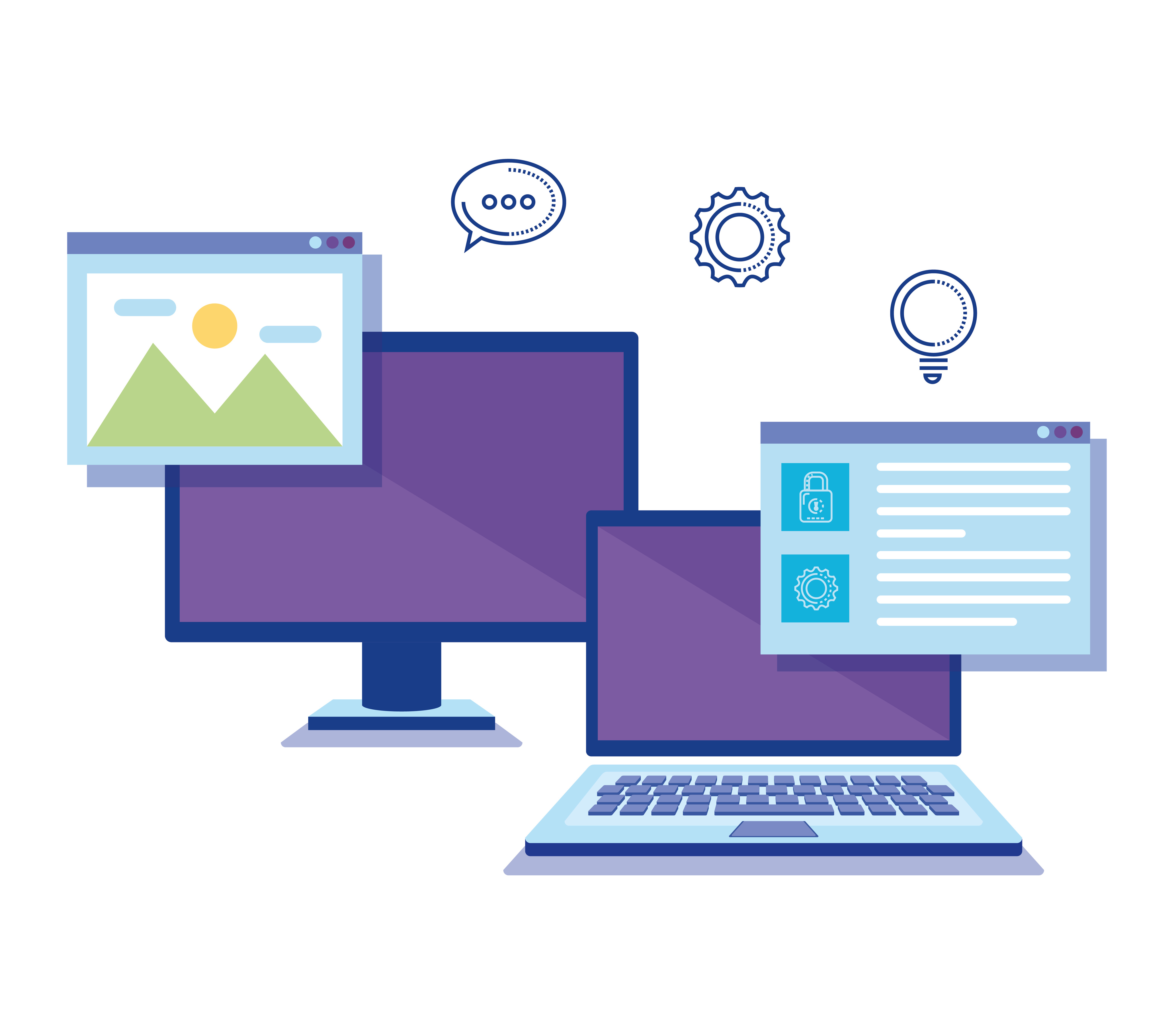Visit the Adobe ColdFusion User Community to be inspired and get answers to top questions.
Последнее обновление
19 авг. 2022 г.
Read on to know what is the latest offering in Adobe Connect. Start at the beginning, visit each section individually, or connect with the Community to work your way through a project.
Join the conversation