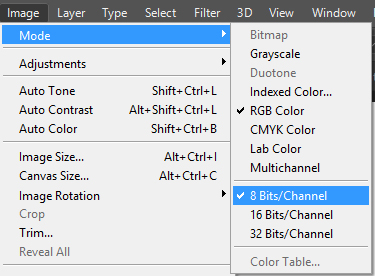Issue/Query
Having trouble using filters and effects in Photoshop? Try the solutions suggested in this document.
As of July 2024, Photoshop’s legacy 3D features have been removed. However, now in the Photoshop (beta) app you can seamlessly add 3D objects to your 2D Photoshop design using the Adobe Substance 3D Viewer (beta) app. Click here for more details.
Look up your issue below and try the solutions listed against it.
|
|
Suggested solutions |
|---|---|
|
Some filters are only available for images of 8-bits/channel or 16-bits/channel color depths and in specific color modes, such as CMYK. Adobe Camera Raw, 3D effects, Vanishing Point, and Filter Gallery options are examples of such effects. Select Image > Mode in Photoshop to check the color depth of the current document. For related helpful details, see Image information.
Check the color depth and color mode of your image Changes applied through unavailable filters can't be applied even though you may be able to preview them. For related helpful information, see Filter basics. |
|
|
Some Photoshop features have special system requirements. For example, Liquify and Oil Paint require your computer to have a compatible graphics processor (GPU) installed. Also ensure that the Performance > Preferences > Use Graphics Processor setting is enabled in Photoshop. Further, the performance of certain features benefits from enabling the OpenCL technology. |
|
|
When I try to perform an action, Photoshop prompts me that there's not enough memory (RAM). How do I resolve this issue? |
Try adding scratch disks. Also, ensure that you have significantly more free disk space on your computer than the size of the document you're editing. Typically, you'd want 2X-3X free disk space when compared to the size of the document. |
|
I tried to make an image sharper, but the text in the image is still blurred. How do I fix this issue? |
Ensure that the image you're trying to sharpen has a resolution of 300 px or higher. You could also try using the Type > Anti-Alias command on the Type layers to sharpen them. |
|
I can't find the Refine Edge tool in the latest version of Photoshop. Has it been replaced by a new tool? |
The Select And Mask workspace replaces the Refine Edge dialog in earlier versions of Photoshop, offering the same functionality in a streamlined way. See Select And Mask | Tools at a glance. |
|
I'm unable to open the Adobe Camera Raw filter while editing specific images. |
Adobe Camera Raw supports images of 8-bits/channel and 16-bits/channel color depths. Ensure that the image you're trying to edit meets this requirement. Select Image > Mode in Photoshop to check the color depth of the current document. |