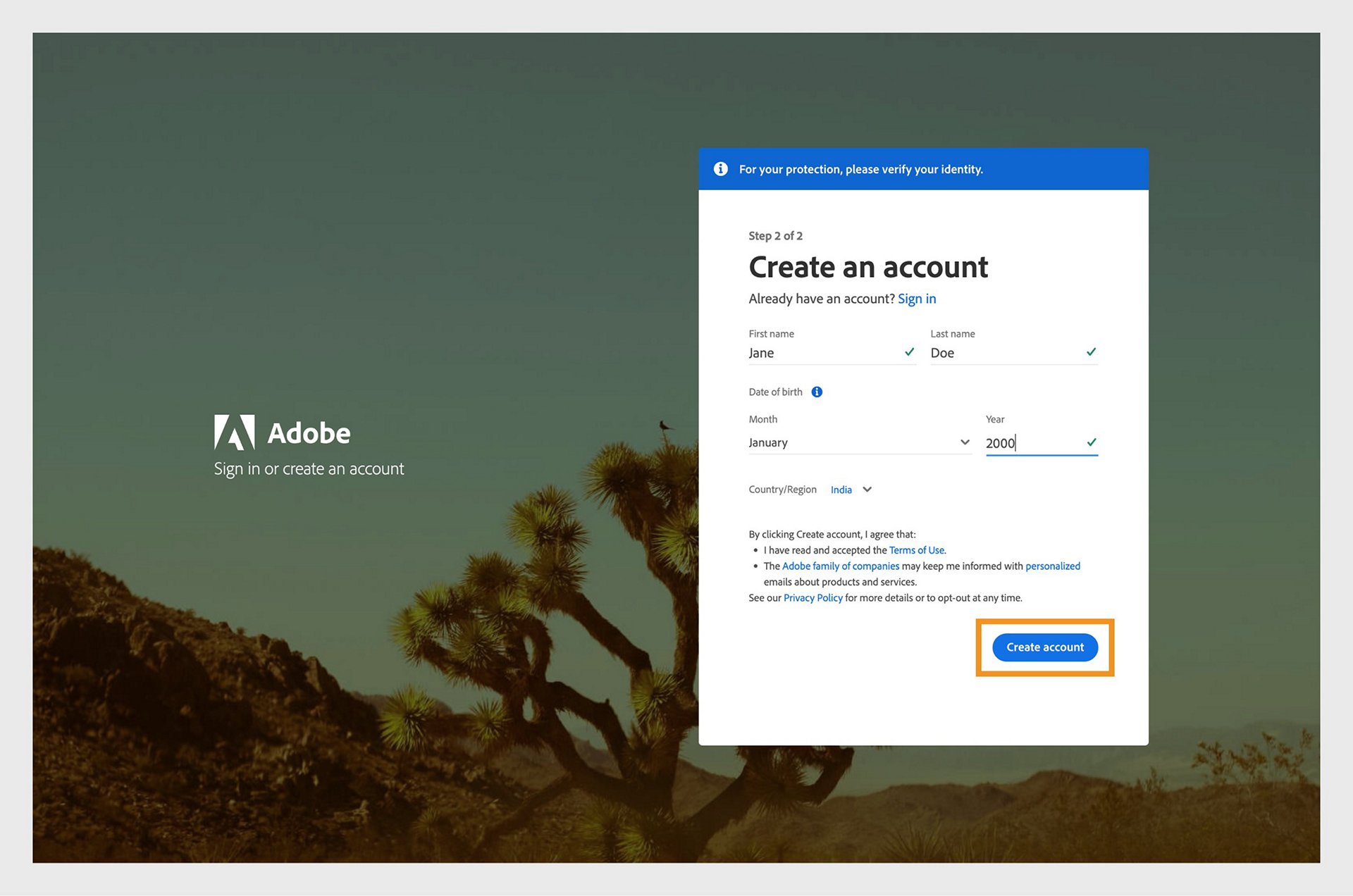Go to https://account.adobe.com.
Learn how to create your Adobe account to gain access to a range of Adobe products and services.
How to create your Adobe account
You can easily create your Adobe account by using your:
-
-
Select Create an account.
-
Select the logo of your preferred social account (Google. Facebook, Apple, Microsoft, Line, or Kakao) Select the logo of your preferred social account (Google. Facebook, Apple, Microsoft, Line, or Kakao) NoteIf you created your social account using a phone number, you must provide an email address to link it to your Adobe account.
You're redirected to the sign-in screen of the selected social account.
-
Enter your social account credentials, and then follow the onscreen instructions.
-
Go to https://account.adobe.com.
We recommend creating a single Adobe account to manage all your Adobe subscriptions and avoid having multiple Adobe accounts.
Created your account with an incorrect email address?
Already signed in with the incorrect email address? Learn how you can easily update your email address.
If you entered the wrong Adobe account email address, you might get the error message saying "We don't have an account with that email address." when trying to sign in. In such case, try the following solution:
-
Select Get help signing in > Find your account on the sign-in screen.
-
Select Find your account.
Select Find your account if you're having issues signing in. Select Find your account if you're having issues signing in. -
Enter the email address or registered phone number that you may have previously used.
We suggest the closest match to your entered email address or phone number.
If you're already signed in with your incorrect email address to the Creative Cloud desktop app, try the following steps:
-
Open the Creative Cloud desktop app. (Select the icon in your Windows taskbar or the macOS menu bar.)
How to manage multiple Adobe accounts
If you unintentionally created multiple Adobe accounts, it's recommended to delete your duplicate accounts.
Once you've signed up for a subscription, you can't transfer it to another Adobe account. If you want to keep all your subscriptions in a single account, cancel your subscription from the account you don't want to use. Then purchase a new subscription from the Adobe account you want to keep.
Not sure which email address is linked to your subscription? Sign in to your account and review your account details.
How to update your email address
Changing your email address is an effective way to protect your privacy. Whether you're switching to a new email address or want to update your information, you can easily change your email address by signing in to your Adobe account.