Rail button: Tap the Rail button to toggle the folder view of the Process and My Tasks tabs.
When you log in to your mobile app, you are redirected to the Home screen.
Default Home screen
By default, the Home screen displays with the Start Processes tab selected in the tab pane to the left of the screen. The list view on the right displays the list of all the Mobile Startpoints defined in LiveCycle Workbench. For details on Mobile Startpoints, see Working with Startpoints.
The Start Processes tab is available in the LiveCycle ES4 SP1 base release. If you are on the LiveCycle ES4 base release, see Home screen in the Key Distinctions between LiveCycle ES4 and Service pack 1 article.
The following figure is annotated with call-outs to the essential components on the default Home screen.
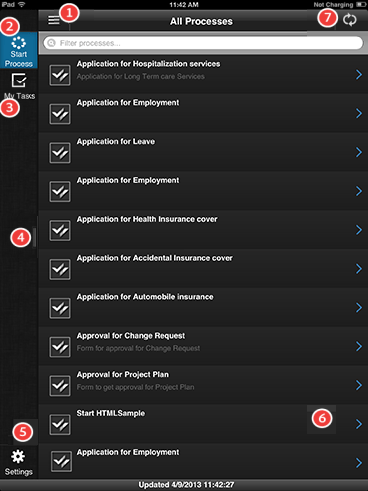
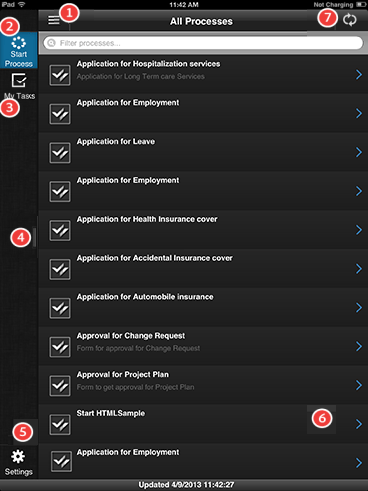
-
-
Start Process tab: Go to this tab to view the Mobile Startpoints created in LiveCycle Workbench.
-
My Tasks tab: Go to this tab to view the tasks assigned to you.
-
Slider bar: Left or right-swipe the Slider bar to hide or show the panel containing the Process and My Tasks tabs.
-
Startpoint or Task list: Displays the Mobile startpoints created in Workbench or tasks asssigned to you.
-
Settings icon: Tap the Setttings icon to go to the Settings screen. For details on updating settings, see:
-
Synchronize icon: Tap the Synchronize icon to synchronize your app with the LiveCycle server.
Folder view
From the Home screen, you tap the Menu button to display the folders contained in the Process or My Tasks tabs.
- Process tab
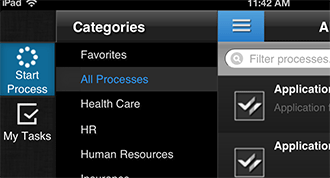
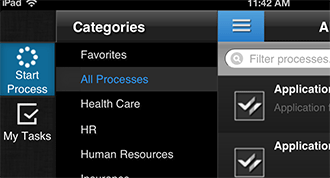
The Process tab contains the process categories as defined in Workbench. For each category, you can view the list of startpoints for the processes defined in that category.
In addition to the list of defined categoies, the Process tab also contains the following folders:
- Favorites
Displays the list of startpoints defined as Favorite in the HTML Workspace.
If you change the list of favorite startpoints in the HTML Workspace, you need to log out and log back in to the Mobile Workspace app to view the changes.
- All Startpoints
Displays the list of all startpoints defined in the HTML Workspace.
The categories in the Process tab only display Startpoints for processes defined in Workbench with the Display Startpoint in Mobile Workspace option selected.
- My Task tab
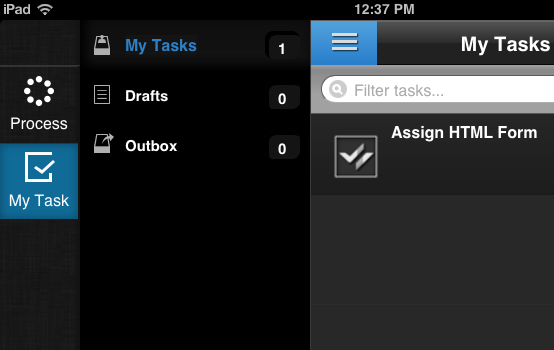
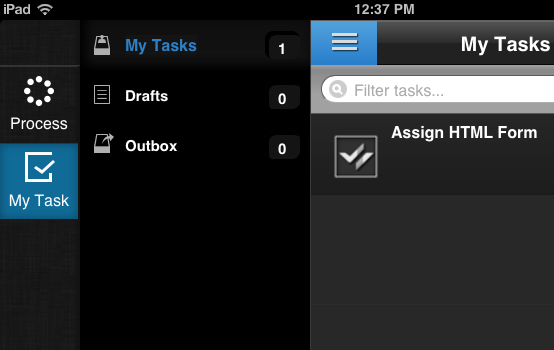
The My Task tab contains the following folders:
- My Tasks: Contains all tasks that are currently assigned to you.
- Drafts: Contains all tasks that are currently saved as drafts.
- Outbox: View all submitted tasks. All tasks in the Outbox are uploaded to the LiveCycle server when the app is synchronized with the server.
Customizing the Home screen
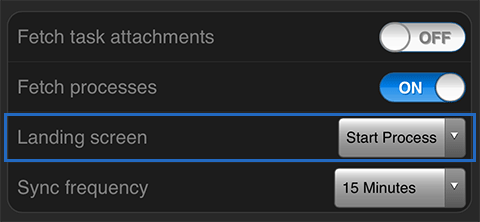
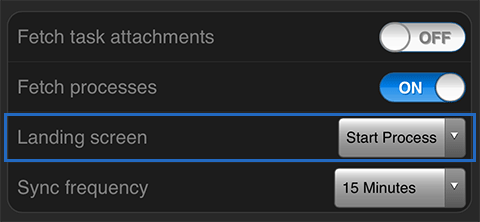
You can change the default Home screen of the app either from General Settings tab on the Settings screen of the app or from the Preference tab on HTML Workspace.
The change made to Home screen setting on the app effects the Home screen for the current logged or the user on the current mobile device.
However, the change made in HTML Workspace effects all Mobile Workspace users logged on to the LiveCycle server.
The Landing screen option is not available in the LiveCycle ES4 base release.