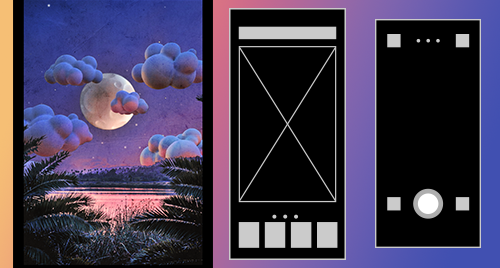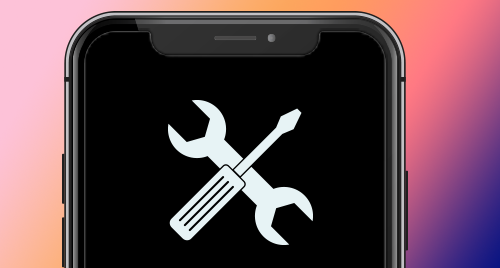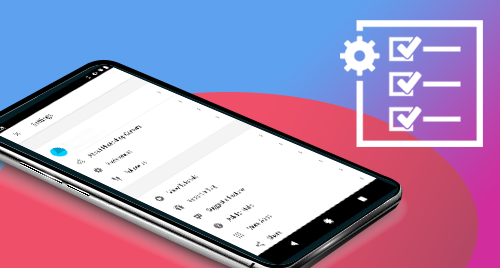Forgot your Adobe ID or password?
Your Adobe ID is the email address you used when you first started a trial or purchased an Adobe app or membership. Find solutions to common Adobe ID and sign-in issues.
Why do I have to sign in to use Adobe Photoshop Camera?
You need to sign in periodically for licensing validation every 30 days. Sign-in is also required when you download or update Photoshop Camera. For more information, see Activate and deactivate Adobe Creative Cloud apps.
Can I install Photoshop Camera on another device?
You can download and install Photoshop Camera on multiple devices. However, activation is limited to two devices per individual associated with the membership (one iOS and one Android device). If you want to install it on a third device, you need to deactivate it on one of your previous devices. Learn more about Activating and deactivating Creative Cloud apps.
I purchased the wrong plan. How do I switch plans?
Learn how to change to a different Adobe plan or modify the storage or billing frequency of your current subscription.
How can I get my invoice?
You can print an invoice from your account on Adobe.com. For details, see Find and print your Adobe invoice.