Reference category
Forms Manager helps administrators, as well as, designers view the relationships of a form with other assets. A snapshot of these relationships help in a change impact assessment. Using Forms Manager, you can view the following:
- A list of all assets that a form refers to.
- A list of forms that are referring to any asset.
Using Forms Manager, search for a form and open it in the editing mode. The right side of the Properties pane displays two tables:
- Refers table displays the list of forms/fragments and images that referred to by the current form/fragment.
- Referred By table displays the list of forms/fragments that refer to the current form/fragment.
Dependencies are not displayed for PDF and Print forms.
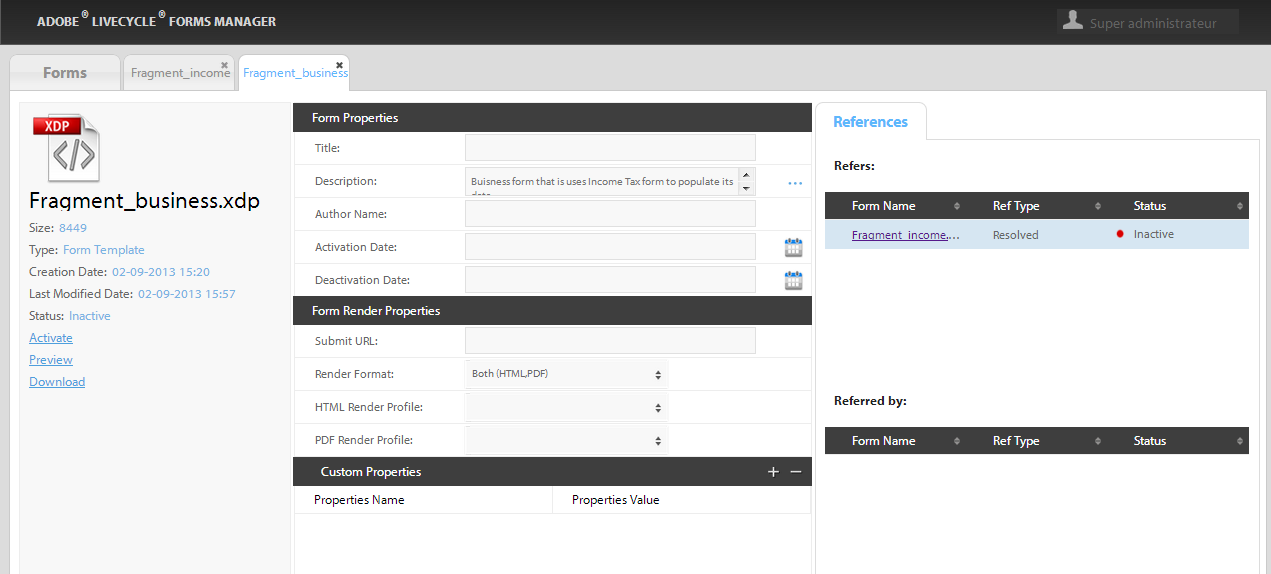
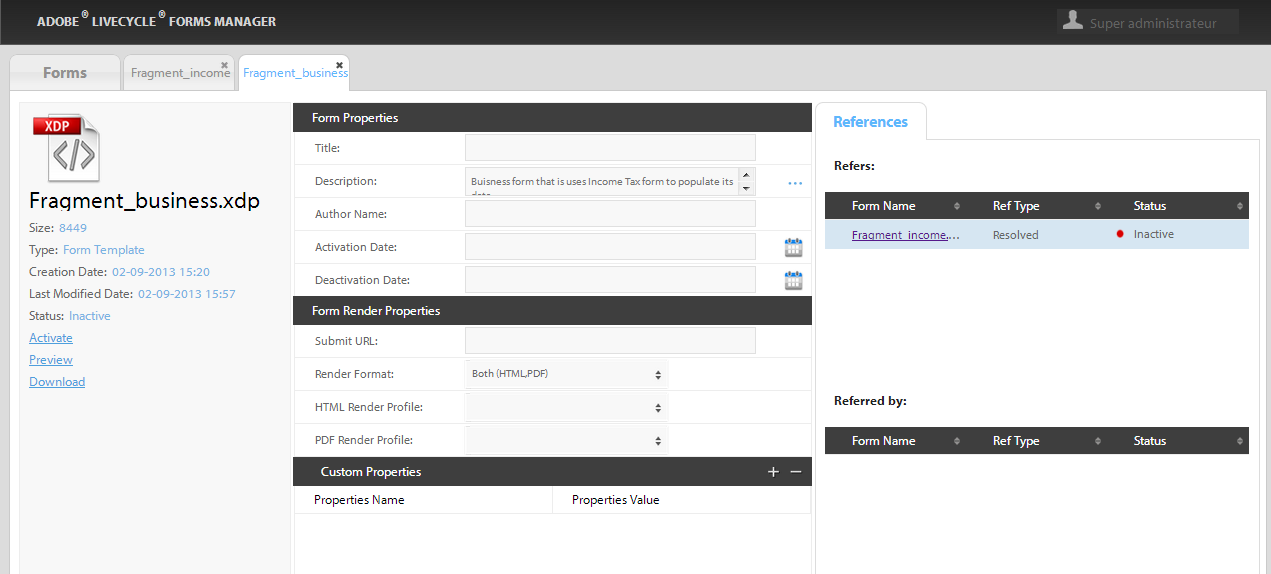
The References section, highlighted in the screen capture, displays the following information:
- Refers Section lists the fragments that are being referred by this form, along with their reference type and active/inactive status.
- Referred by Section lists the forms that are referring to this form/fragment. It also indicates the reference type and active/inactive status.
Along with the lists, this area also displays the type of reference; indicating whether it is valid (resolved), broken (unresolved), or an external reference.
Reference categories
|
|
Description |
|
Resolved |
When the named form exists in the repository. |
|
Unresolved |
When the named form is not present in the repository. When that form is added/created in the repository, this reference gets updated to the Resolved state. |