Validation failed for Google Gmail account
When you try to set up your Lightroom email account with Google Gmail credentials, account validation fails. The failure occurs even if the user name and password combination you are providing in Lightroom is the same that you use to sign into your Gmail account.
Note: You could also receive a warning email message from Google regarding unauthorized access.
Product versions affected
Lightroom Classic, Lightroom CC 2015 and earlier
Operating system
Windows and macOS
Try the following solutions, in order. After performing each solution, relaunch Lightroom to check if the issue is resolved.
Solution 1: Turn on two-step verification and generate an app-specific password
- Turn on two-step verification for Google sign-in. See the Google help document Turn on 2-step verification for more details.
- Generate an app-specific password for Lightroom. See the Google help document Sign in using App Passwords for more details.
- In Lightroom, enter the app-specific password you generated and try to validate your Gmail account.
Additional information
To understand why this error occurred, see the Google help document "Password incorrect" error.
Solution 2: Adjust your Gmail account's security settings
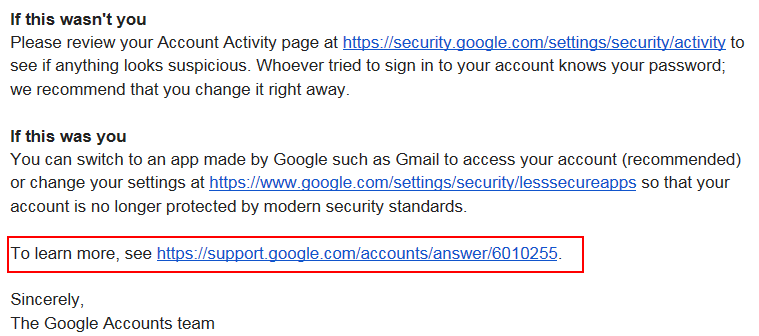
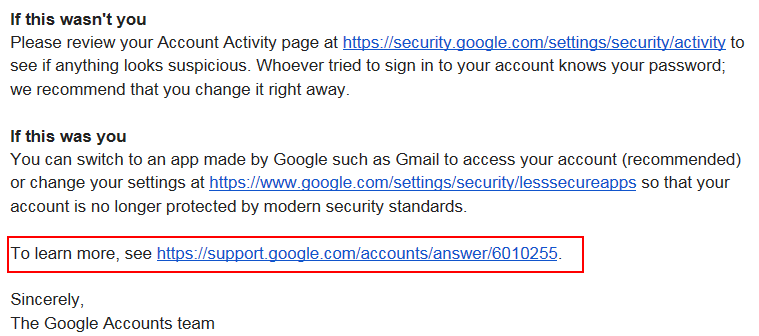
- Turn on two-step verification for Google sign-in. See the Google help document Turn on 2-step verification for more details.
- Generate an app-specific password for secure login and then validate your Gmail account in the Lightroom app.