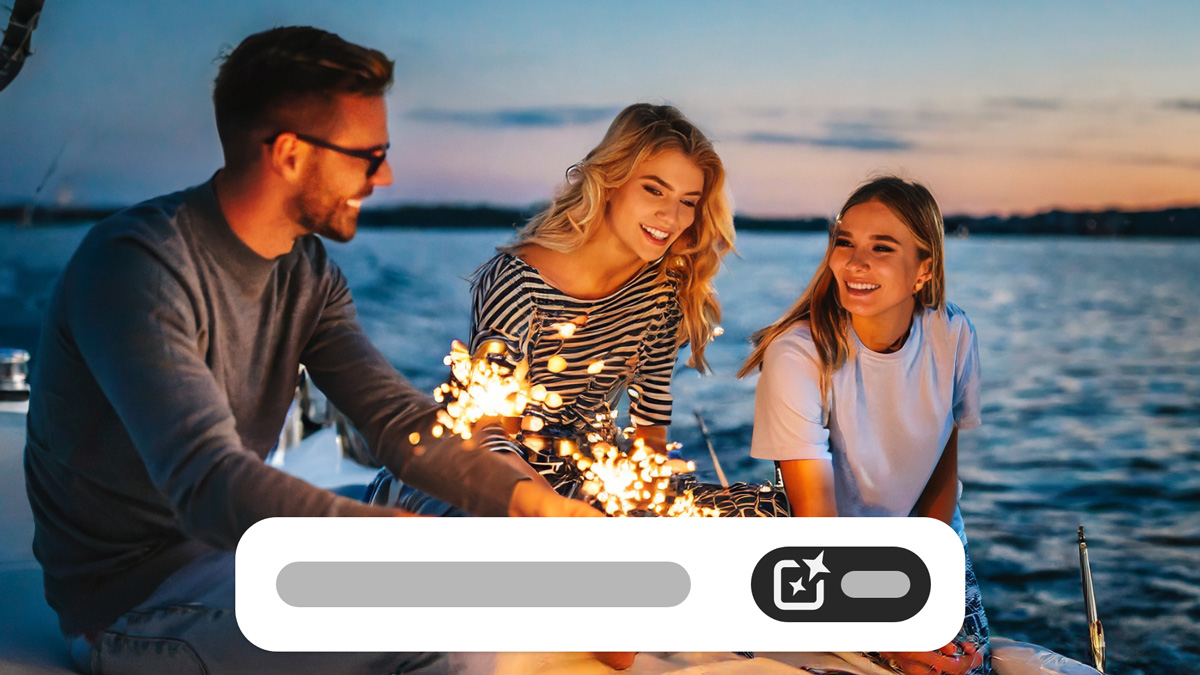For inspiration, expert tips, and solutions to common issues, visit Discord or the Adobe Firefly Community forum. Connect with our team and fellow users to exchange ideas, share your creations, stay updated with the latest features and announcements, and provide feedback.
Learn about new features and enhancements in the October 2023 release of Adobe Firefly web app.






Create with Adobe Firefly
Generate extraordinary images instantly from a text description.
Adobe Firefly Image 2 Model is an improved Firefly Imaging Model only available in the Firefly web app. It generates higher quality outputs with better model architecture and metadata, training algorithm improvements, and better image generation capabilities — making it faster and easier to realize your creative vision.
- Firefly Image 2 has more knowledge about the world to recognize more landmarks and cultural symbols. Also, you can control the image generation with longer prompts.
- It supports better people generation, particularly portraits with improved skin, hair, eyes, and diversity. Also improved hands and body structure.
- It has better colors and improved dynamic range with rich generations without oversaturation.
- The new model also has an Auto mode for Content type that automatically selects Photo or Art content type for you and predicts the right photo settings for your prompt to guarantee great results without tinkering.
- It supports better photographic quality with high-frequency details like skin pores and foliage, great depth of field control and generation, 4 megapixels output in print workflows, and photo settings to control the generation’s depth of field and composition.
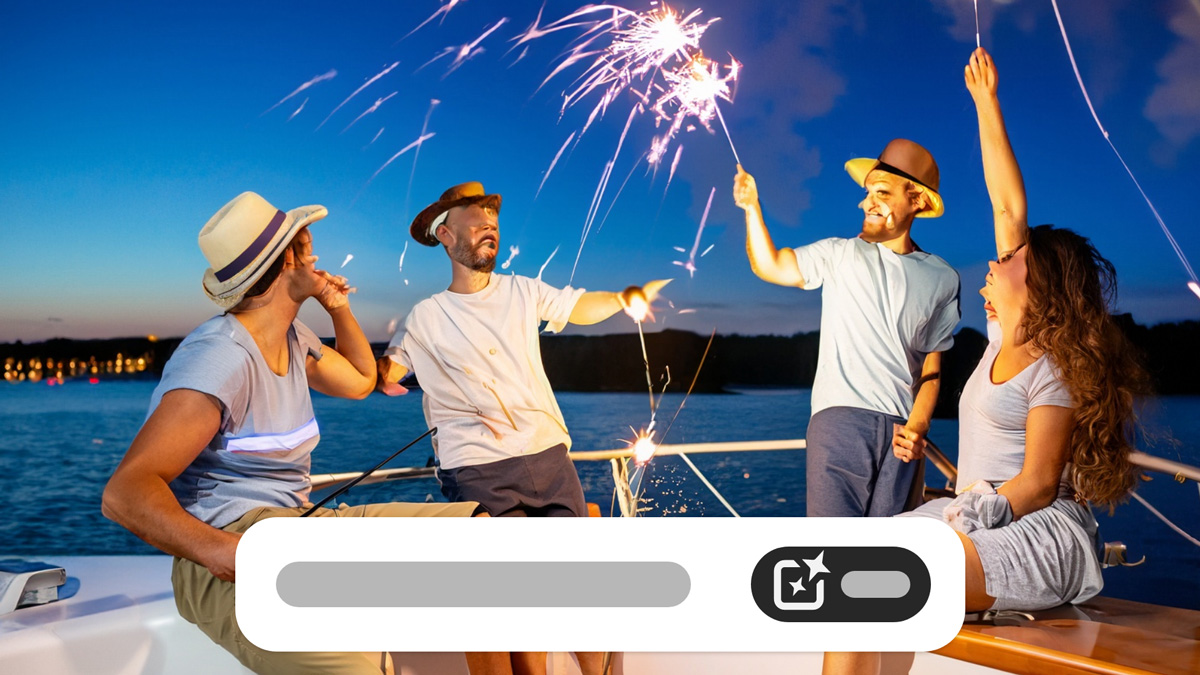
Images generated with Firefly Image 1 (left) and Firefly Image 2 (right) models using the same prompt.
Use Generative Match in Firefly Image 2 to generate images based on the look and feel of an existing image and create images with a consistent style. It takes the style from a reference image and applies it to your generated Firefly images. You can choose from a wide variety of curated style images in the Firefly Control Panel or upload your own image. Reference style images can be found in a wide variety of categories, including Abstract, Photorealistic, and Illustration. Learn more.


Use Photo Settings in Firefly Image 2 for more creative control with the ability to adjust the settings of a generated photo. You can change photo parameters like you would with a real camera photograph: aperture, shutter speed, and field of view. Learn more about the photo parameters and how you can adjust them.


Prompt suggestions are available in the Text to Image feature and help you auto-complete your (English-only) prompts to generate content that aligns with your vision. They can recommend ways to expand your prompt to take your images in different creative directions. Learn how you can use prompt suggestions while generating images.


Use negative prompts for more control over the final outputs by instructing Firefly to leave out specific elements while processing your prompt in the Text to Image feature. For example, colors, shapes, etc. You can enter up to 100 words (English only) to be excluded from the generated images. Learn how you can use negative prompts.


Save your images generated from the Text to Image and Text Effects features to Creative Cloud Libraries to reuse them in Adobe Express and your other Creative Cloud apps. Learn more.


Join our community to connect, learn, and engage