- Join our Discord community to share your thoughts, connect with the community, and get involved with creative challenges.
- Visit our Uservoice to request new features.
- Visit our Adobe Community forum to discover fresh ideas, expert tips, and solutions to common issues.
Learn about the new features and enhancements in the Adobe Express mobile app.
Try it in the app
Use any of your designs and follow along to create stunning content in Adobe Express.
Generate extraordinary images from a detailed text description using generative AI. Enter a detailed text prompt describing what you want to create, and select Generate. From Adobe Express Home, select Generate image or use the feature within the editor as part of another design. Learn how to create images with generative AI.
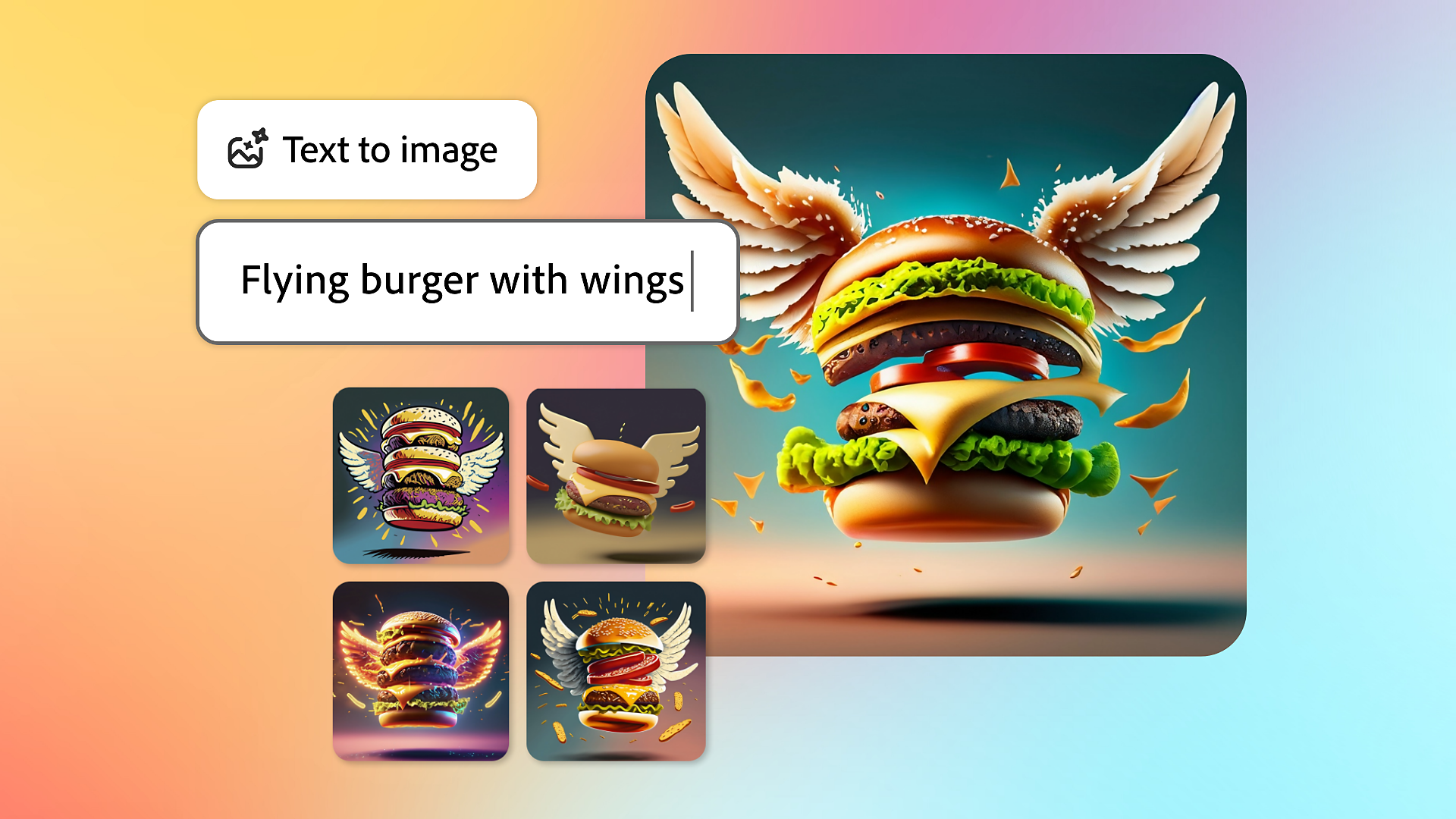
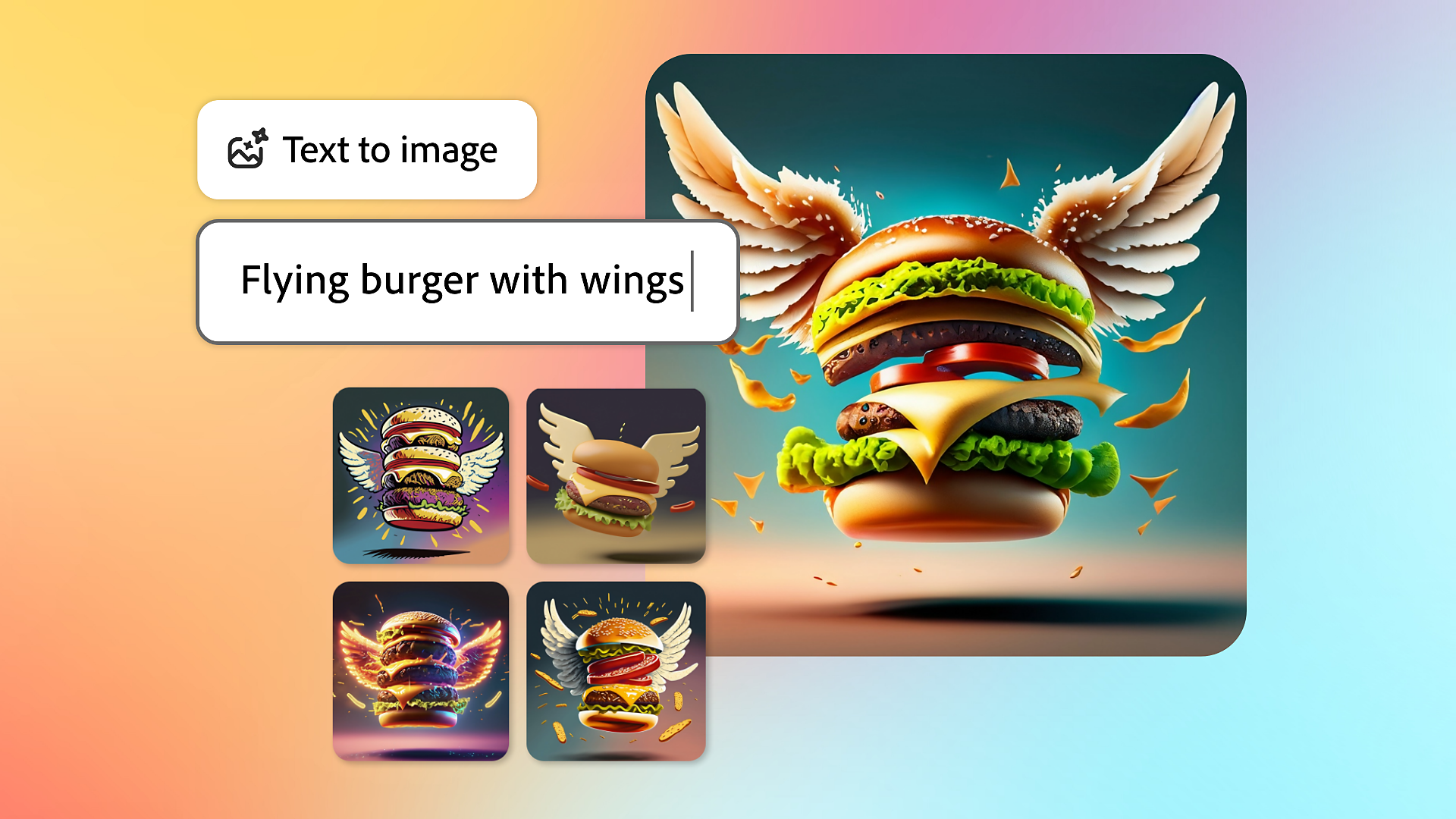
Apply style or texture to text
Instantly apply style and texture to your text with a short text prompt using generative AI. From Adobe Express Home, select Generate text effects for fast and fun results, or you can use the feature to add text effects to your design within the editor. Learn how to create text effects with generative AI.


Transform your images with generative AI
Insert, remove, or replace objects and more from an image with just a description using generative AI. Enter a text prompt to transform your images for social media posts, banners, flyers, and more. Read more about Insert object and Remove object.
- Over-selecting the area you want to change helps the AI model determine what should be there.
- If the results are mostly correct but include something you don't want, consider accepting the result and doing another removal operation on top of that.
- If you're unhappy with the generated results, use Insert object and describe what you want in the prompt box.


Make videos for Instagram Reels, TikTok, and more
Easily combine video clips, artwork, animations, and music to make videos for Instagram Reels, TikTok, and more. Learn how to create and edit a video in the Adobe Express mobile app.
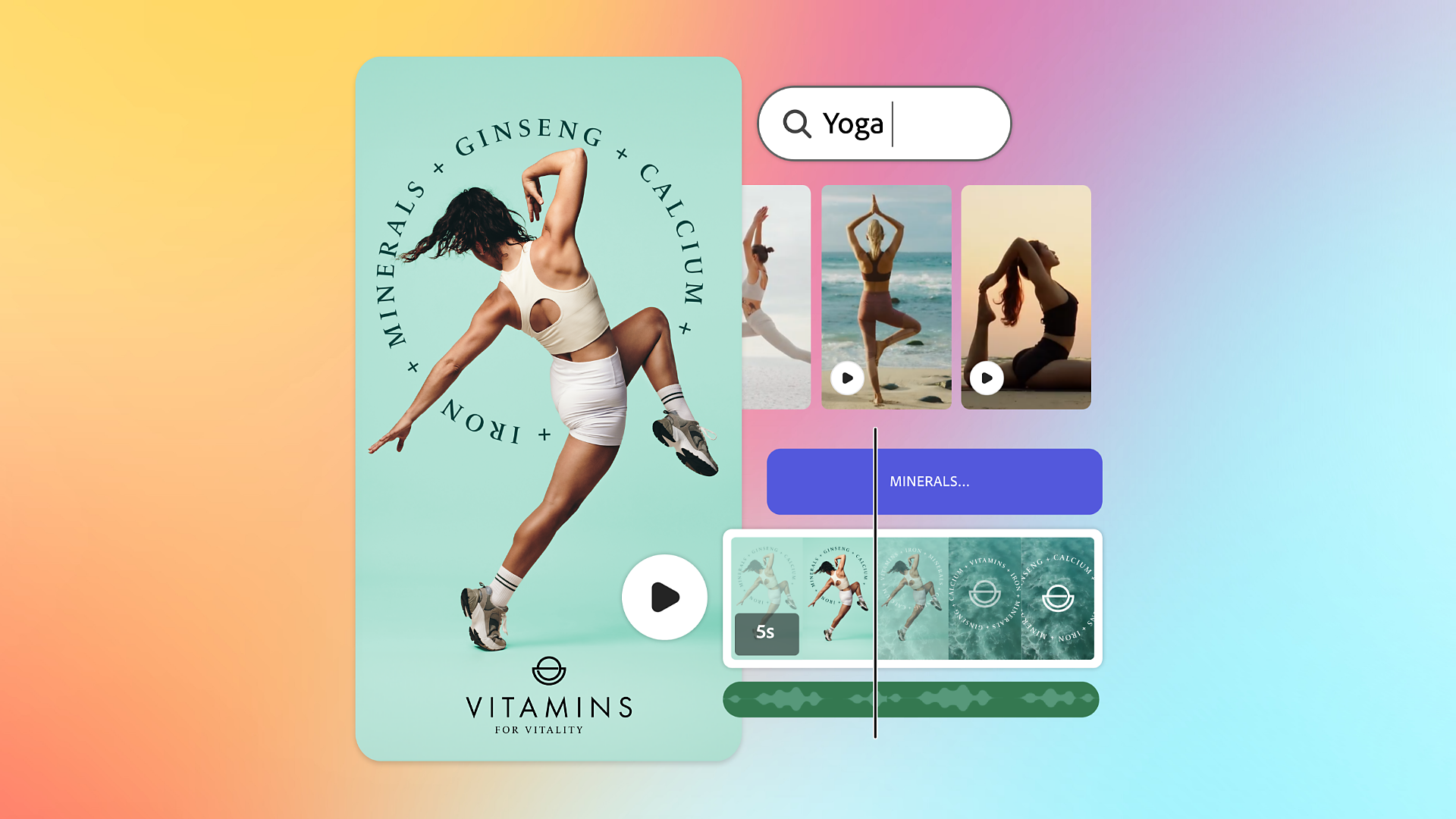
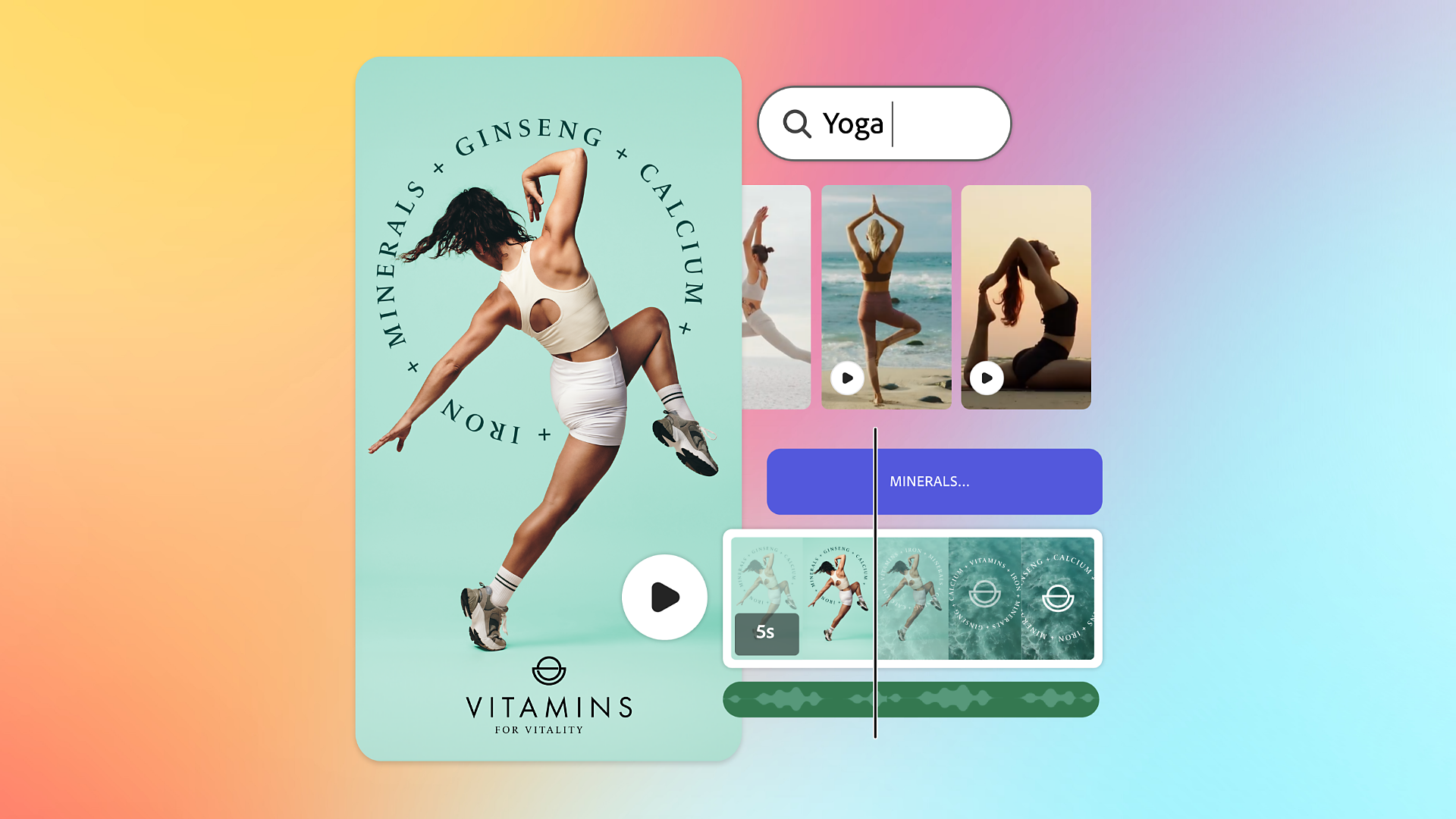
Explore expanded content and template types
Complete projects faster with thousands of professionally designed templates, Adobe Stock photos, videos, music, and more. Explore Adobe Express templates to create and personalize beautiful social posts, videos, carousels, flyers, and presentations. Read more about expanded content and template types in the Adobe Express mobile app.
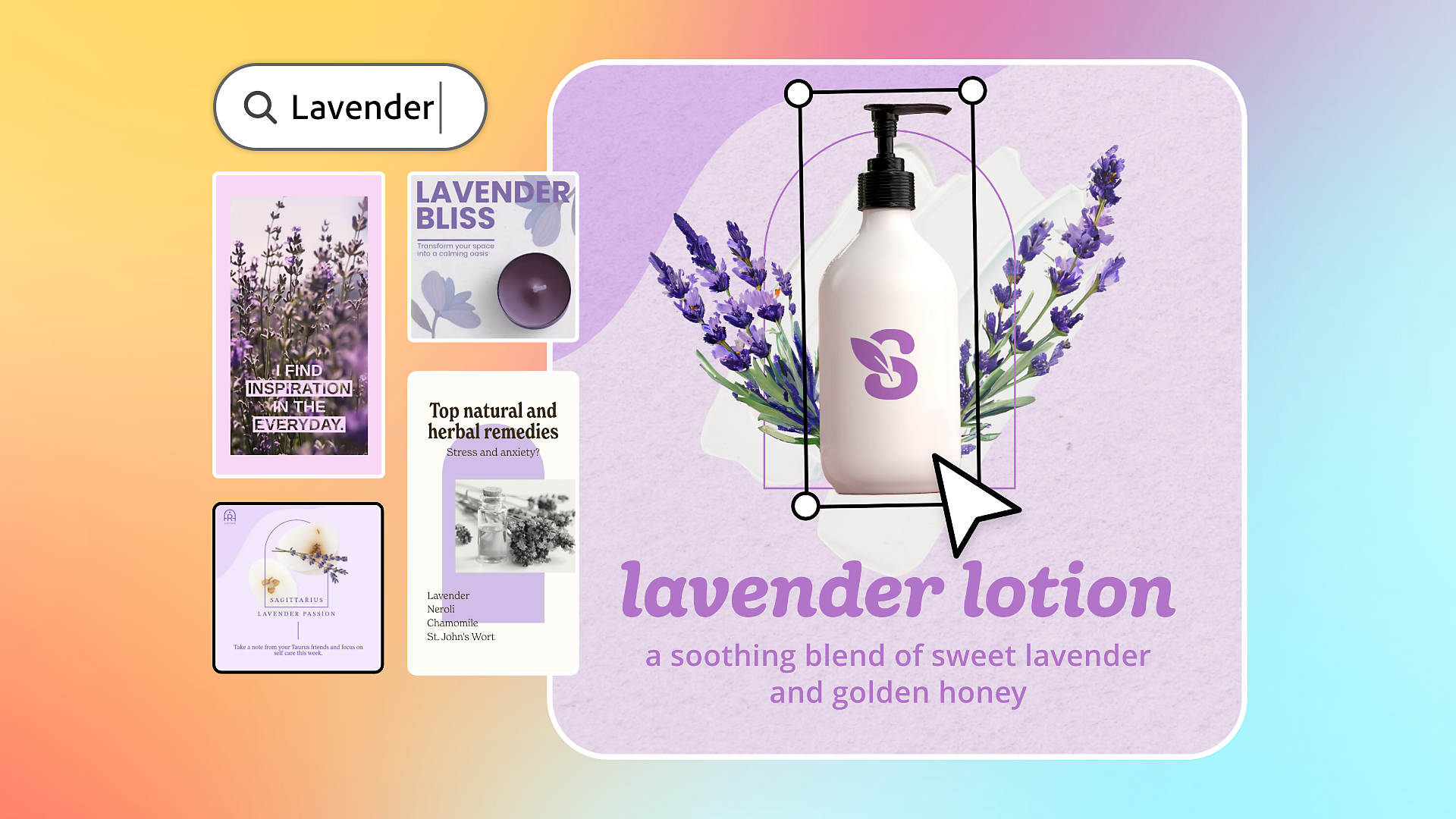
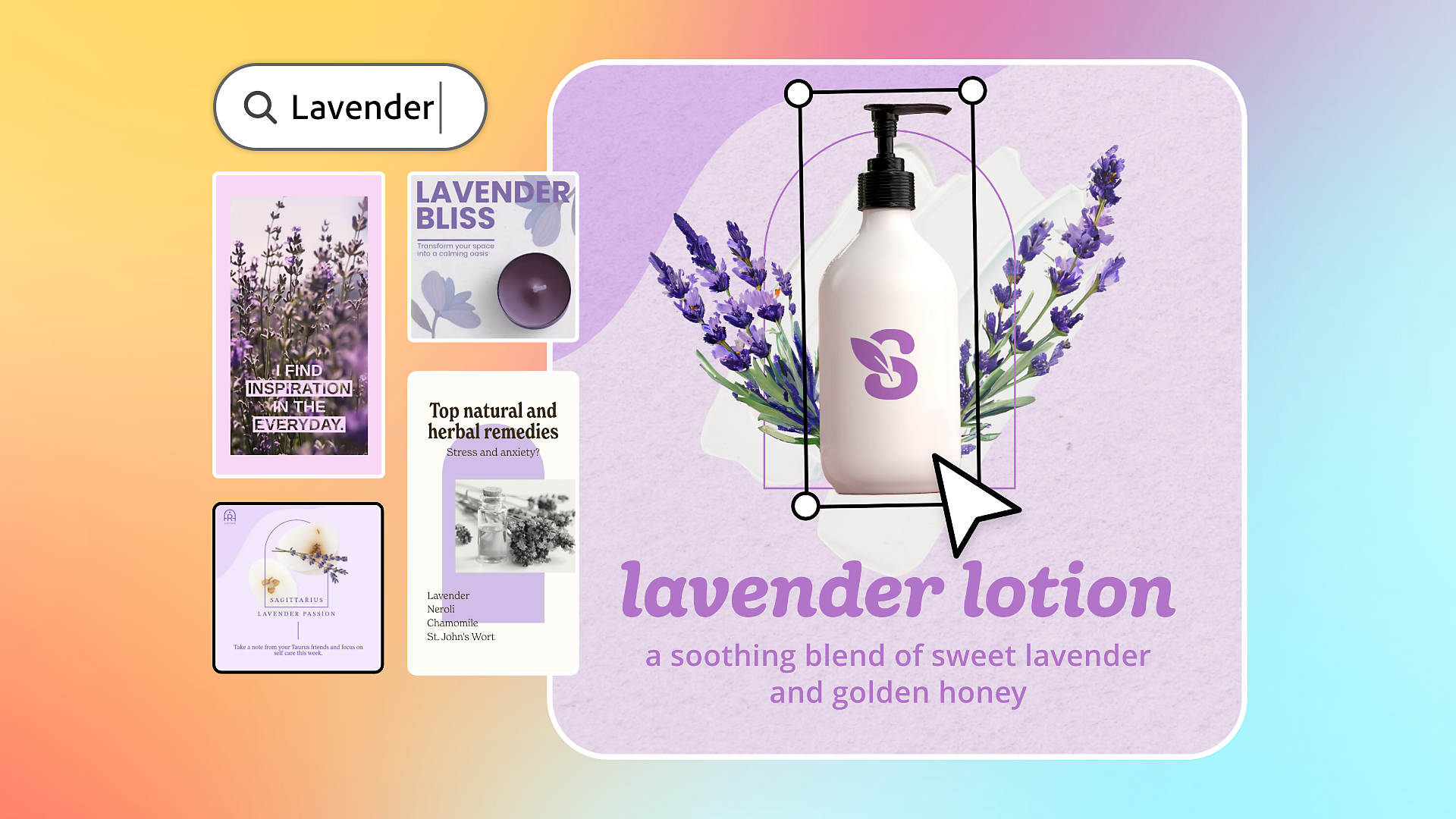
You can easily collaborate with your team members when working on a file. Post comments, tag team members, and resolve comments in one place to help you stay organized and work together efficiently. Learn how to collaborate and comment on designs with your team.
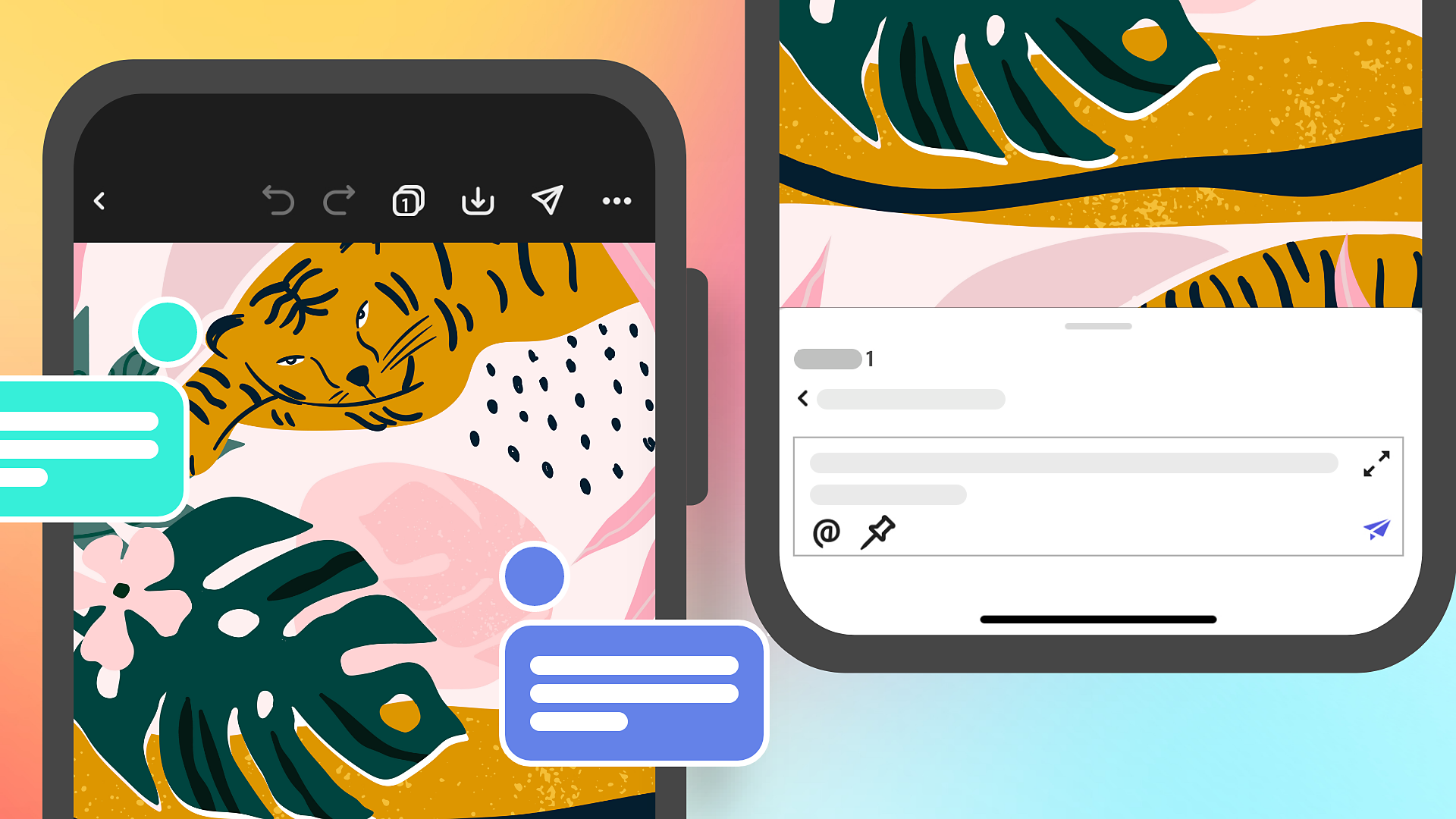
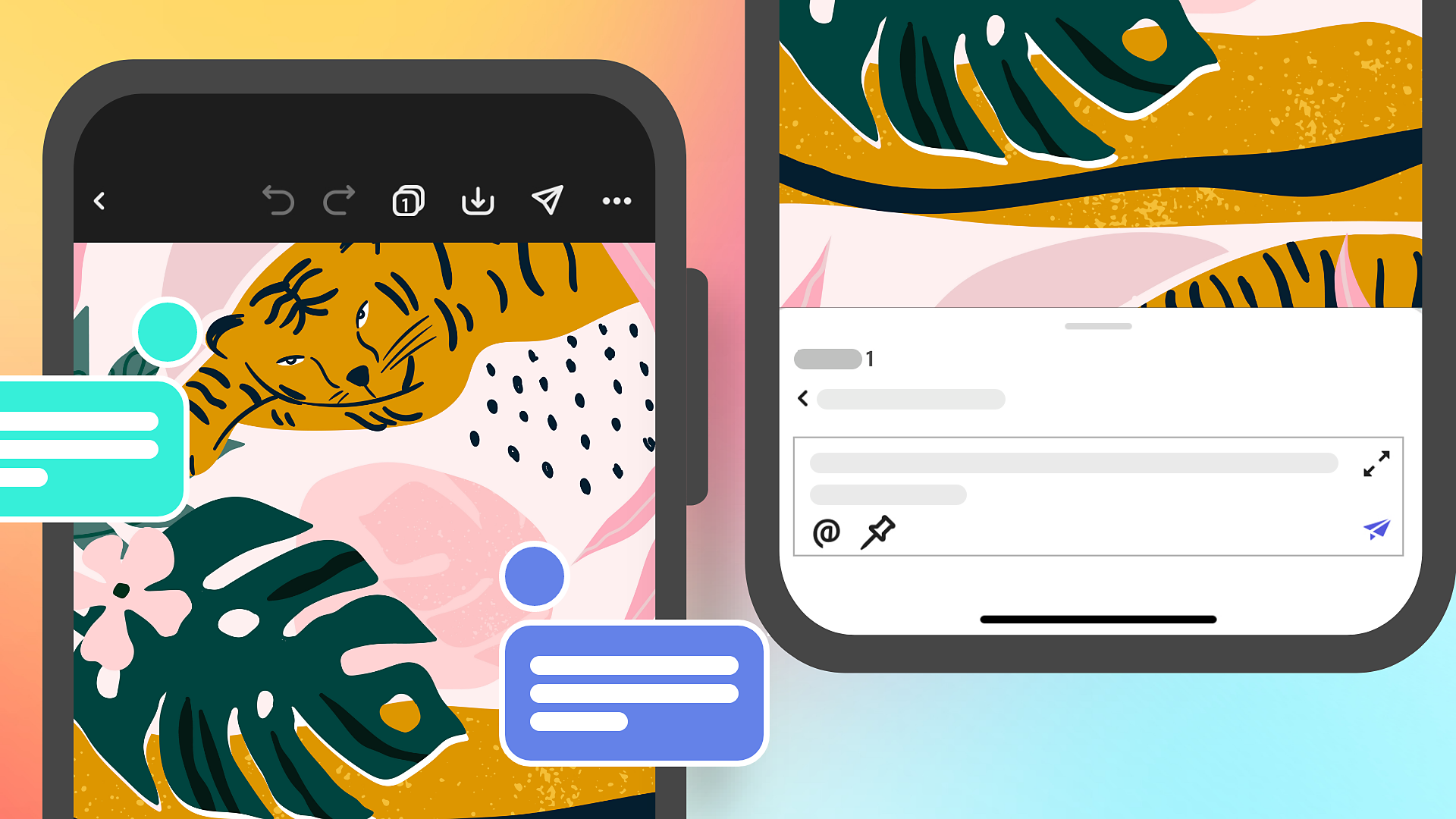


Schedule social media posts
Plan, preview, schedule, and publish your content or post directly to social channels - Facebook, TikTok, Instagram, X (Twitter), LinkedIn, and Pinterest. Read more about scheduling social media posts in the Adobe Express mobile app.
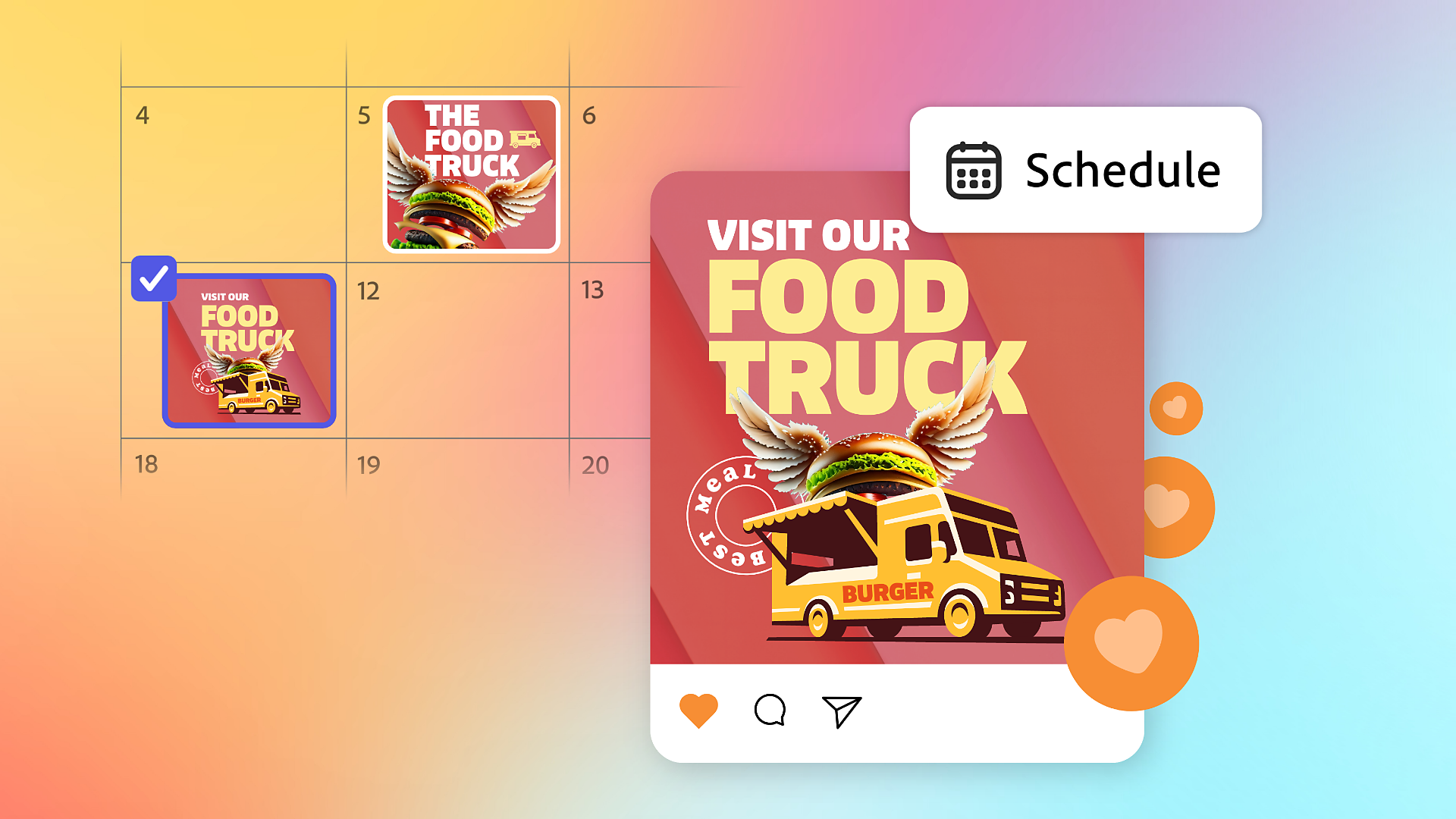
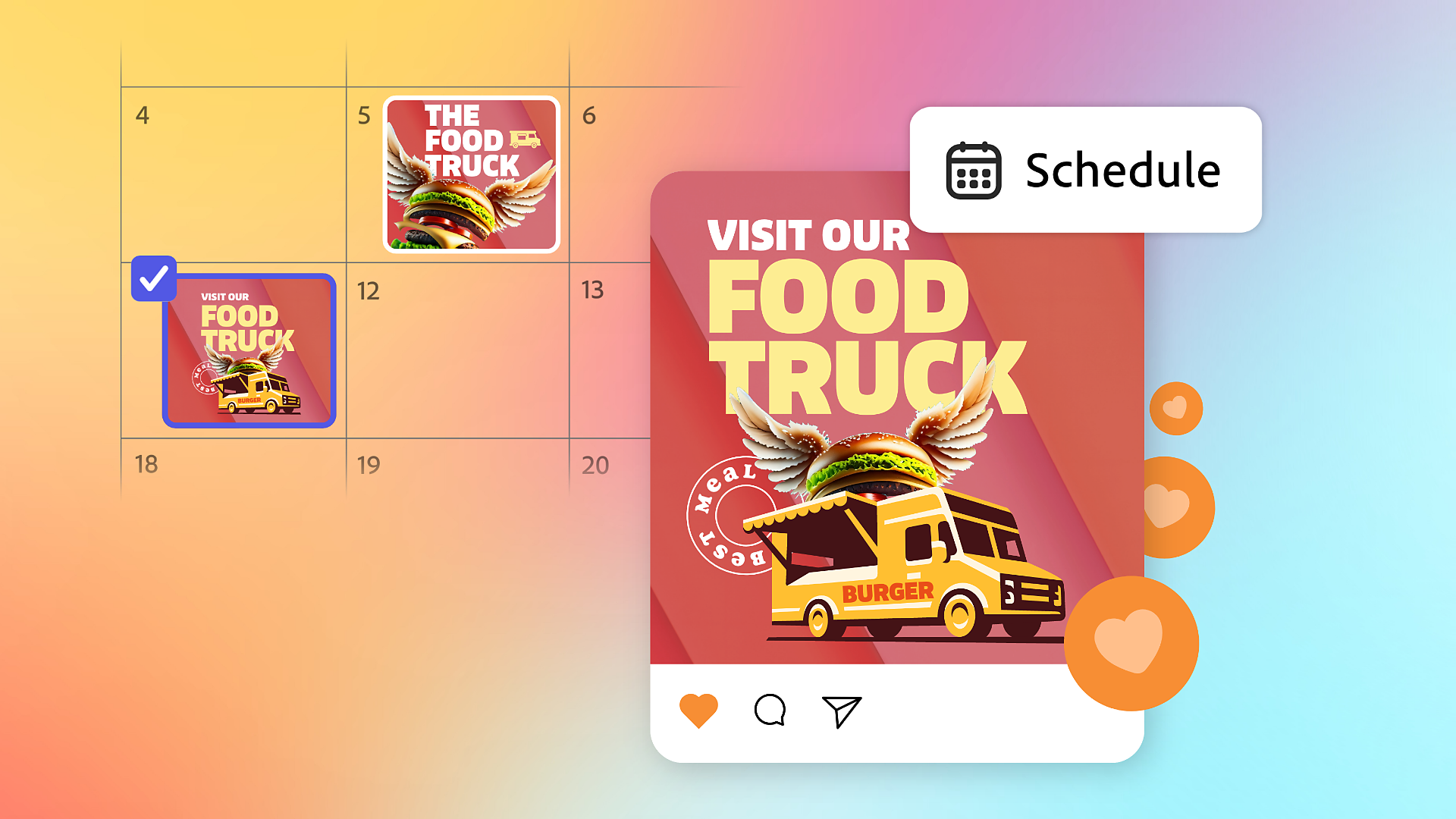
Work with Adobe Photoshop and Illustrator creative assets
Easily access and edit creative assets from Photoshop and Illustrator within Adobe Express. Add linked assets to ensure your designs can stay in sync as you edit in Photoshop or Illustrator, or you can convert your files to edit text and other elements directly. Learn to work with Photoshop and Illustrator creative assets in the Adobe Express mobile app.


Stay on brand with all your brand fonts, colors, logos, and templates
Set up your brand in Adobe Express, including fonts, colors, and logos, so you can easily apply brand assets to any design. From Home, select Brands. Create a brand and upload Logos, select Colors, choose Fonts from Adobe Fonts library, and upload graphics. Read more about creating and managing a brand in the Adobe Express mobile app.
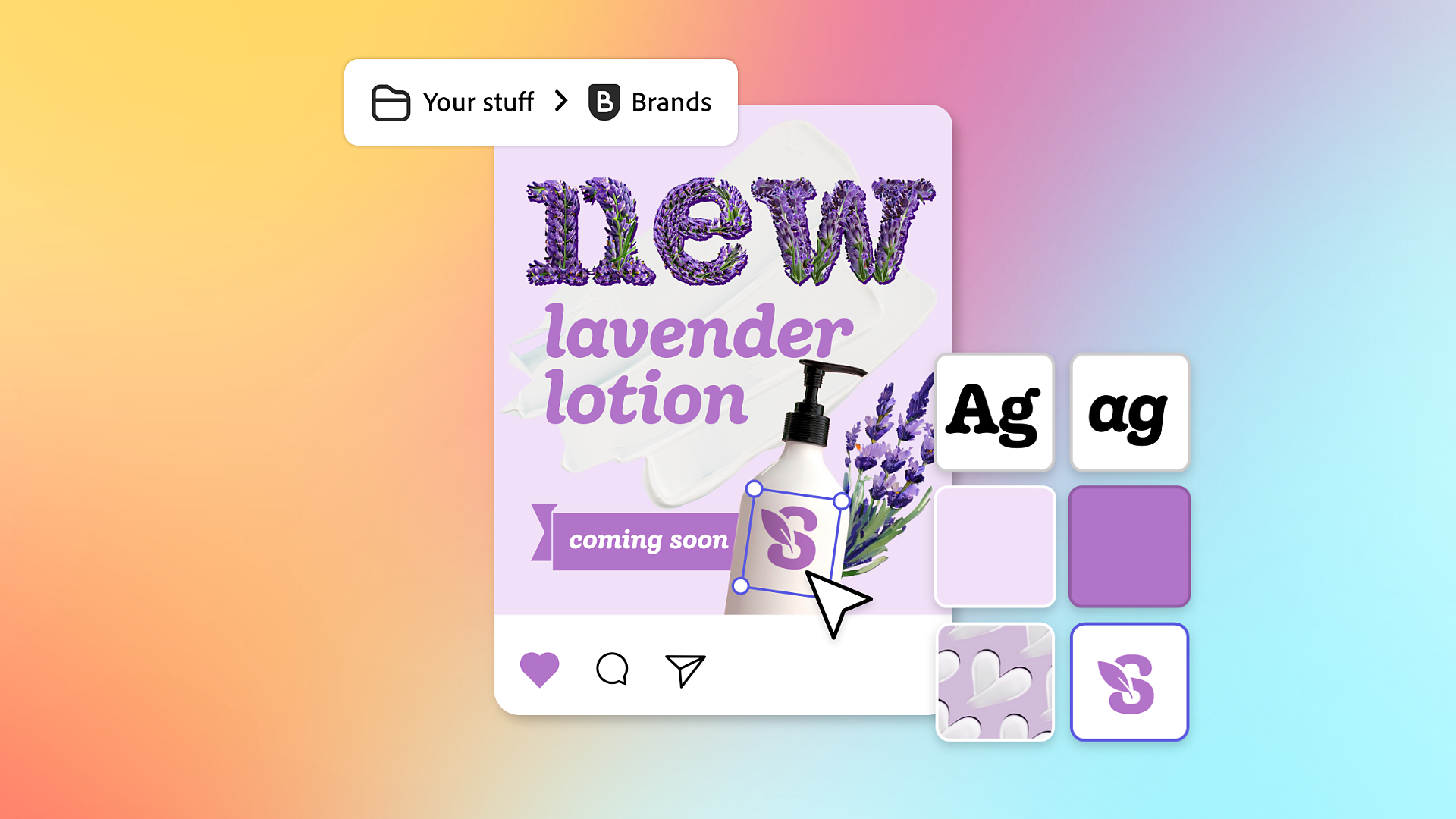
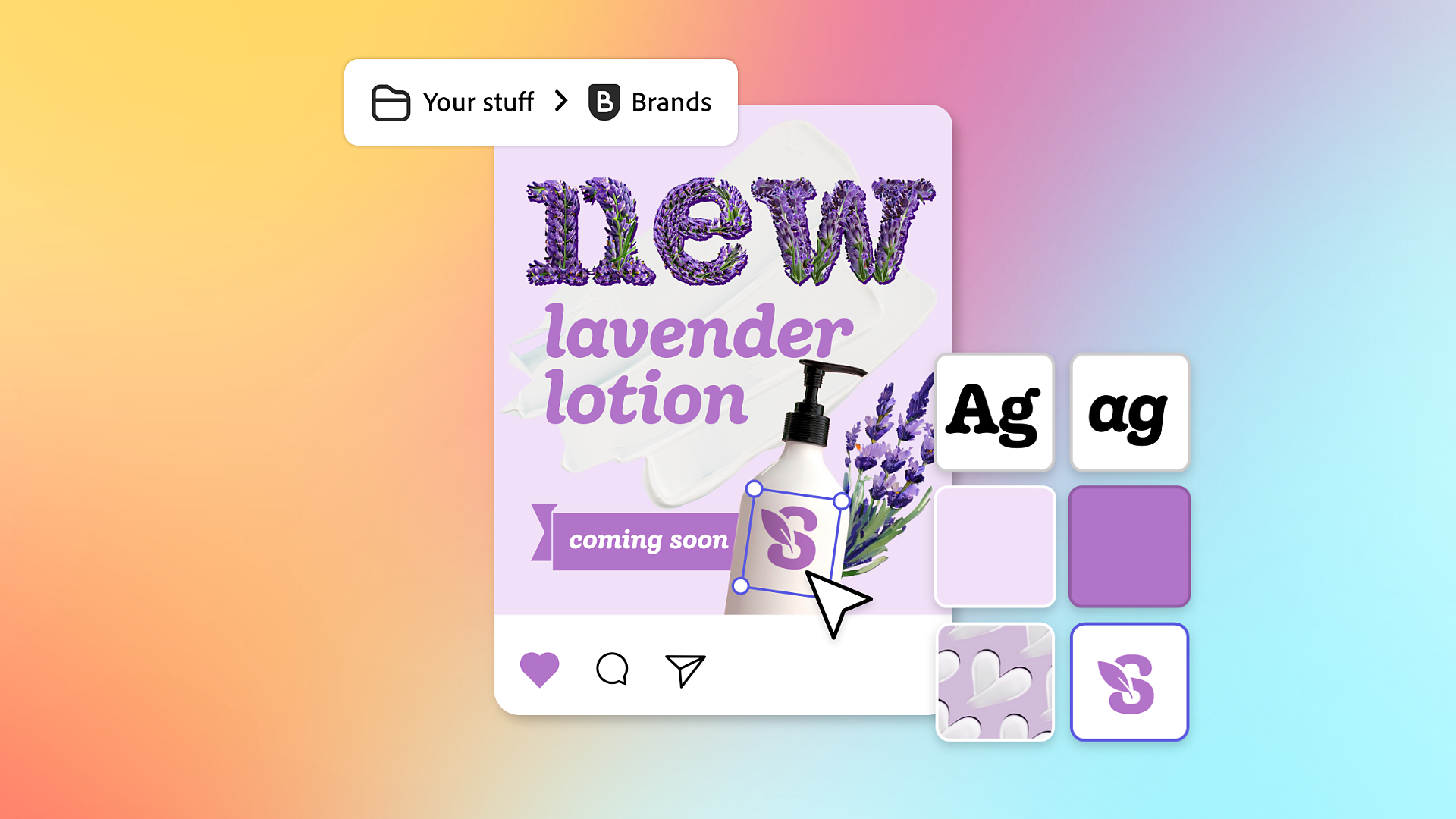


Keep your go-to assets one click away with Libraries
Create Libraries in the Adobe Express mobile app and add fonts, colors, graphics, and more. Use Libraries to effectively collaborate with your team and create consistent content. You can easily access all your files and design assets and utilize Libraries to access your Adobe Photoshop and Illustrator files within Adobe Express. To access Libraries from Home, navigate to Your stuff > Libraries.
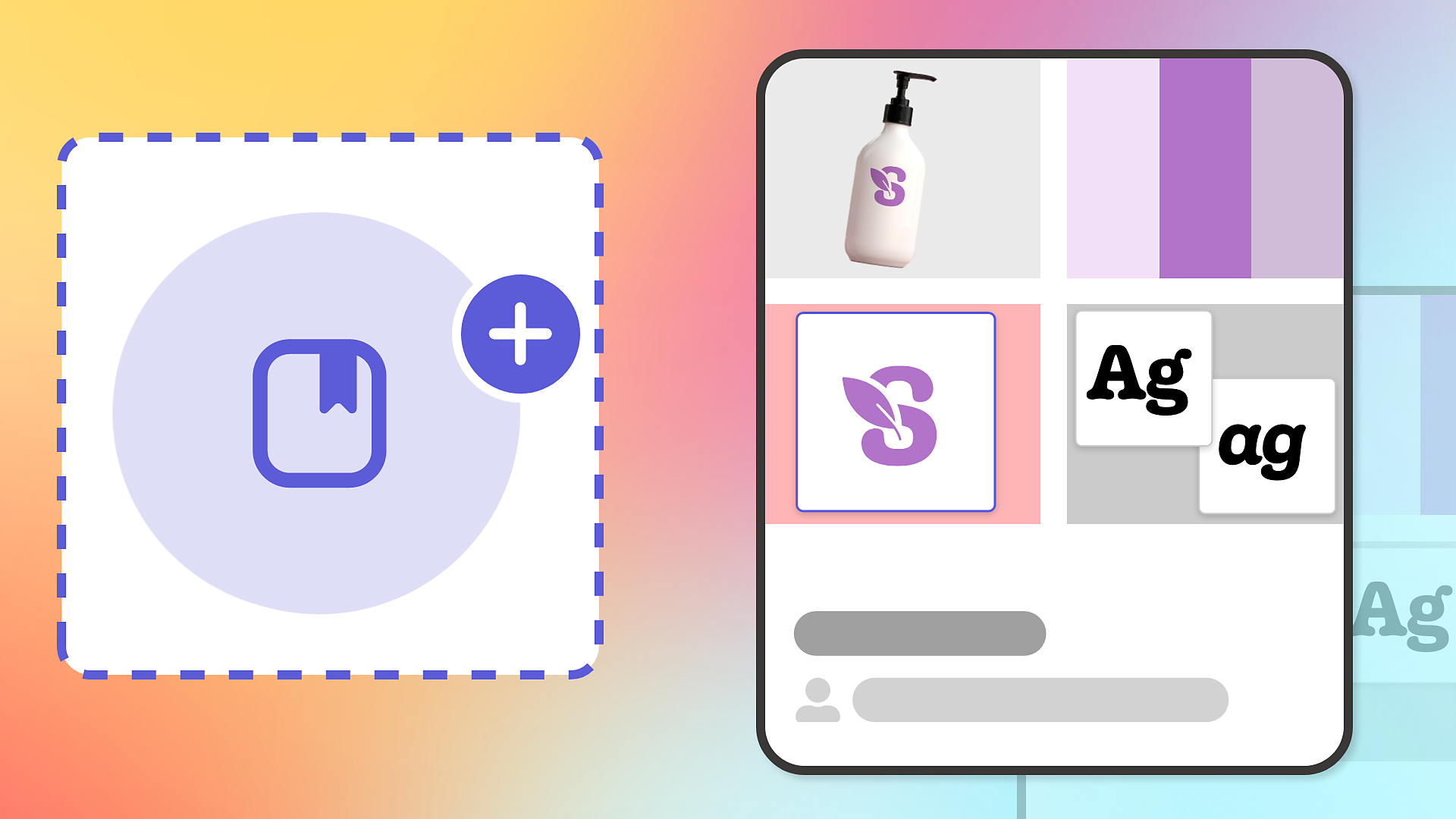
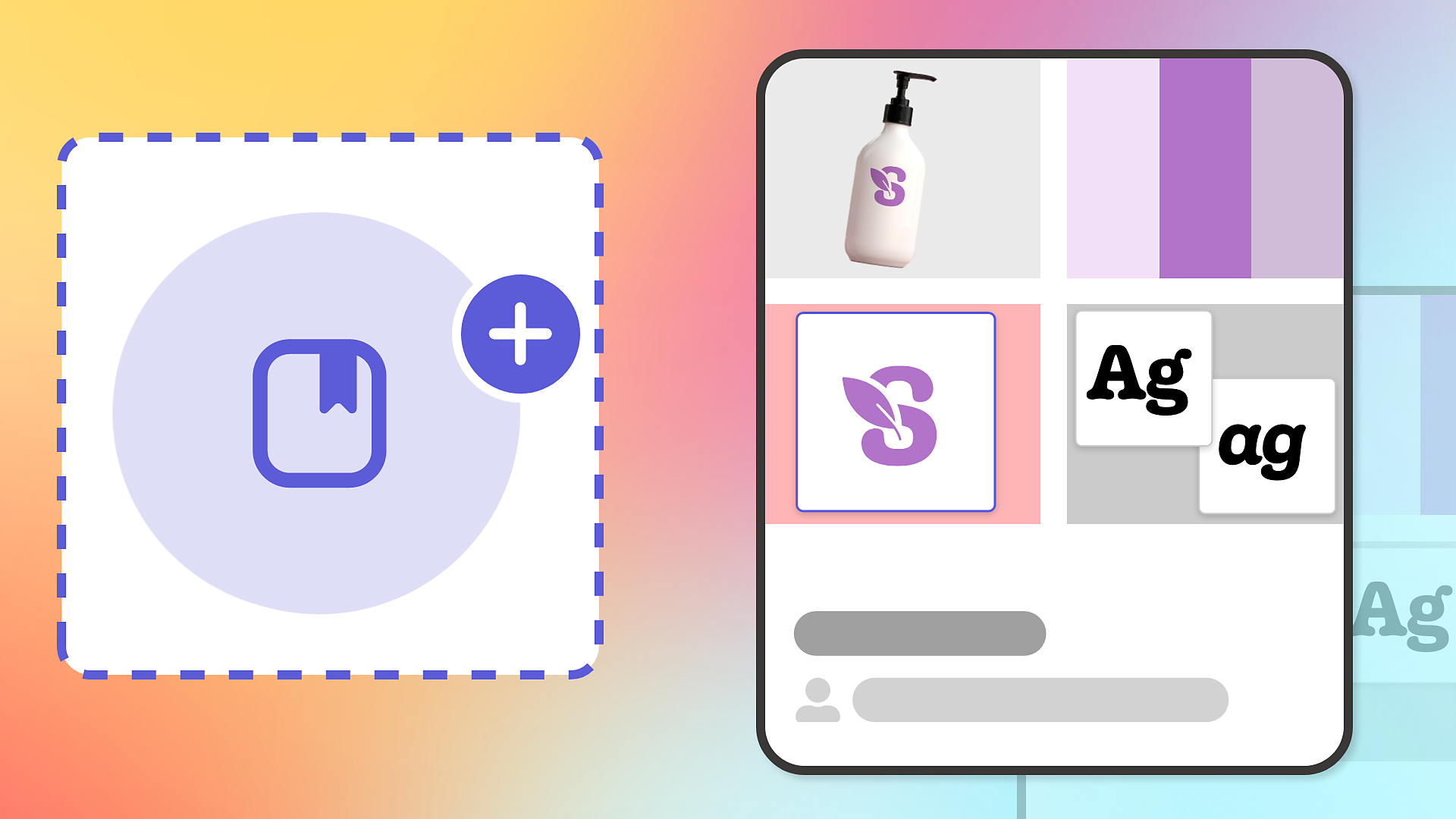
Join the community & share feedback

