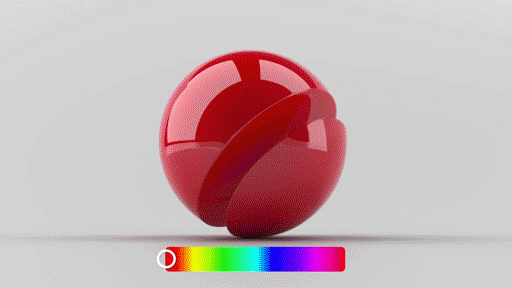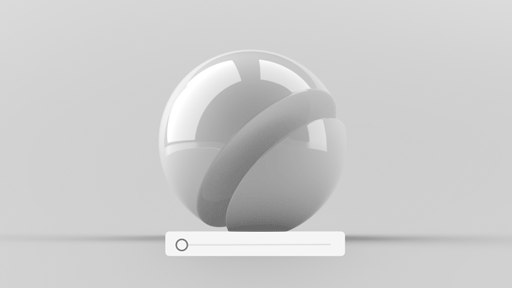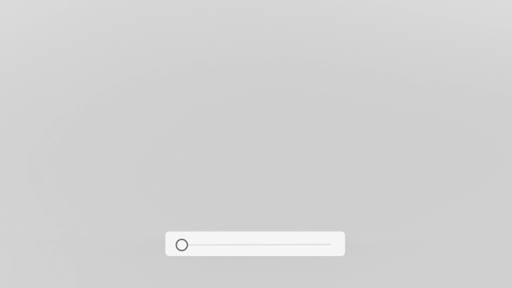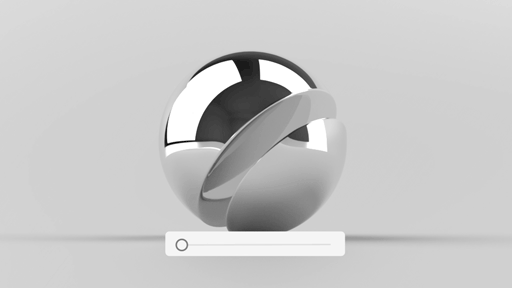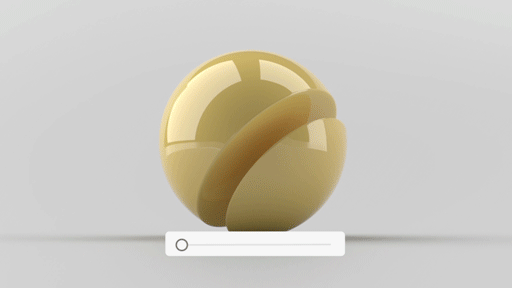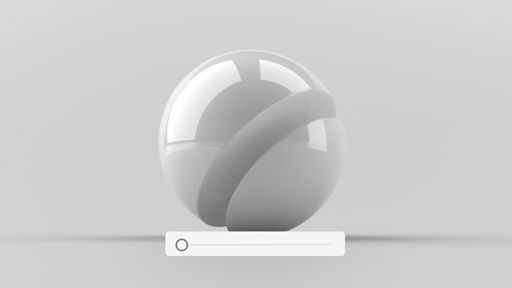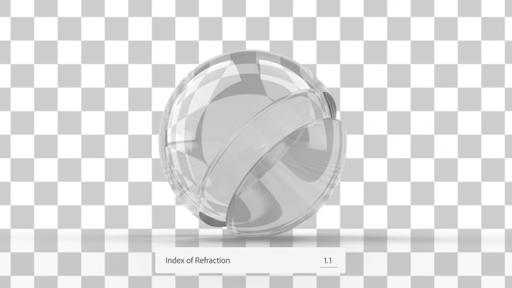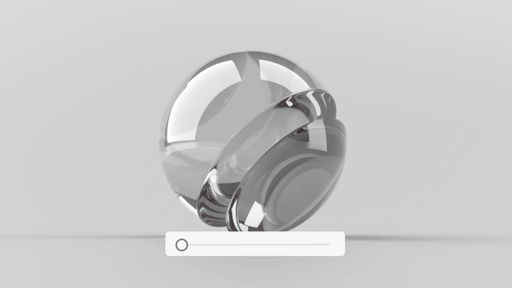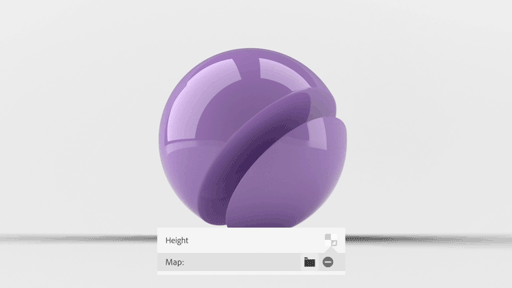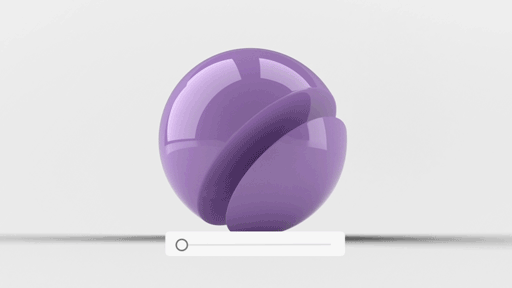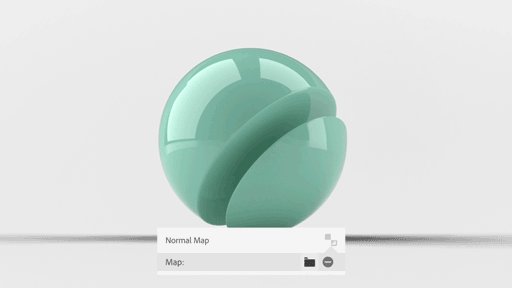Base color
Read this article to know about the properties exposed in the Adobe Standard Material and the texture map types that can be used for each property channel.
This document outlines Adobe Standard Material (ASM) used to create the materials available in many Adobe products and services. ASM materials are currently supported in:
- Adobe Dimension
- Project Aero
- Adobe Stock 3D
- Adobe Capture (export only)
Adobe Standard Material (ASM) is a standardized material template defined in NVIDIA’s Material Definition Language (MDL). It adheres to the Physically Based Rendering (PBR) Metal-Roughness workflow. This documentation includes definitions of the properties and details on syntax and usage.
Surface Properties
|
|
Glow |
|---|---|
|
|
|
Base color controls the surface tint of the geometry. It affects both the bounced light and the light that refracts through the geometry. You can set it to a color value or input an RGB image.
RGB color value
baseColor : color(0.5, 0.5, 0.5)
RGB image map
baseColor : adobe::util::color_texture(texture_2d("image.png", ::tex::gamma_srgb))
Glow controls the intensity of light that is emitted from the surface. It can be set to zero or a positive value or can input a black and white image. When using an image, black areas reflect light while white areas emit light. The color of the light emitted is controlled by Base Color, glow only specifies the intensity.
|
Opacity |
Roughness |
|---|---|
|
|
|
Opacity controls the visibility of the surface geometry. It can be set to a value between 0 and 1, or can input a black and white image. When using an image, black areas are transparent while white areas are opaque. Note that visibility is not refraction: when opacity is less than one, the transparent portion of light passes directly through the object and is not refracted at all. To enable refraction, set the Translucence property defined below.
float value
opacity : float(0.0)
grayscale image map
opacity : adobe::util::float_texture(texture_2d("image.png", ::tex::gamma_linear))
Roughness controls how shiny the surface geometry is. It can be set to a value between 0 and 1, or can input a black and white image. When using an image, black areas are polished and white areas are matte.
float value
roughness : float(0.0)
grayscale image map
roughness : adobe::util::float_texture(texture_2d("image.png", ::tex::gamma_linear))
|
Metallic |
|---|
|
|
Metallic controls the degree of metallic luster a surface has. It can be set to a value between 0 and 1, or can input a black and white image. When using an image, black areas will be non-metallic and white areas will be metallic. Metallic areas will tint reflections according to the Base Color, whereas non-metallic areas will not tint reflections.
float value
metallic : float(0.0)
grayscale image map
metallic : adobe::util::float_texture(texture_2d("image.png", ::tex::gamma_linear))
Interior Properties
|
Translucence |
Index of Refraction |
|---|---|
|
|
|
Translucence controls the amount of light able to refract through the object. It works in conjunction with the other interior properties. It can be set to a value between 0 and 1, or can input a black and white image. When using an image, black areas are non-translucent and white areas are translucent.
float value
translucence : float(0.0)
grayscale image map
translucence : adobe::util::float_texture(texture_2d("image.png", ::tex::gamma_linear))
Index of Refraction controls the amount light bends as light passes through the object, and only has an effect when the material has some level of translucency. It can be set to a value between 1 and 3. The value is the same throughout the entire volume of the object. Therefore, an image input is not supported.
float value
indexOfRefraction : float(1.6)
|
Density |
Interior Color |
|---|---|
|
|
|
Density adjusts the clarity of the interior volume to be clear or foggy and only has an effect when the material has some level of translucency. It can be set to zero or any positive value. The value is the same throughout the entire volume of the object. Therefore, an image input is not supported.
float value
density : float(0.0)
Interior color adjusts the color of the interior volume fog and only has an effect when the material has some level of translucency and some level of density. It can be set to a color value. The value is the same throughout the entire volume of the object. Therefore, an image input is not supported.
RGB color value
baseColor : color(0.5, 0.5, 0.5)
Shape Properties
|
Height |
Height Scale |
|---|---|
|
|
|
Height uses an image to offset the surface shape. Bump maps are not currently supported as height is always a true displacement for more realistic effects. Height must be set using a black and white image input. When using an image, black areas are lowered and white areas are raised — a 50% gray value represents unchanged height.
Note: The Height property has not yet been exposed within the application UI. We are working on this functionality and it will be added at a later time.
float value
height : float(0.5)
linear RGB image
height : adobe::util::float_texture(texture_2d("image.png", ::tex::gamma_linear))
Height Scale is used to adjust the strength of the offset created by the image used in the height property. Height Scale is only available if an image is used in the height property and can be set to zero or a positive value. Setting the Height Scale to zero will eliminate any displacement on the surface.
Note: The Height Scale property has not yet been exposed within the application UI. We are working on this functionality and it will be added at a later time.
float value
heightScale : float(1.0)
The Height and Height Scale properties are not exposed within the application user interface The properties will be added in the future.
|
Normal Map |
|---|
|
|
Normal Map adds details to the surface without displacement. Normal maps work in conjunction with the height map, to change the angle of the surface geometry or to fake additional lighting information. The normal map must be set using a linear RGB image input.
Using the Adobe Standard Material in Dimension
Materials are a collection of many properties and you can completely customize each one. To access the properties of a material or graphic, simply select it either by clicking it in the Scene panel or double-clicking in the canvas. Material properties take either a color, an image, or a value.
-
To change a color property, click the color swatch and use the color picker to select a color or input color value.
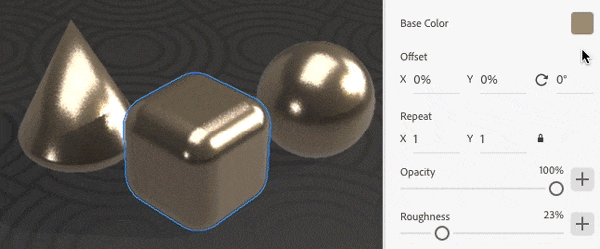
Change the color property of the selected material 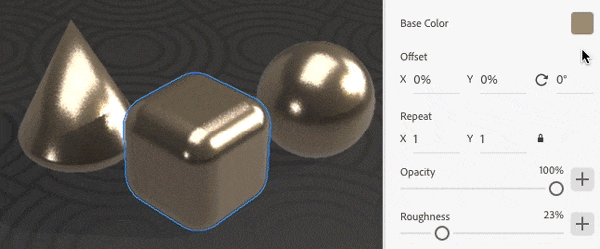
Change the color property of the selected material -
To change a non-color property, use the slider control to increase or decrease the value or directly type in a value.
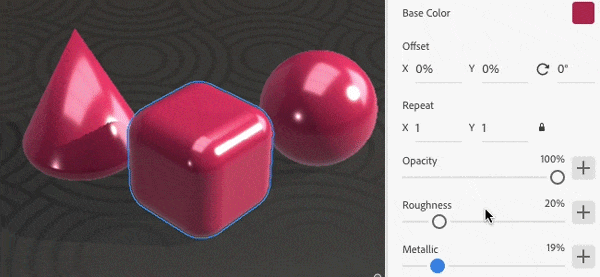
Change the non-color property of the selected material 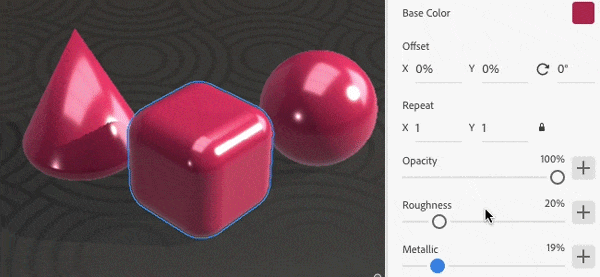
Change the non-color property of the selected material -
To use an image for a color property, drag the color image to the image swatch.
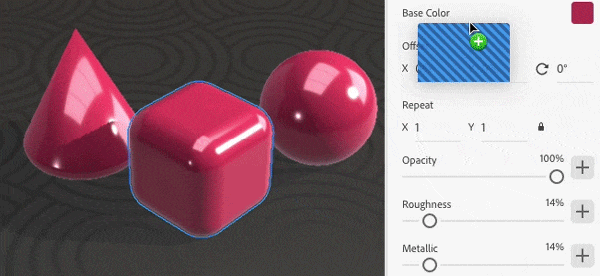
Using a color image to change the Base Color property of the selected material 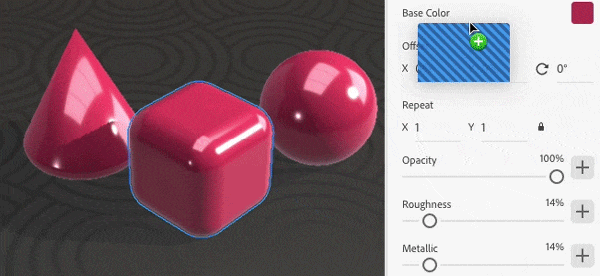
Using a color image to change the Base Color property of the selected material -
To use an image for a non-color property, drag a black and white image onto the (+) icon or the image swatch next to that property. Hover over the property title to learn more about how the mask affects the property. For example, with the metallic property, black areas become non-metallic and white areas become metallic.
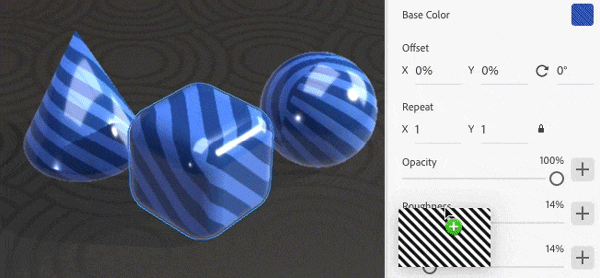
Using a black and white image to change the Metallic property of the selected material 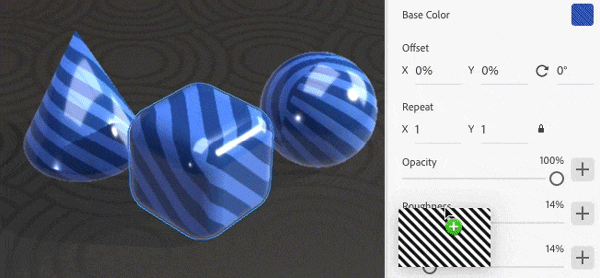
Using a black and white image to change the Metallic property of the selected material -
Control the position, rotation, and scale of the material. All images used in a property can be transformed together in the material properties.
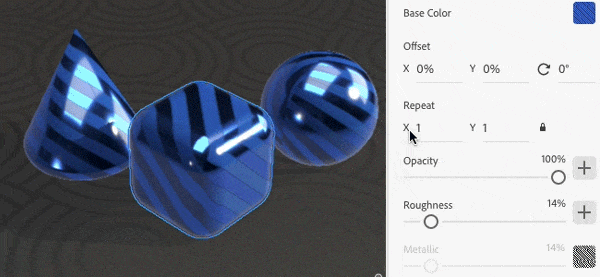
Apply transformation in position, rotation, and scale of the material 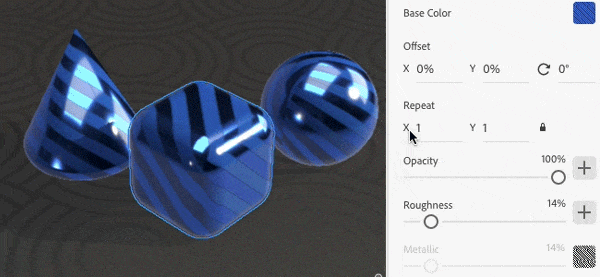
Apply transformation in position, rotation, and scale of the material
Video tutorials
- Using assets and 3D stock in Dimension: Learn how to use 3D assets in Adobe Dimension.
- Add and edit materials: Learn how to add and edit materials in Adobe Dimension.