Learn how to set the object properties for assets.
What are object properties
Object properties tell Adobe Aero how an asset appears and interacts with other assets. Does an asset block out anther asset? Does an asset cast or receive shadows? Setting object properties for individual assets can help integrate them with the real world and resulting in a more realistic experience for viewers.
Currently, an asset's object properties can only be accessed with Adobe Aero desktop.
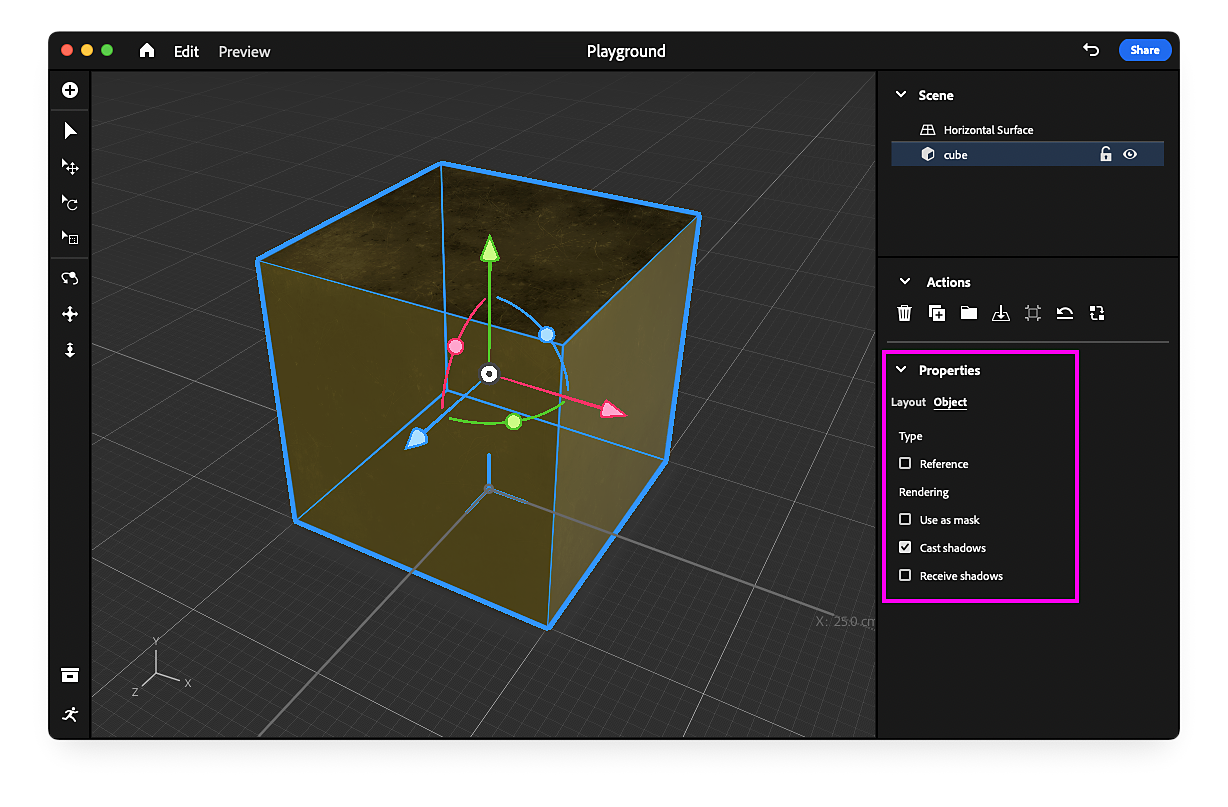
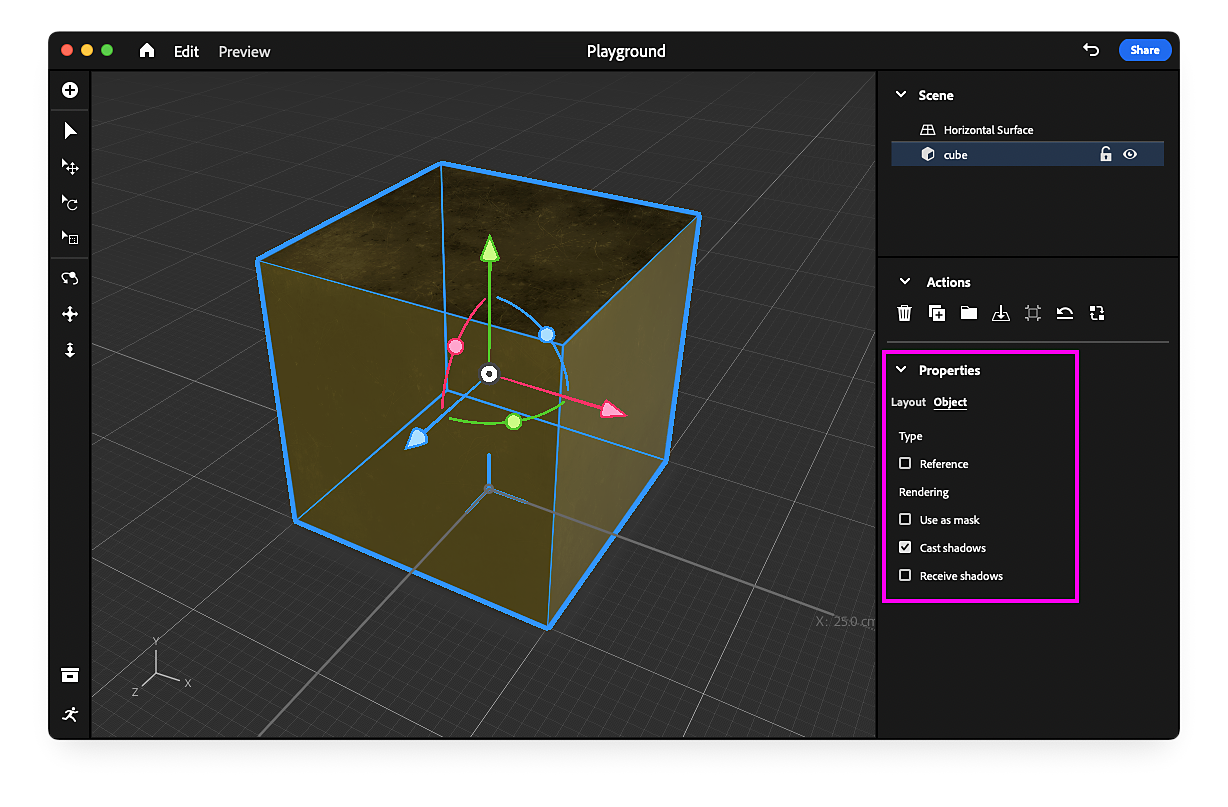
Assets that are set to be used as a mask intentionally block any other placed assets that are behind it. Another way to think of assets set to be used as a mask is as occluder volumes. These are great for making content appear behind real-world objects, creating portal effects or holes in the ground. Any non-animated asset can be used as a mask object.
Assets that are being used as a mask will have a transparent yellow appearance in the viewport and a unique icon in the scene panel.


Setting assets to be used as a mask
- Select any non-animated asset in the viewport or scene panel.
- In the Properties panel select the Object tab.
- Under the Rendering category, check Use as mask.
Assets used as mask can cast and receive shadows. Make sure you set the shadow options of your mask assets to reflect their desired behavior.
Choose how your asset cast and receive shadows. This allows for more versatility when creating your experiences and will help blend your content with real world.
Enabling Cast shadows will cast shadows on the ground plane and any other asset that has receive shadows enabled. Enabling Receive shadows will include the shadow of any asset that has cast shadows enabled.
Setting shadow options
- Select any asset in the viewport or scene panel.
- In the Properties panel select the Object tab.
- Under the Rendering category, enable the shadow options desired for your scenario.


Think of reference objects as placeholders or temporary assets to help you when you’re creating your experience. Reference objects are visible when creating and previewing on desktop but are not included when you share your experience. This can help keep file sizes smaller and load times faster for viewers.
Assets set as reference have a green bounding box when selected and a unique icon in the scene panel.
- Select any asset in the viewport or scene panel.
- In the Properties panel select the Object tab.
- Under the Type category, check Reference.


Have a question or an idea?
Ask questions or suggest ideas in Adobe Aero's Support Community.
Share your work or get inspired on Behance.