Drag a photo into Adobe Stock to find similar photos. Visual search is that simple. Alternatively, type a search term and use Aesthetic Filters to focus your search and save time.


Start your search with a photo
On stock.adobe.com, click the Camera icon in the search field, or simply drag a JPEG or PNG format image into the search box. Adobe Stock analyzes the image and displays the results in your browser window. Even if the image you uploaded for search is low resolution, Adobe Stock will find and display high-resolution images.
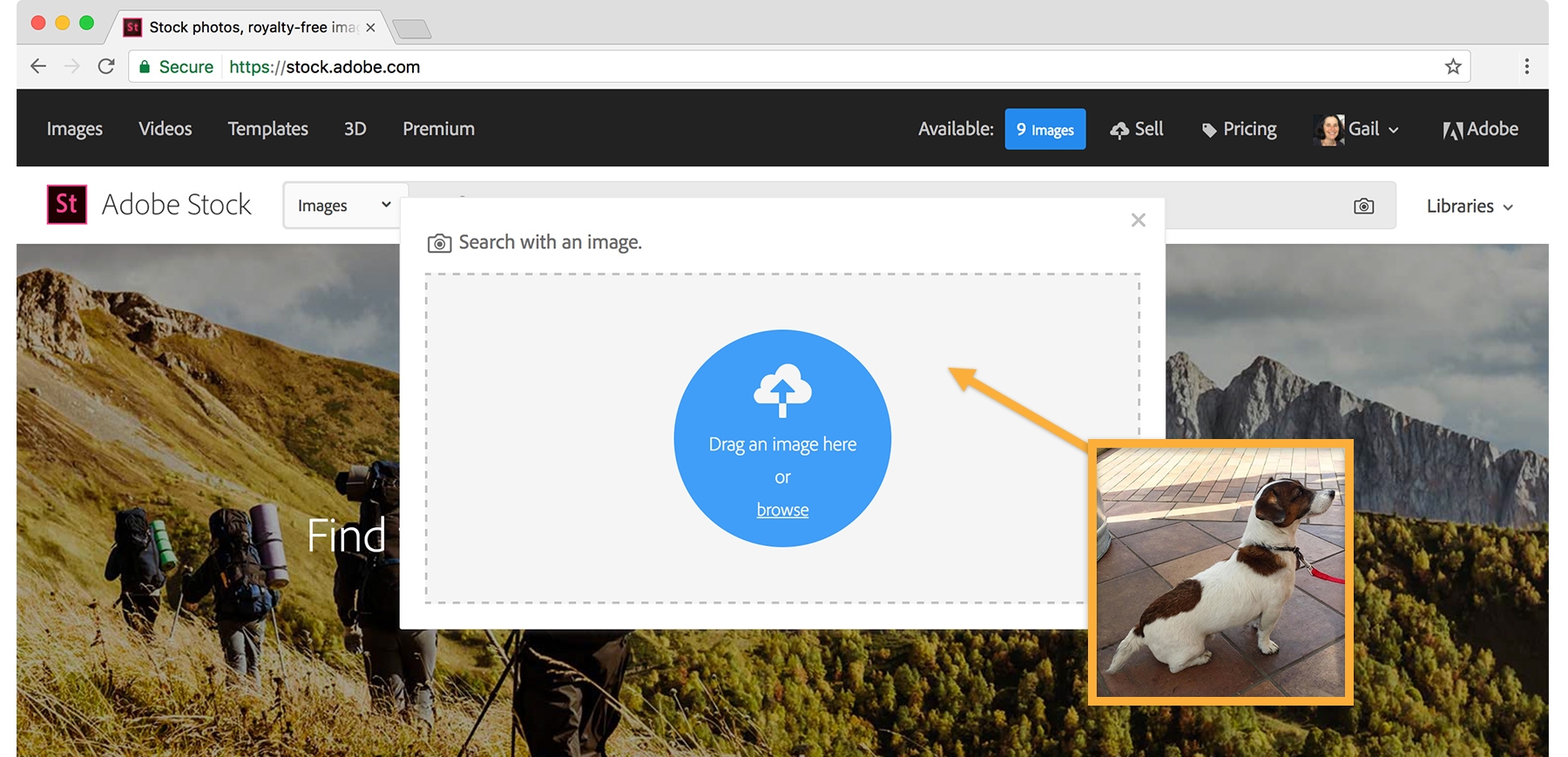
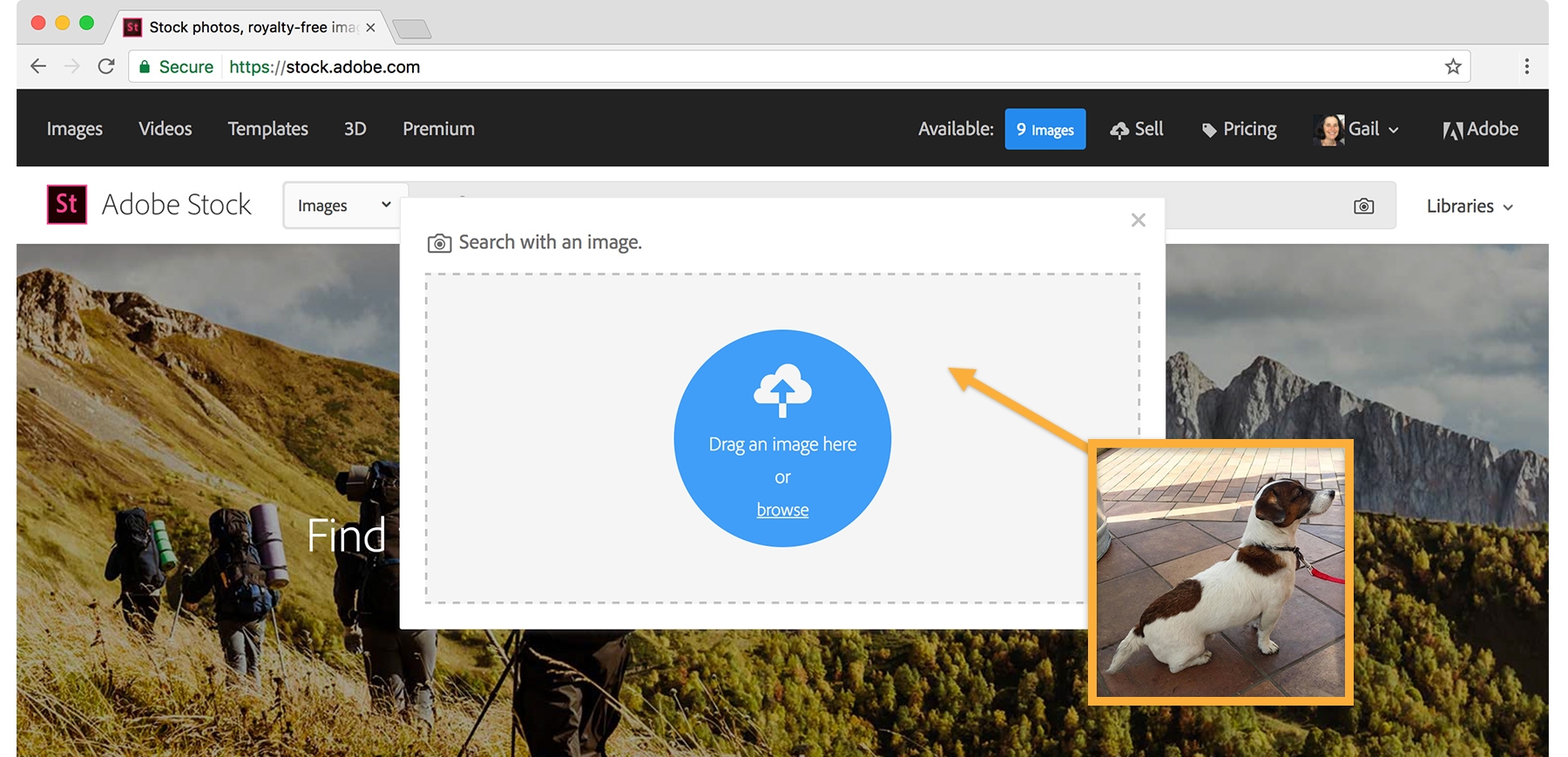
The results of the reverse image search strikingly match your target image in color, tone, and composition.
To refine your search further, type a descriptive search term in the search field, or simply drag an image that most closely resembles what you’re looking for. (Drag directly from search results into the search bar.)
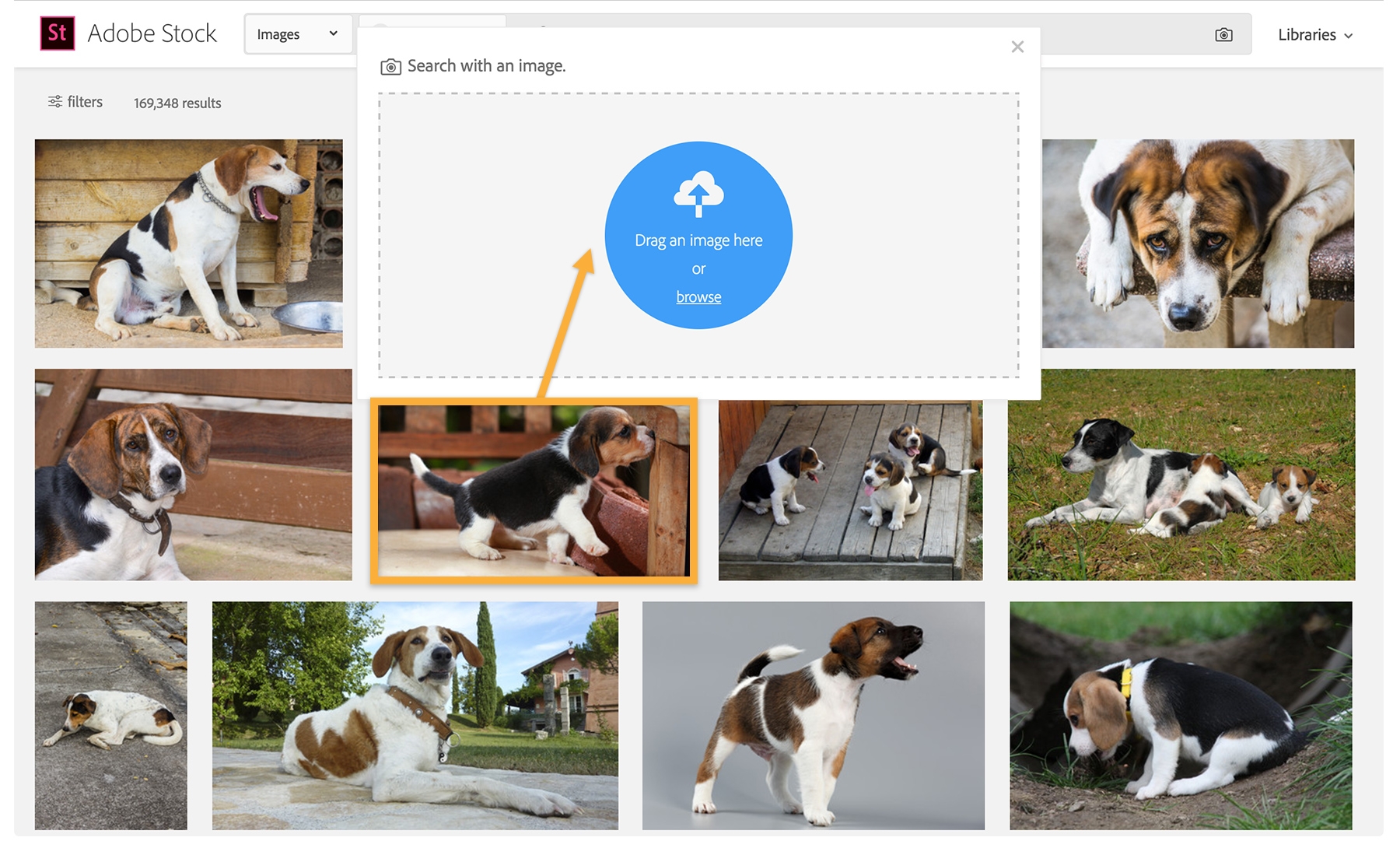
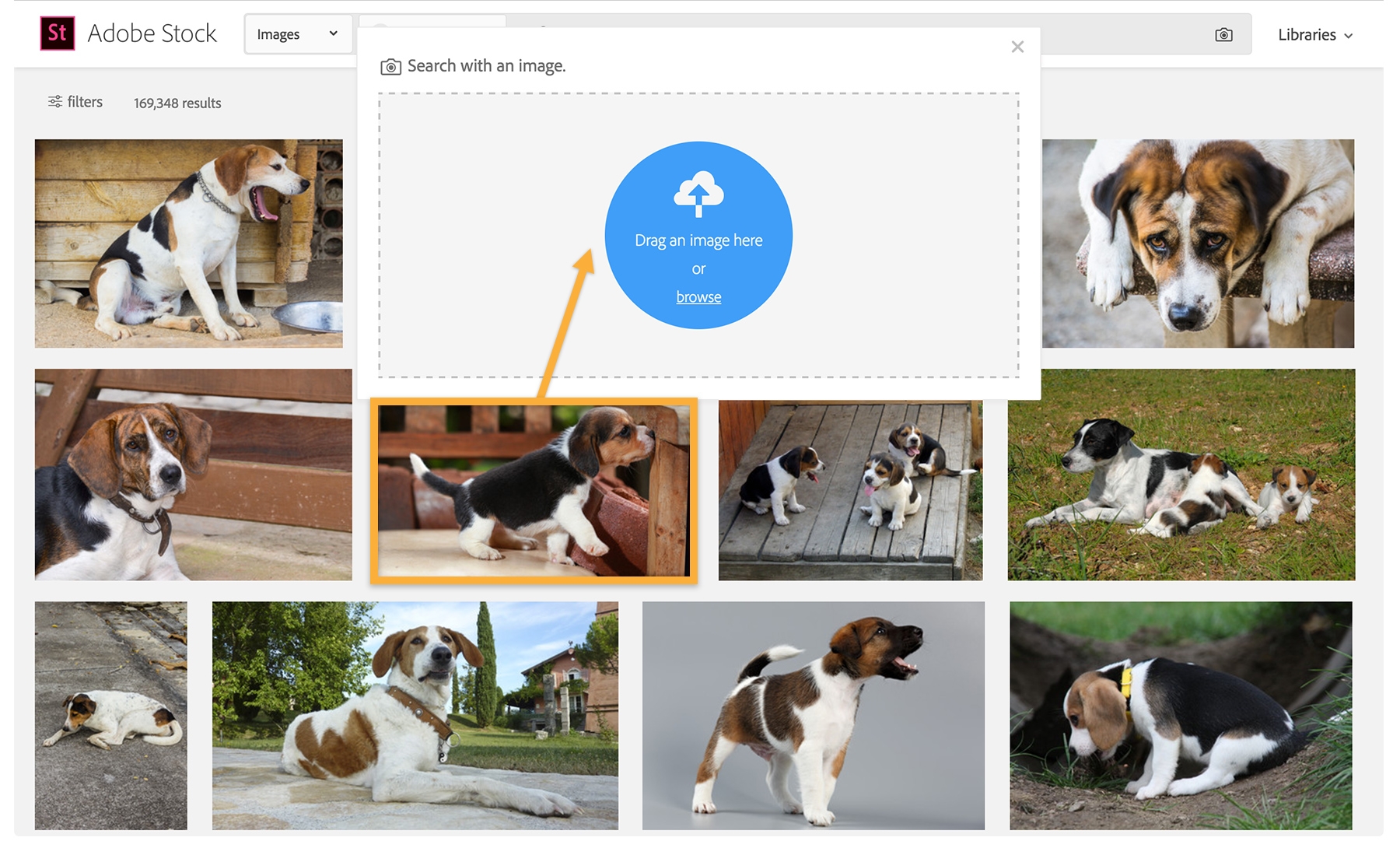
Advance your search using Aesthetic Filters
Start by typing a descriptive search term; we used “coneflower + butterfly.”
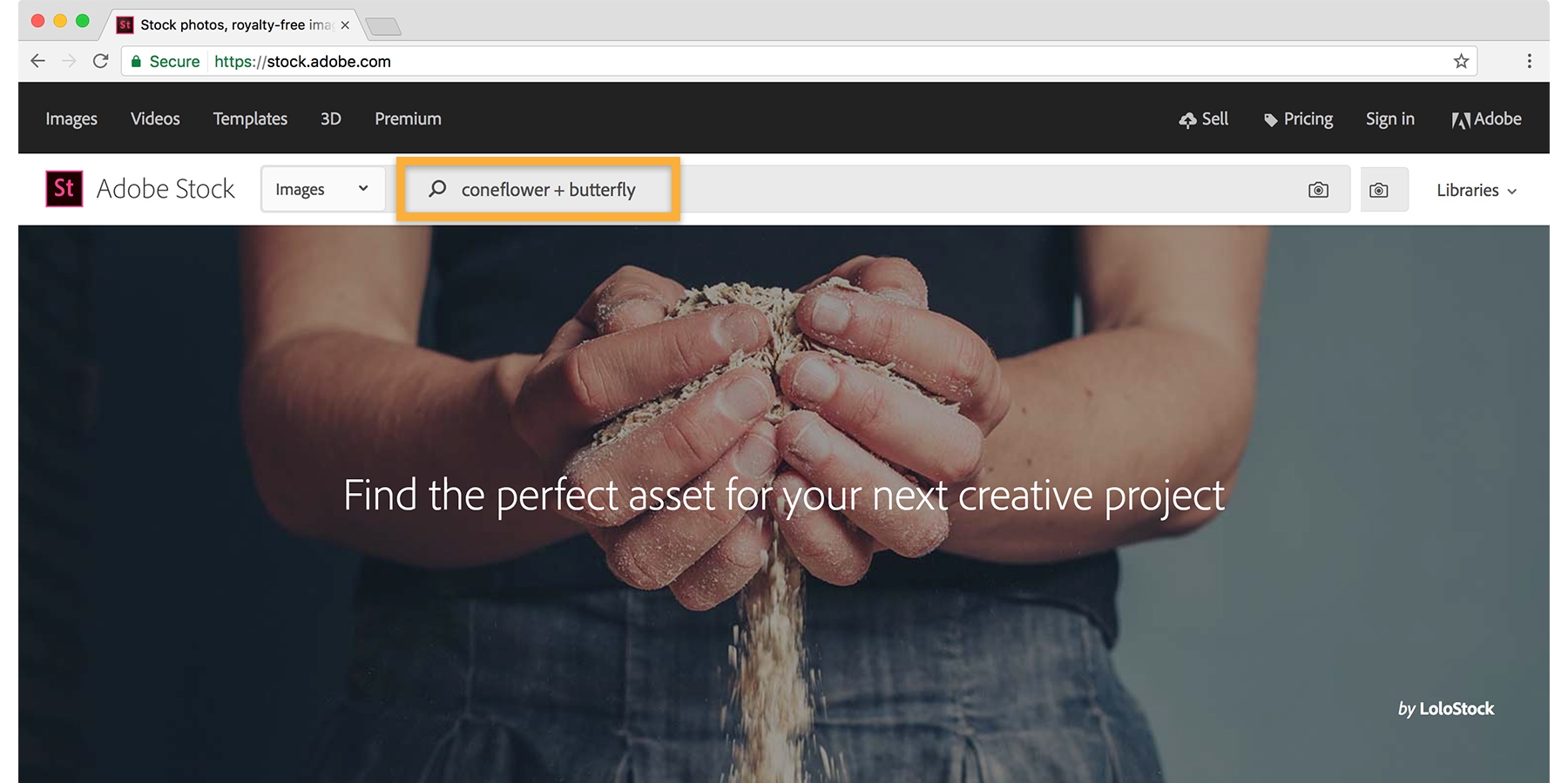
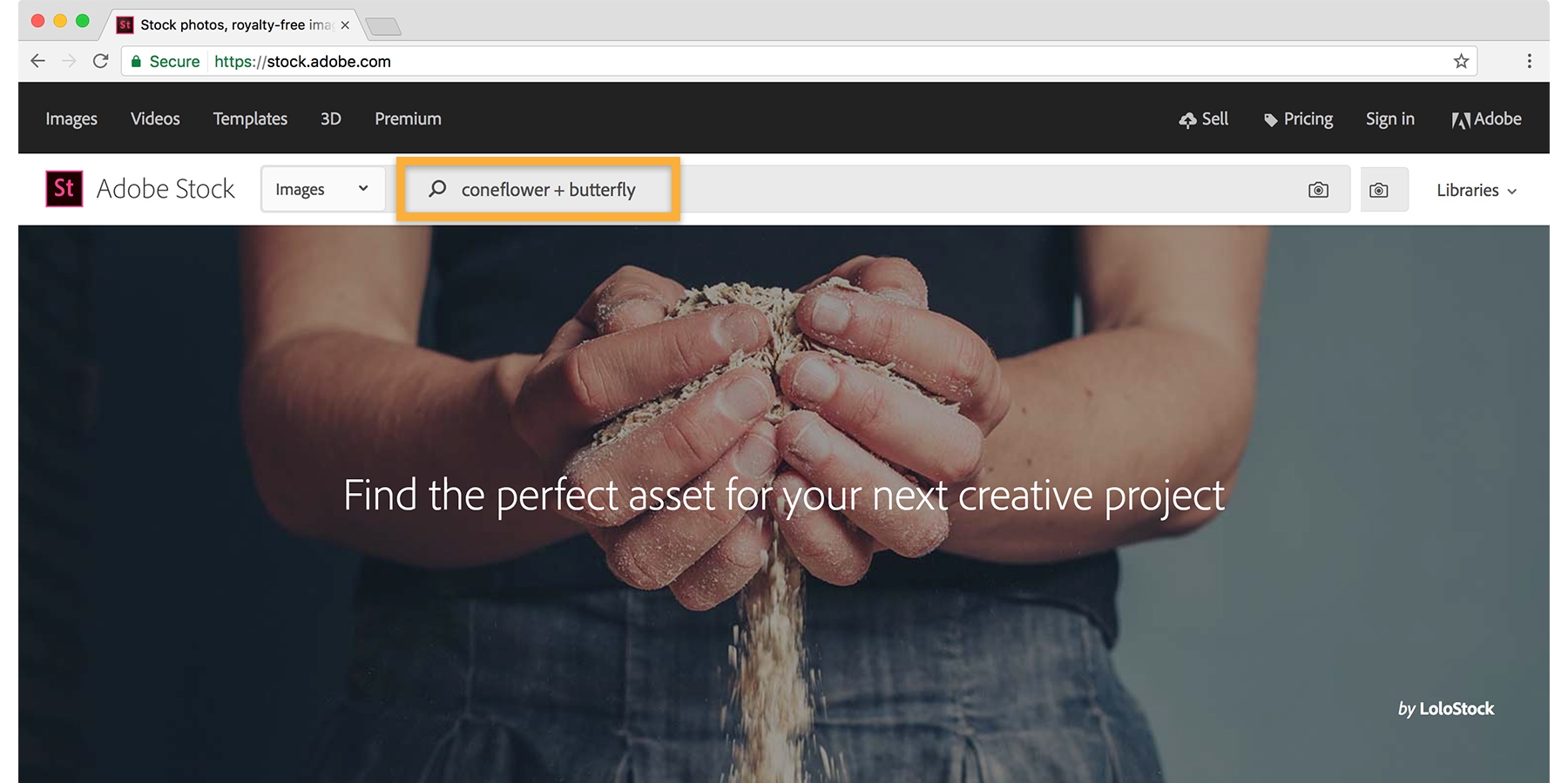
Click the Filters tab at the top of the screen to discover additional ways to focus your search.
For example, adjust the Depth of Field slider to locate images with sharply detailed or blurred backgrounds. Tip: This is a good way to eliminate silhouetted images (subjects with a white background) from your search.
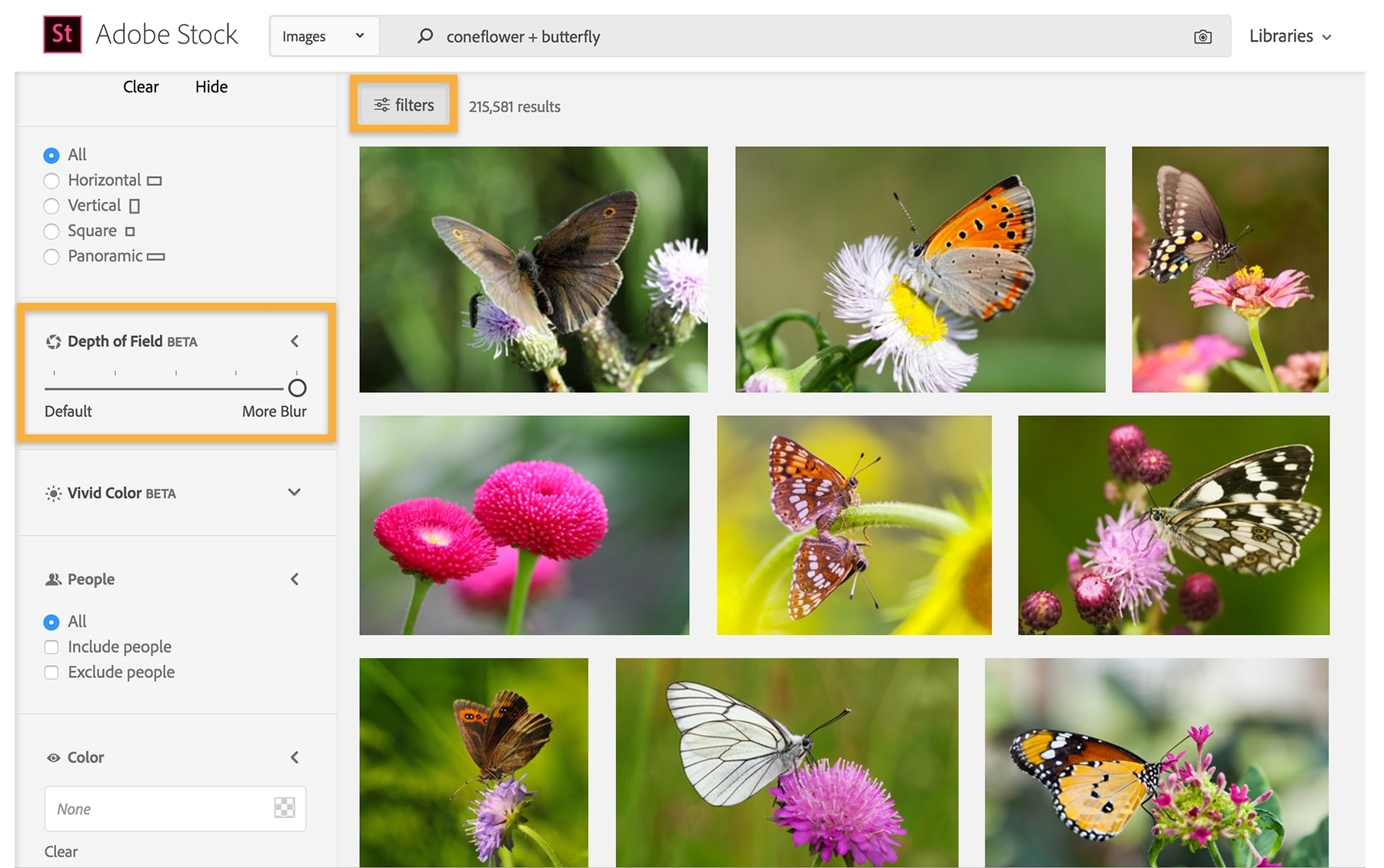
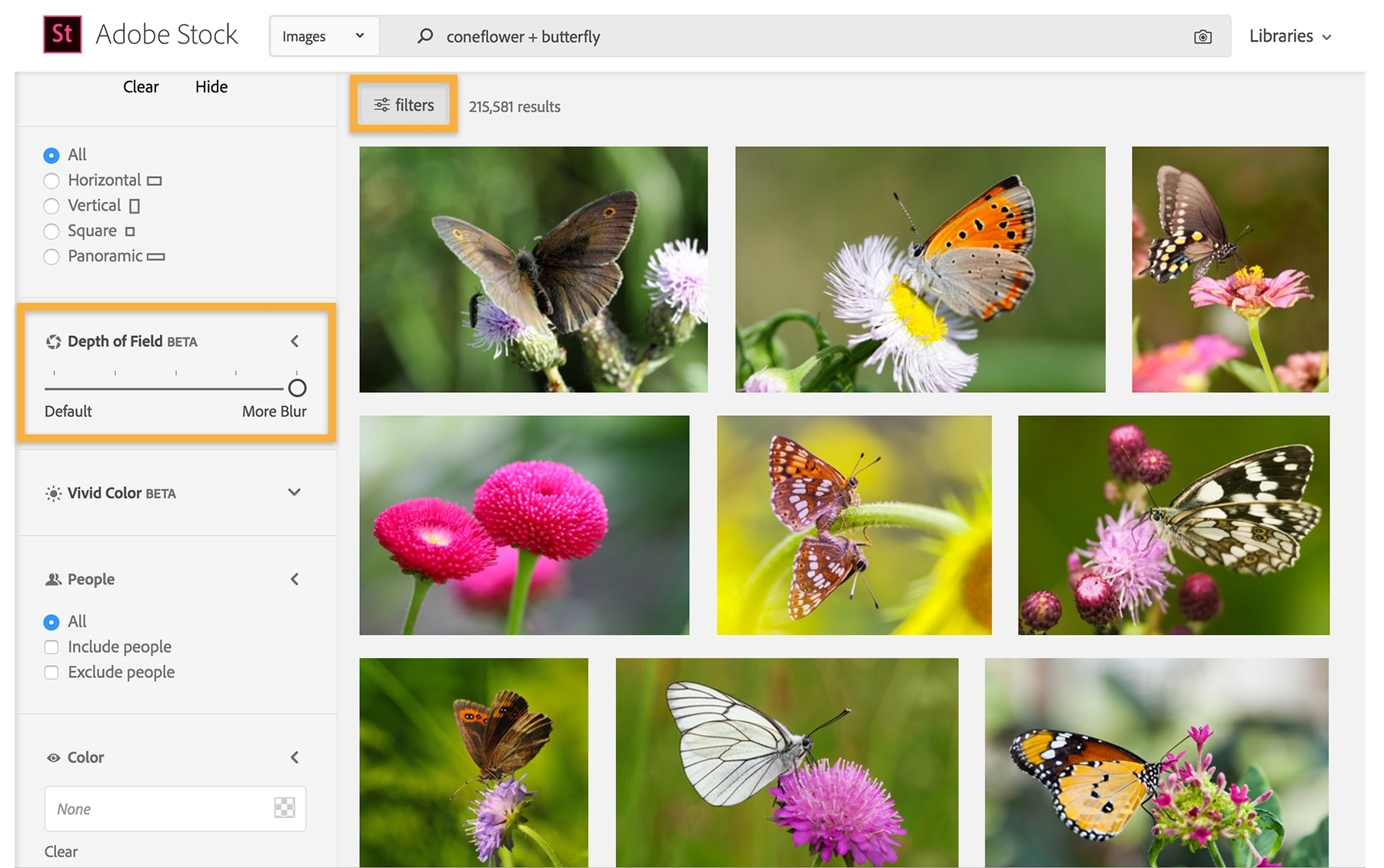
Try playing with the Vivid Color slider to identify highly-saturated or muted images.
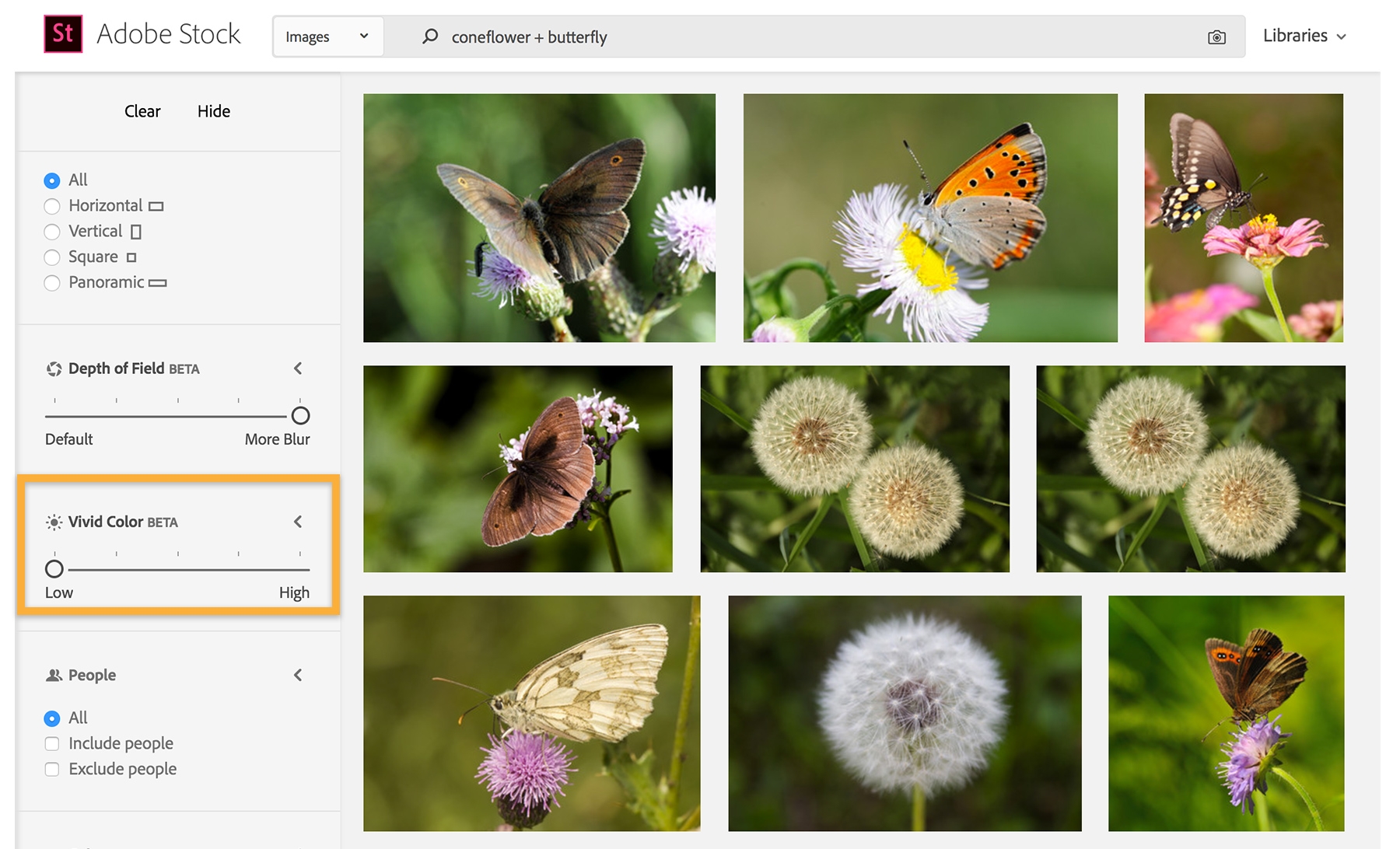
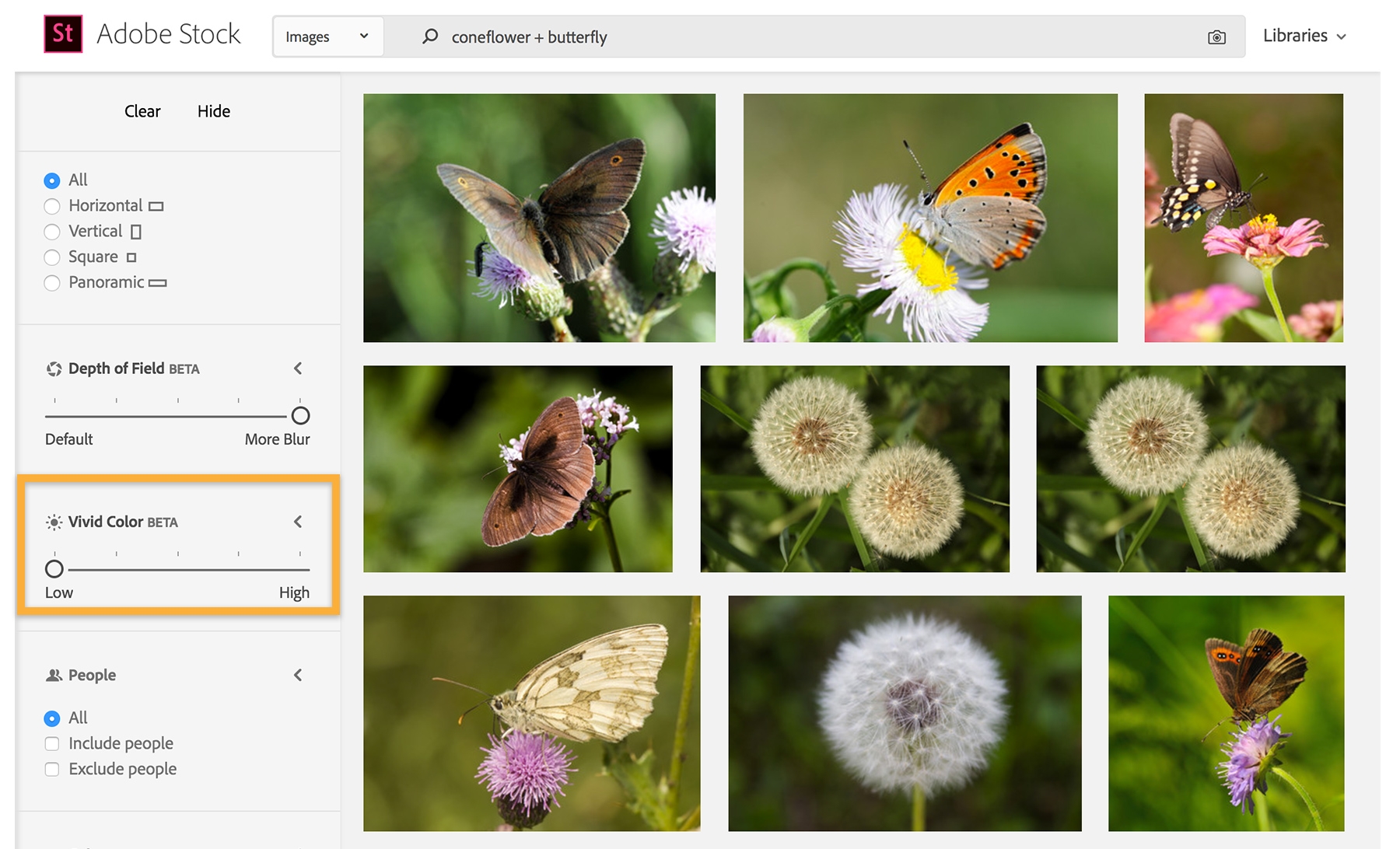
To search again using one of the images from the results, simply begin dragging the image and the Visual Search box will automatically appear.
License the image
Once you find the image you want, click the thumbnail to license it and remove the watermark. You may need to sign in using your Adobe ID if you haven’t already done so.
Search for Stock photos at Adobe Stock.