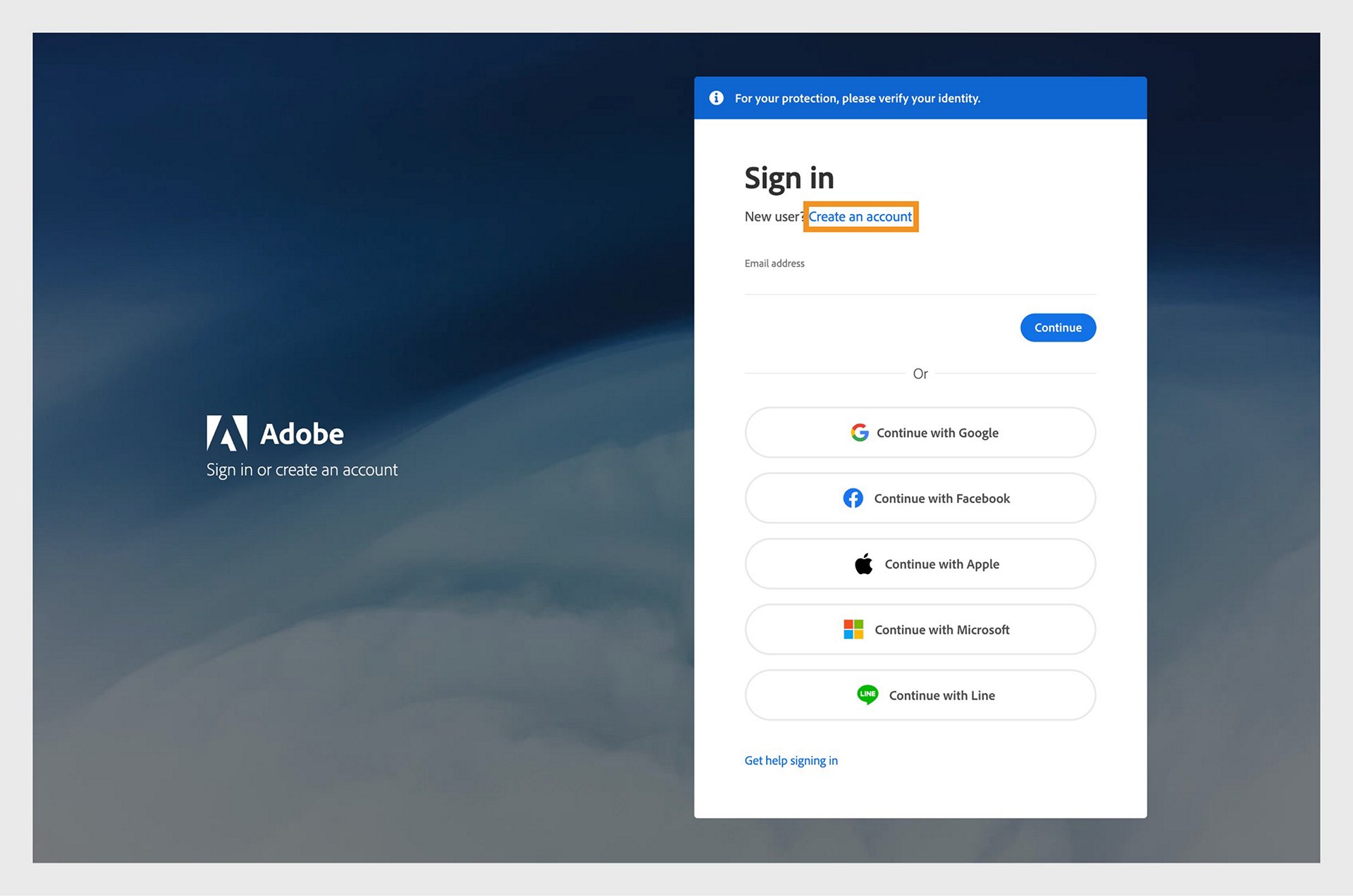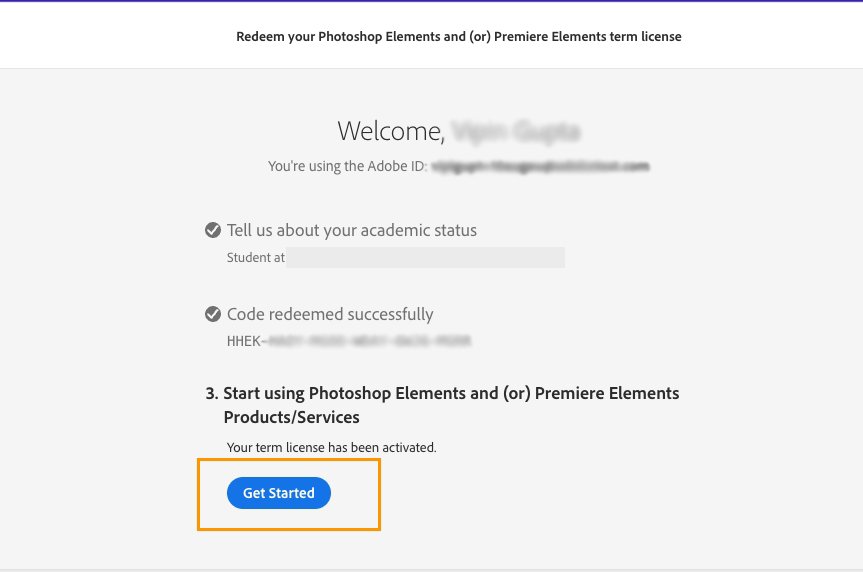Purchase
Starting with version 2025, Photoshop Elements and Premiere Elements are now sold as a 3-year term license as follows:
- This is a license for a full 3-year term.
- No monthly or annual recurring subscription is required.
- The license is non-renewing – it expires 3 years after redemption.
- The redemption code and instructions are provided upon purchase.
- Serial numbers are no longer used to activate the software.
For more information, see Frequently Asked Questions.
Redemption Code
In certain purchase situations, your Elements software will require a redemption code to license the software. The redemption code is a 24-digit alphanumeric code.
- Adobe.com
- You don’t need a redemption code if you purchased from Adobe.com. Just sign in with your Adobe ID.
- Amazon or other 3rd party reseller
- Boxed product - The redemption code and instructions are printed on an insert in the box.
- Electronic Software Download (ESD) - During your online purchase, you’ll receive a redemption code and instructions from the reseller.
- Amazon purchase - If you purchased from Amazon, see instructions for retrieving your redemption code.
Redemption Process
Before you begin, copy or jot down the redemption code/key you received with your purchase.
-
-
Do one of the following:
- Existing Adobe customer - Sign in using your Adobe ID.
- New to Adobe - Select Create an account, and then follow the onscreen instructions.
-
Enter the redemption code/key and select Redeem code.
-
Select Get Started.
Student and Teacher Edition
-
Do one of the following:
- Existing Adobe customer? Sign in using your Adobe ID.
- New to Adobe? Select Create an account, and then follow the onscreen instructions.
-
Enter the details to validate your academic status and select Continue.
-
Enter the redemption code/key and select Redeem code.
-
Select Get Started.
Applicable for Elements 2024 and earlier versions only.
Follow these steps to activate a purchased Elements product:
-
Select the Elements product that you want to activate from the screen below.
-
Sign in using your Adobe ID and password.
-
Click Activate now in the Welcome screen.
Activate Elements Activate Elements -
Enter the serial number in the next screen and click Next.
Your Elements product launches successfully.
Note:
Can't find your serial number? See Find the serial number of your Elements product to know more.
Received a redemption code? Use your redemption code to get your serial number. See Help with redemption codes to know more.
How to start free trial after installation
-
In the given screen, select the Elements product for which you want to start a trial.
-
Sign in using your Adobe ID and password.
-
Click Try now in the Welcome screen.
-
Click Start free trial to confirm the trial.
The Elements product is launched successfully.
How to convert a trial into a purchased version
When you launch an Elements product, a screen shows the number of days remaining for the trial to expire. On this screen, click Buy now and then follow onscreen instructions to covert your trial to a full version.


Use the serial number you have received to convert the trial version to a full version. The serial number starts with the number 1057 or 1143. You receive the serial number depending on the type of purchase:
- From Adobe website: When you purchase Photoshop Elements, you receive the serial number in an email from Adobe. Look for the subject line "Your Serial Number" or "Your Serial Numbers" in your mailbox.
- DVD: You can locate the serial number on the back of the DVD case. If you have an envelope for your software, the serial number can be on the envelope instead.
Note:
A serial number has 24 digits, and is different from a redemption code which is alphanumeric. You can use your redemption code to get your serial number.
How to fix common activation errors
Learn how to resolve some common serial number error issues while trying to activate your Elements product.
Invalid serial key error
Adobe blocks serial numbers that have not been issued by Adobe, or have been used fraudulently by unauthorized sellers to produce counterfeit software. Unfortunately, you may only know the serial number has been blocked for this reason when re-activating or reinstalling Adobe software.


Follow these steps if you receive the "invalid serial number" message:
-
Check that you are using the correct serial number for your product installation. A serial number has only 24 numbers.
For more information, see Find the serial number of your Elements product.
-
If the serial number associated with the software is blocked, find information on this page to quickly resolve the issue.
Redemption code error
A serial number and a redemption code both have 24 elements. However, a serial number has 24 digits, while a redemption code has 24 alphanumeric digits. If you are entering a redemption code instead of a serial number, you get the following error message:


To resolve this error, ensure that you are not entering the redemption code in place of the serial number. Follow these steps to retrieve the serial number required to install your software:
-
Visit Redeem your purchase.
-
Sign in or create an Adobe ID.
-
Enter the redemption code, and then click Redeem.
-
Make a note of the displayed serial number.
-
Enter the serial number when prompted during installation.
-
Save the redemption code for future access to your serial number in case you require to reinstall the software.
Revoked serial key
Adobe blocks serial numbers that have not been issued by Adobe, or have been used fraudulently by unauthorized sellers to produce counterfeit software. Unfortunately, you may only know the serial number has been blocked for this reason when re-activating or reinstalling Adobe software.


Follow these steps if you receive the "revoked serial number" message:
-
Check that you are using the correct serial number for your product installation. A serial number has only 24 numbers.
For more information, see Find the serial number of your Elements product.
-
If the serial number associated with the software is blocked, find information on this page to quickly resolve the issue.
Expired serial key
You are getting this message because you're using an expired serial number to activate your Elements product. This occurs because the software build you were using has expired or the serial number used to license the application had exhausted its validity. In both these cases, you need to buy a new Elements product.


For more information, see Frequently Asked Questions.