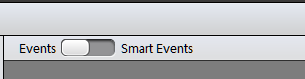Note
In Elements Organizer 14, this functionality is available in the Suggested tab in the Events view. The corresponding Elements Organizer 14 article is available at this link.
Smart Events suggest event-stacks automatically using date and time information of photos and videos. For example, if you select a folder and select Smart Events, it groups the photos and videos in the folder based on the dates on which the media files were created.
Smart Events can also group photos based on time periods. For example, Smart Events can create stacks of photos taken in the morning and evening on your birthday.
-
In the Name Event dialog box, enter the following information and click OK:
- Name: Enter the name of the event. The event stack is created with this name.
- Start Date - End Date: Select start and end dates of the period during which the photos were taken.
- Description: Enter a description for easier identification of the event.

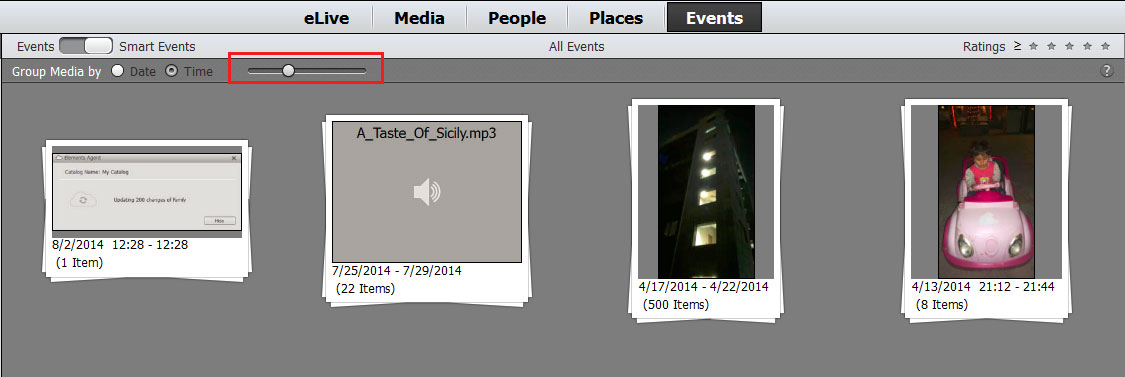
The time view helps you sort the media better on the basis of filtering images better through timestamp of the photos. Once you are in the Smart Events tab in Events view, you can use the following features to form events based on time.
- Group media by Date/Time: Select the Date or Time radio button to help Organizer prompt you the smart events based on the dates the photos were taken or the time of the day they were taken. For example, there could be multiple occassions like consecutive birthdays of colleagues or friends on the same day and you are looking to sort them as separate events in the Events view.
- Use the slider: Click to select the slider and slide to further break the smart events. Initially if there is a single event being displayed for a birthday initially, moving the slider further breaks it down to events stacks by the hours or minutes. Organizer forms these smart events stacks as per the bursts they were shot at. If you shot ten photos during a particular hour and
- Calendar panel: The calendar panel displays the smart events as per the date stamp of a photo or set of photos. Months during which photos are taken appear highlighted. You can double-click a calendar to expand the dates as per the month to view the smart events appearing on a particular day.
- Albums/Folders: Click on a particula album or folder to view the smart events for the same in the Events view.