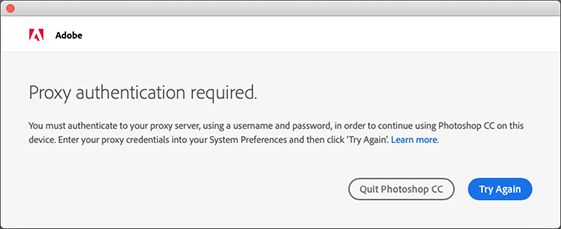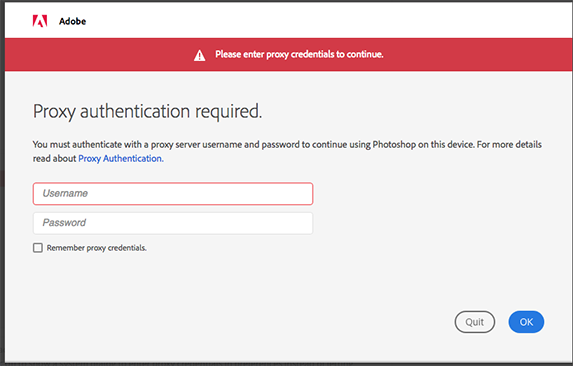Note
This article applies to Adobe Creative Cloud 2019, and later.
Adobe Creative Cloud gives you access to various Internet-based services, such as Assets, Fonts, and Behance. Adobe Creative Cloud also includes Internet-first apps, such as Adobe XD and Adobe Dimension. In many organizations, a proxy server is implemented to restrict and control access to the Internet.
This article describes the various levels of support for proxy environments in Creative Cloud applications and services.
If your enterprise environment is configured to use a proxy server with basic authentication, the following behavior is observed.
Note
Some proxy servers allow system admins to whitelist domains. If you are a system admin in your organization, use this document if you want to whitelist the appropriate domains. You end users will, then, not be prompted to enter their proxy server credentials when they open any Creative Cloud application.
When end users open a Creative Cloud application, they are prompted to enter their proxy credentials:
When the Creative Cloud Desktop app is first launched and detects a proxy in place, it prompts for credentials.
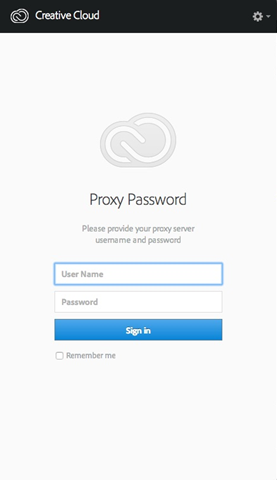
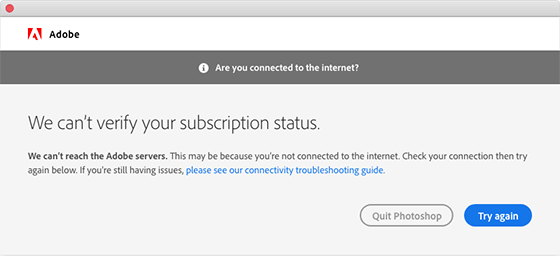
If you are already connected to the Internet, see the connectivity troubleshooting guide for more details.
In an enterprise environment, Creative Cloud Libraries must connect to localhost for the Libraries panel in applications to sync correctly. Therefore, if you're using Libraries, set localhost and 127.0.0.1 to bypass the proxy server for the enterprise environment.
On a Mac computer, if you're using Proxy Auto-configuration (PAC) or the Web Proxy Autodiscovery Protocol (WPAD), you need to also enable the Exclude simple hostnames setting.
Note: This setting is required if you manually enter the proxy server URL or IP.
For more information on Creative Cloud Libraries-specific proxy configuration details, see Configure your proxy to work with Libraries and Configuration of proxy by a network administrator.
The following proxy configurations are supported on Mac and Windows:
- Proxy settings using PAC URL, either with or without authentication
- Auto Proxy Discovery (WPAD)
- Basic authentication. If a user provides credentials in the Creative Cloud app, then Creative Cloud Libraries use the credentials. If the user does not provide credentials in the Creative Cloud app, then the Creative Cloud Libraries panel prompts the user for credentials.
- Kerberos authentication is supported for Creative Cloud libraries and the Creative Cloud desktop app. However, Kerberos authentication is not supported for Creative Cloud 2015 products.
- The Creative Cloud desktop application and Creative Cloud Packager support remote pac files with basic authentication (pac files stored on a remote server and referenced by URL).
- The Creative Cloud desktop application and Creative Cloud Packager do not support locally stored pac files.
- NTLM authentication is not supported.