The Create New button create s a new document with the default document settings. Choose the More (...) icon next to the Create New button to access custom setup.
Learn to find standard settings in a Dimension document and how to change each of them.
Dimension documents have a set of standard settings to control basic things like canvas size, units, and grid setup. Document settings can be accessed either before the creation of a document or within a scene. These settings can be changed at any time. This article covers where to find these settings and how to change each of them.
Canvas settings
The first section is about properties related to the canvas, including Canvas Size, Canvas Units, and Resolution. These three settings work together to control the size of the image Dimension produces.
Canvas Size
The size of the canvas in pixels, inches, or centimeters, as measured in the unit selected in the canvas units setting.


Canvas Units
The unit for measuring canvas size. Available units for canvas are:
• Pixels
• Inches
• Centimeters


Resolution
The distribution of pixels per inch or centimeter for print and display workflows. Available options for resolution are:
• Pixels/Inch
• Pixels/Centimeters


Find more information about how to change canvas size and resolution settings here.
Scene settings
The document settings also include several 3D scene settings.
Scene Units
The unit for measuring and scaling objects. Available units for the scene are:
• Meters
• Centimeters
• Millimeters
• Feet
• Inches
• Yards


Scene units are reflected in several areas of the interface:
- In the properties for selected Objects under the Size property


- For transformation indicators when using the Move, Rotate, and Scale tools.


- In the spacing of the grid lines.
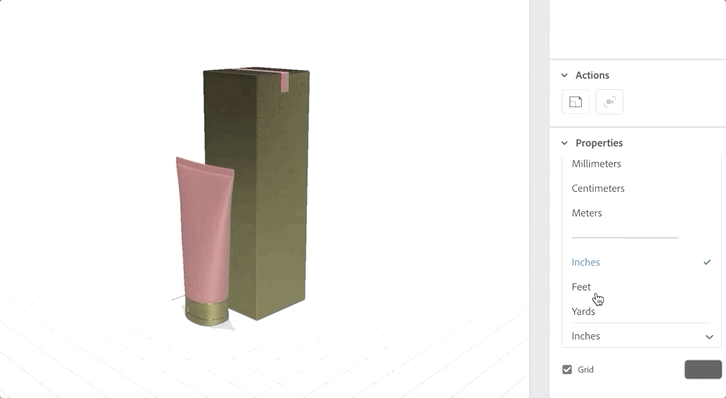
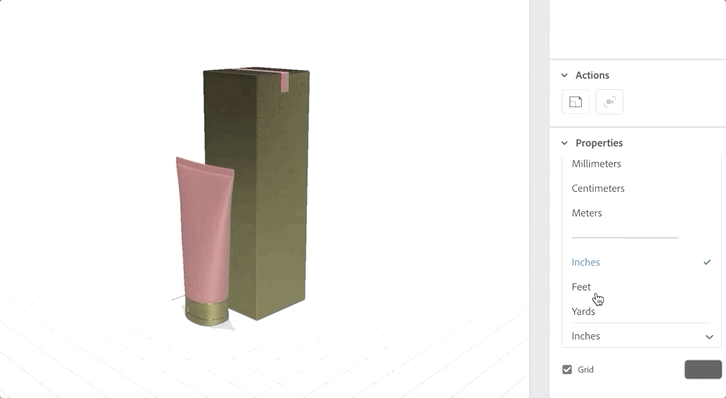
Grid Visibility
Controls whether the ground plane grid is viewable in the design mode working space or not. The grid is a helper object only and is not included in exports.
Grid Color
Controls the color of the ground plane grid.


Setup for new documents
-
Create New button Create New button -
In the New Document modal, you can configure your document settings further. The Set as Default option makes these settings sticky for the Create New button.
New document modal New document modal -
(Optional) You can also use the File > New with Settings… command to open the New Document modal any time.
New with Settings option for New document. New with Settings option for New document.
Accessing document settings
The document settings show up in the properties panel when you have no other items selected. To access document settings for an open document, you can:
-
Click File > Document Setting.
-
Click the Canvas Size label in the canvas area.
-
Use the Escape button to clear any active selections and return to a no-selection state.


