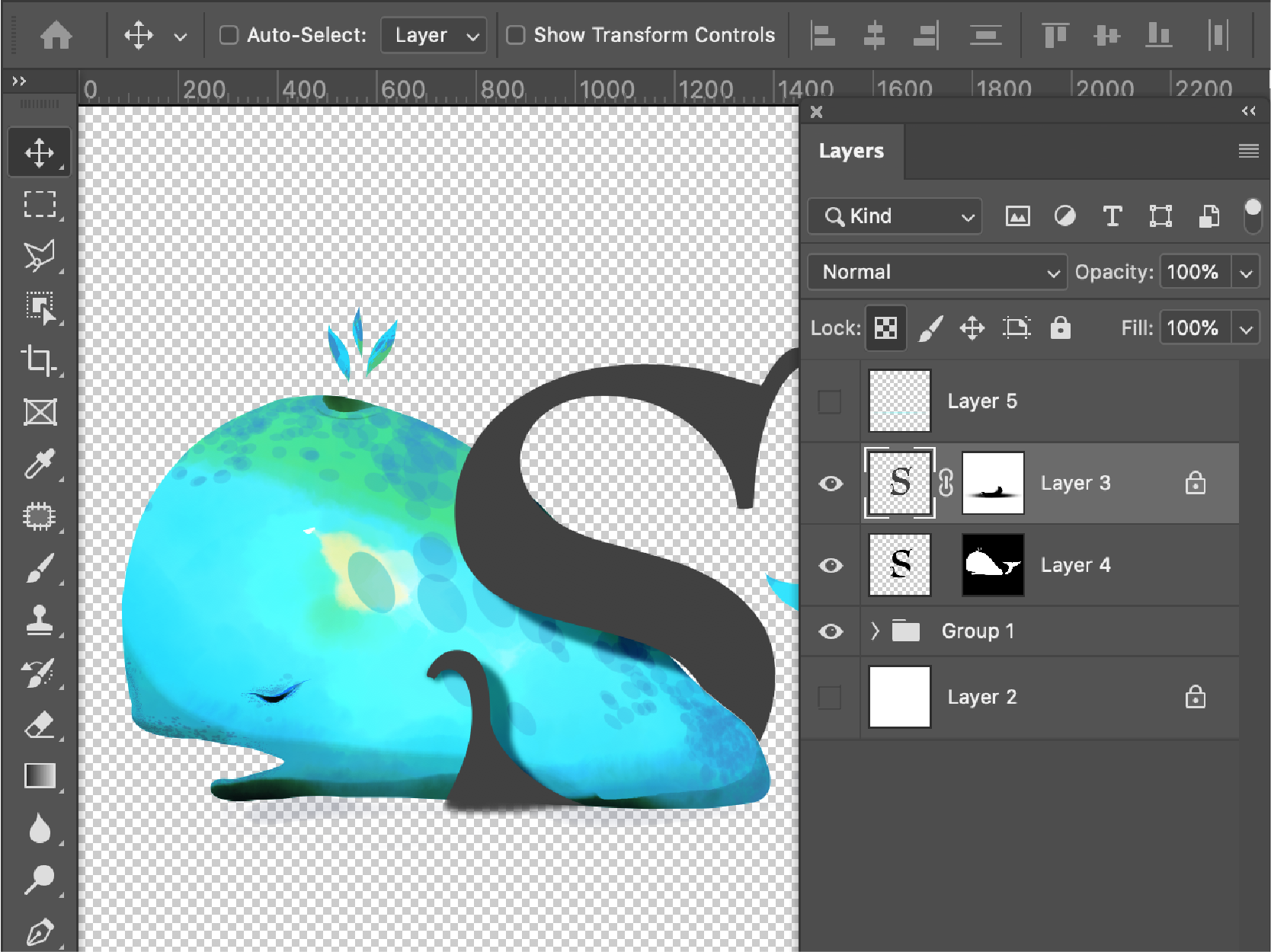Fresco can help you achieve realistic visual effects, which are beyond the effects created using conventional approaches of creating a logo. You can use Fresco to create effects with watercolor or oil live brushes. Use a large collection of pixel brushes to add textures, depths and highlights, and to give a human touch to the logo.
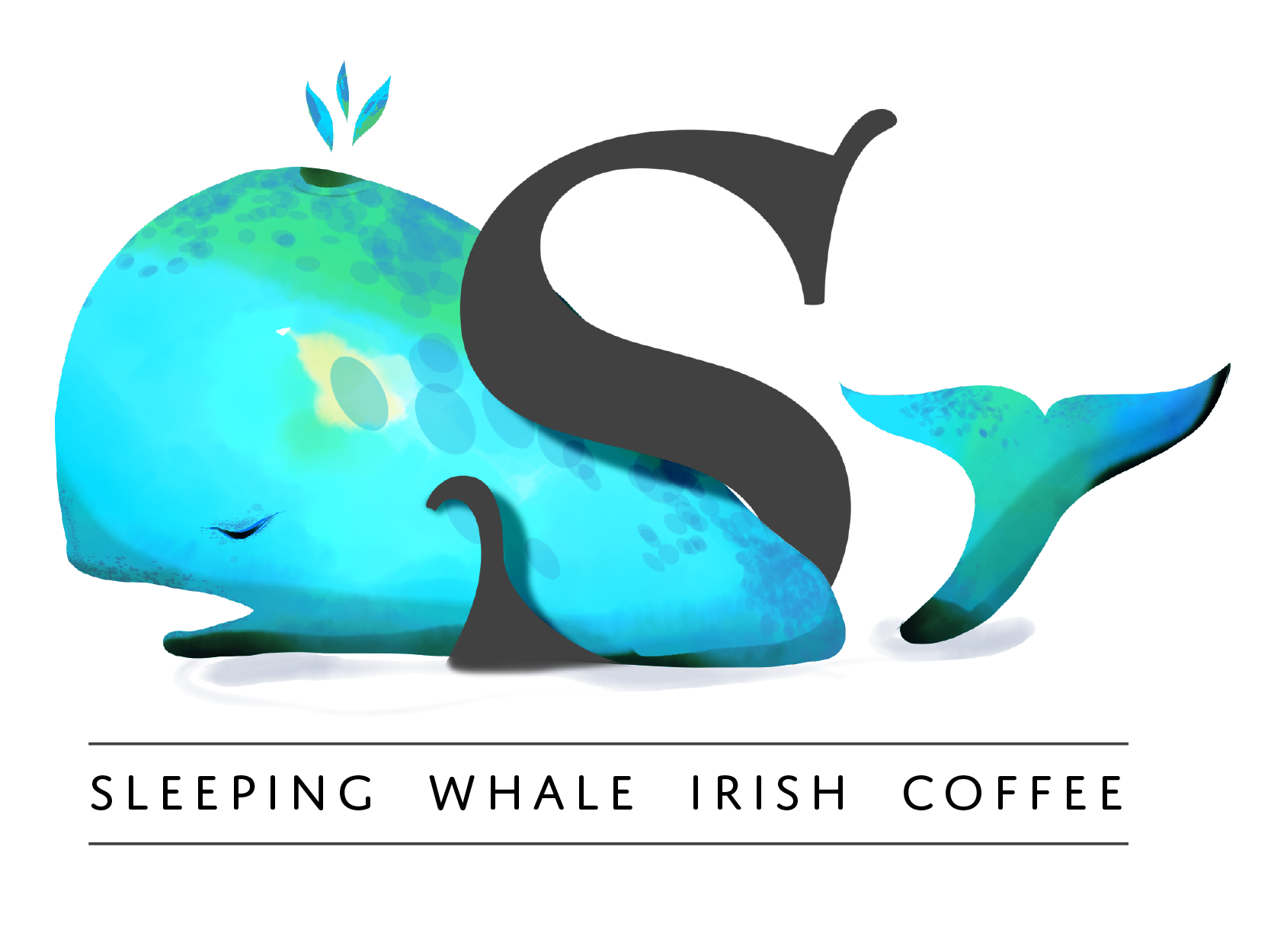
-
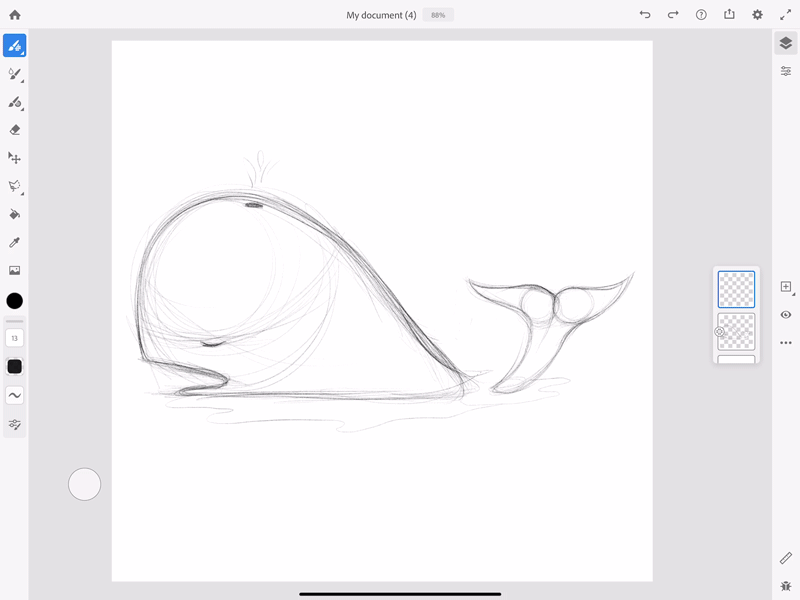 Make an outline with vector brushes and mask the layer
Make an outline with vector brushes and mask the layerCreate a solid shape using vector brush and the Fill
 tool. Use the layer options in Fresco to mask contents of layers for the shape. By creating a mask, you can prepare a container of the shape to fill water colors without bleeding out of the edges.
tool. Use the layer options in Fresco to mask contents of layers for the shape. By creating a mask, you can prepare a container of the shape to fill water colors without bleeding out of the edges. -
Paint the contents of the layer using live brushes and pixel brushes.
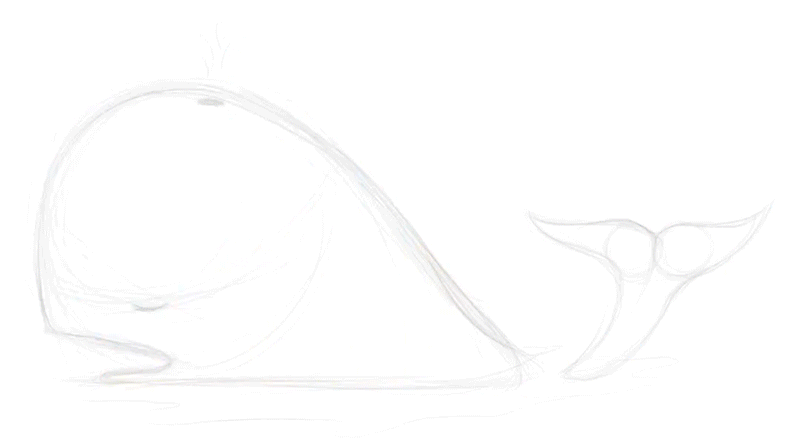
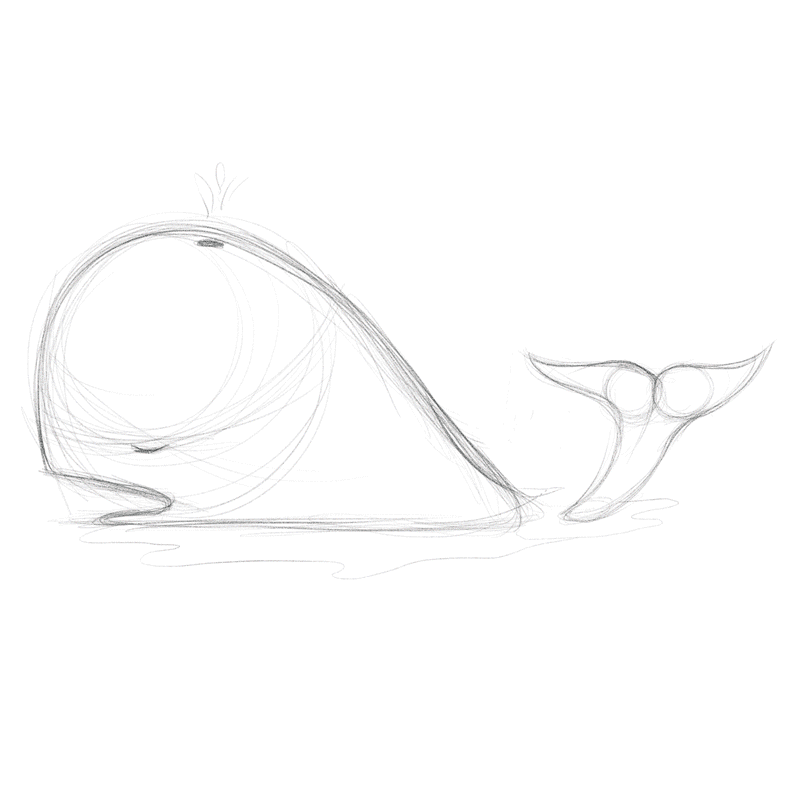


We've got you started with erasers in Adobe Fresco. The interface of Adobe Fresco is intuitive; we hope you will find it easy to unleash your creativity with layers, brushes, masking, and more.
If you have a question to ask or an idea to share, come and participate in Adobe Fresco Community. We would love to hear from you.

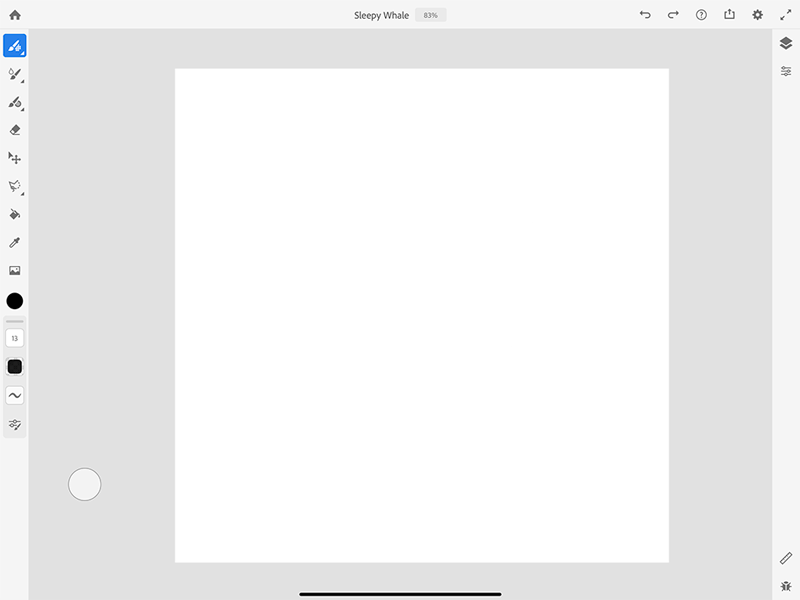
 icon on the Taskbar and tap Copy mask.
icon on the Taskbar and tap Copy mask.