The December 2022 (version 23.1) release of Premiere Pro presents enhanced creative and organization features to help you work faster and more efficiently throughout the application.
From collaborative editing improvements in Team Projects to improving masking behaviors, the latest version is not only faster, more fluid, and customizable but also enhances collaboration from pre- to post-production.


Premiere Pro offers many tools for formatting and stylizing captions. For even more creative options, you can now convert captions into graphics. Once done, you can apply effects and transitions to animate the words on the screen. Use keyframing to adjust the timing of effects or transitions for precise control of the results.
Upgraded captions can still be edited as text, directly in the Program Monitor or in the Text panel.
You can export the result, including all of the graphics.
If you need to export your captions as separate files, like .srt files, use the standard captions, as graphics cannot be exported as sidecar text files.
![]() Tip: To export different versions of your video, duplicate the captions track and upgrade one of them to graphics. Hide the captions track while working on the graphics track. When you’re ready to export, do one export with the graphics burned-in and a second export with the original captions track, for example, as a .srt sidecar file.
Tip: To export different versions of your video, duplicate the captions track and upgrade one of them to graphics. Hide the captions track while working on the graphics track. When you’re ready to export, do one export with the graphics burned-in and a second export with the original captions track, for example, as a .srt sidecar file.
Premiere Pro supports collaborative workflows with other editors wherever they are located. Collaboration requires no special hardware, just an internet connection, and is already included with your subscription. To start, just create a Team Project in Premiere Pro.
When you’re working in a Team Project, the header bar in Premiere Pro shows your collaborators and who is currently active in the project. You can add and remove collaborators right from the header bar. Learn more on how to collaborate with others using Team Projects.
With sequence locking, collaborative editing is smooth and efficient. Premiere Pro shows you when someone else is working on the project and automatically locks the sequence. There’s only one version of a sequence, and it's easy to hand off edits between collaborators.
It’s easy to manage collaborative workflows in Premiere Pro. When you’re ready, use the Publish button to share your edits with your collaborators and unlock the sequence. The new Changes column in the Project panel shows when a sequence has been edited. Click on the Update button to access the latest edits on your machine.
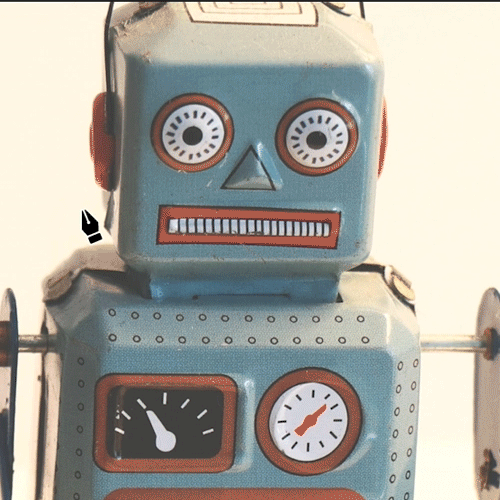
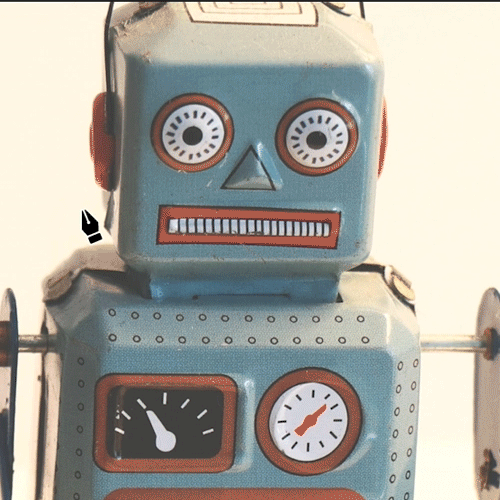
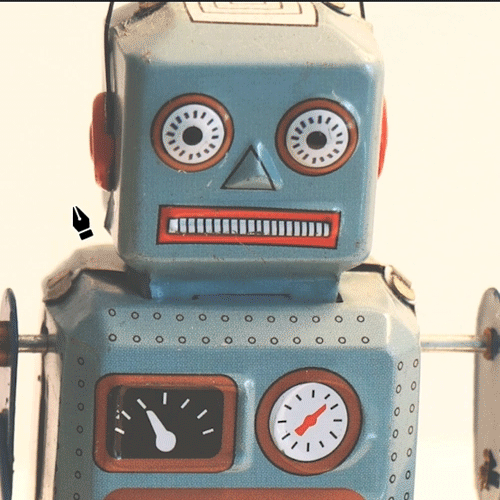
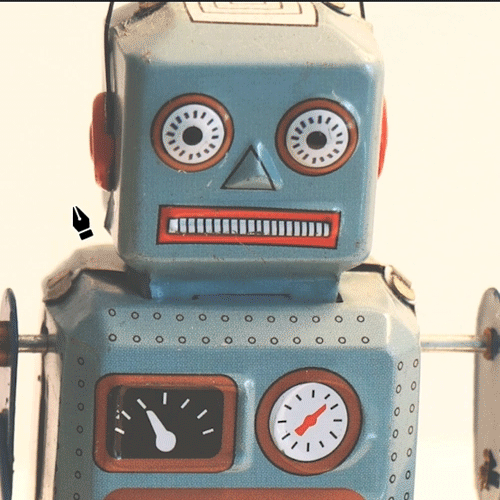
Easily mask objects down to the finest detail with the ability to add multiple points on a path without rotate and scale options getting in the way. Zoom in and out in the Program Monitor for even further precision with the added 800% and 1600% zoom level options.
Use track targeting in Premiere Pro to copy items between tracks, match framing, or navigate quickly between tracks. With new options for track targeting, working in the Timeline panel is now even faster and more efficient.
Choose multiple tracks to enable, disable, or reverse the state of any track header switches, such as visibility and locks.
Select multiple source or target tracks by pressing Ctrl (Windows) or Command (macOS) while dragging across multiple track buttons on the timeline.
To invert the selection, press Ctrl (Windows) or Command (macOS) + Shift while dragging.
ARRIRAW looks beautiful and plays back better in Premiere Pro. GPU-deBayering provides robust real-time performance. Expanded Source Settings offer more controls for accurately displaying content, such as a convenient new exposure slider.
Premiere Pro automatically identifies the correct LOG color spaces for ARRI cameras, like the ALEXA mini or the ALEXA 35, as well as metadata for anamorphic lenses.
Support for the new RED V-Raptor XL includes improved GPU-deBayering for smooth playback of 8K RED RAW.


Export XAVC in Rec. 2100 PQ HDR with support for both intra and long GOP encoding.
Learn more about the video encoding settings in Premiere Pro.