Package properties
You can also view the package properties for a flat package in the Packages tab.
Applies to enterprise & teams.
Flat packages are single installer macOS files with the .pkg file extension. If you are creating packages for the macOS platform, you have the option to create and download flat packages.
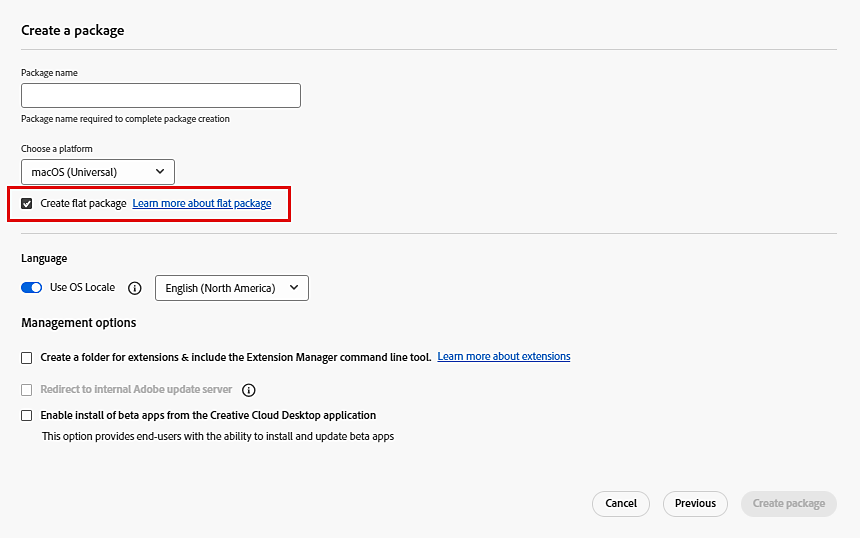
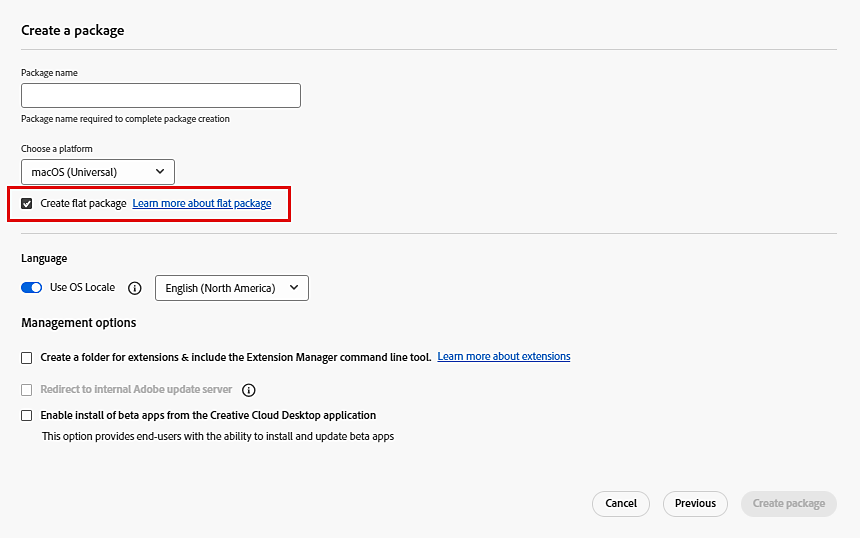
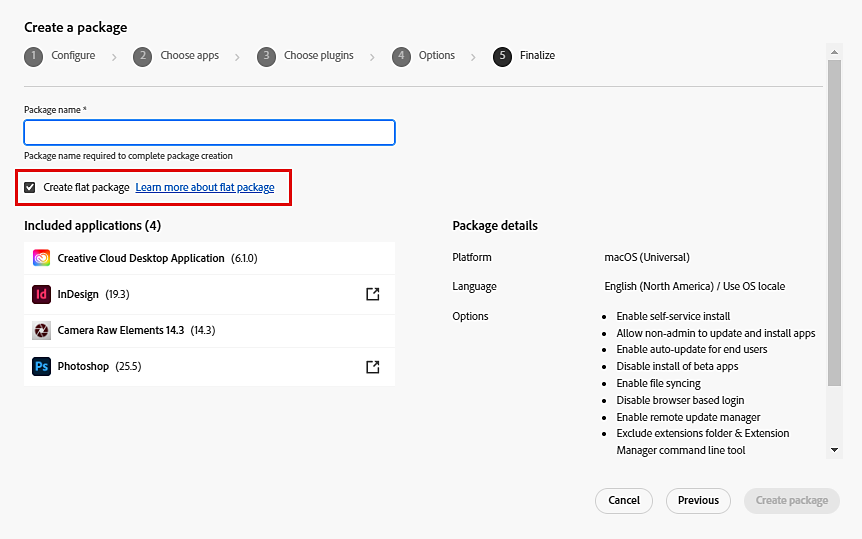
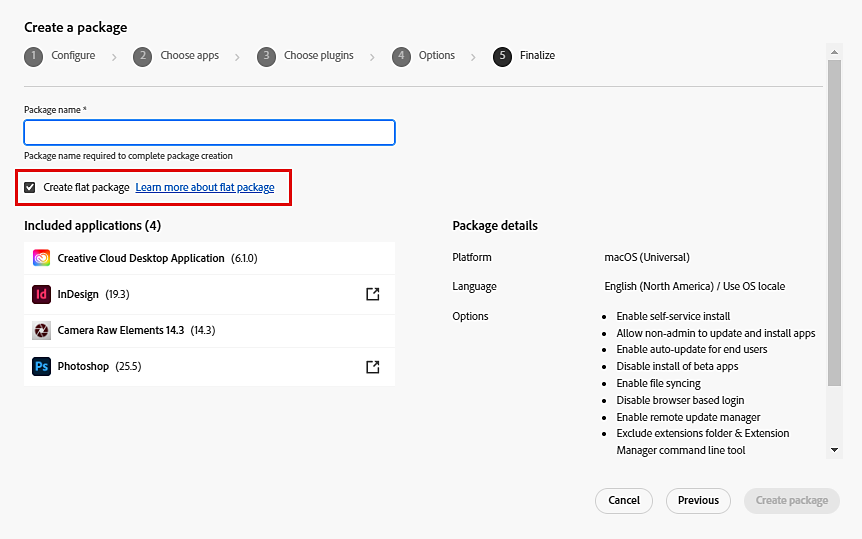
Note the following when creating flat packages:
As a flat package is a single file, you cannot add custom or external plugins to the package for installation. Use the Unified Plugin Installer Agent (UPIA) tool to install such plugins.
To install custom or external plugins after the deployment of a package, open the terminal and run the following command:
sudo /Library/Application\ Support/Adobe/Adobe\ Desktop\ Common/RemoteComponents/UPI/UnifiedPluginInstallerAgent/UnifiedPluginInstallerAgent.app/Contents/MacOS/UnifiedPluginInstallerAgent --install <plugin file path>
An enterprise admin can invoke the same command in a for loop to install multiple plugins from a folder.
You can also view the package properties for a flat package in the Packages tab.


If you download the package to a macOS machine, the Adobe Package Downloader will be downloaded, followed by the package (.pkg) file. Learn how to use the Downloader.
If you download the package to a Windows machine, only the package (.pkg) file is downloaded.
You can then proceed to deploy the package to your end-user machines. Learn how to deploy packages.
The flat package downloaded to your computer can only be used to install apps. To uninstall apps, use the procedures described in this article.